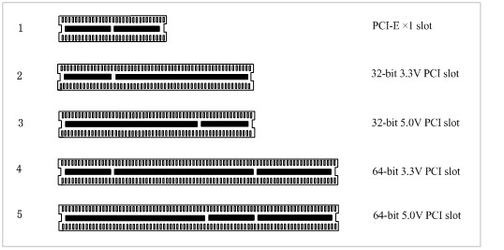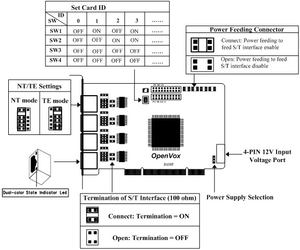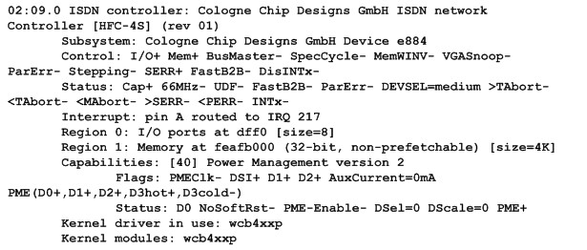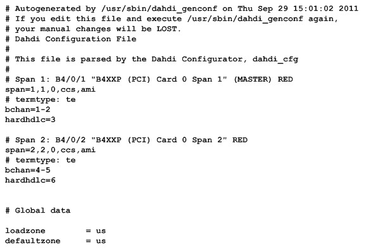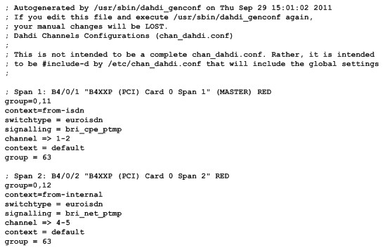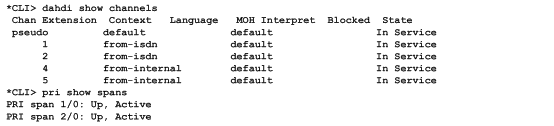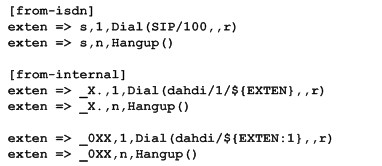...
Asterisk is a complete PBX in software. It runs on Linux, BSD, Windows (emulated) and provides all of the features you would expect from a PBX and more. Asterisk does voice over IP in four protocols, and can interoperate with almost all standard-based telephony equipments using relatively cost-effective hardware. Asterisk provides Voicemail services with Directory, Call Conferencing, Interactive Voice Response, and Call Queuing. It supports three-way calling, caller ID services, ADSI, IAX, SIP, H323 (as both client and gateway), MGCP (call manager only) and SCCP/Skinny (voip-info.org).
...
Figure 1 Topology
1.2 What is B200P/BE200P
OpenVox B200P/BE200P is a PCI 2.2 compliant card which supports 2 BRI S/T interface, and BE200P is B200P with an hardware echo cancellation module. It takes full advantage of Siemens® technology based Hardware Echo Cancellation Module to deliver the superior voice quality over the 2 BRI ports that can be configured for TE or NT mode individually by jumpers. This port configuration is detected by the driver automatically.
...
B200P/BE200P is compatible with 32-bit 3.3V PCI slot, 32-bit 5.0V PCI slot, 64-bit 3.3V PCI slot and 64-bit 5.0V PCI slot except PCI-E slot; you should confirm your slot type firstly and then insert B200P/BE200P into any type of PCI slot as previously described. Some slots are described like that.
...
Figure 2 PCI-E and PCI slots
2.3 Setting Card ID
If want to install more than one card of B200P/BE200P in a PC, you should take care of the card id switch. The state of ON stands for "1" and OFF represents "0", Card ID is calculated by binary. For instance, the four switches should be all set to OFF if there is only one card, which means their corresponding binary value is "0000" and . There two pieces of rules you must obey to set Card ID:
...
The above feature is applied to connect two BRI cards.
Figure 3 Jumper setting
2.7 Hardware setup procedure
...
Please comment out the following line:
Then add the following two lines after the above action:
3.2 Installation
...
Check the outcome and confirm your system has recognized B200P/BE200P. If it has been recognized, "ISDN controller" will be displayed in the output information like that:
Figure 4 Hardware detection
If B200P/BE200P is not recognized by the system, you have to power off and take out the card to insert it into another PCI slot.
...
OpenVox B200P/BE200P has great adaptive ability that it can be set as TE/NT mode automatically without any parameters. When the driver module "wcb4xxp" loaded, B200P/BE200P card can be configured for TE or NT mode individually by jumpers. This port configuration is detected by the driver automatically. You can see the messages when execute a command below:
# dmesg|grep wcb4xxp
Meanwhile, if the patch is applied correctly, you can see the message "Hardware echo cancellation enabled" which means the Hardware Echo Cancellation Module is working fine.
...
A part of system.conf which is one of the basic configuration files is displayed as follows:
Figure 5 A part of system.conf
2. Country mode modification
...
A part of file /etc/asterisk/dahdi-channels.conf is showed as below. (Modification, if it is not agree with the hardware setup. Here is an example that assumes port 1& 2 are set to TE mode, port 3& 4 are set to NT mode.)
Figure 6 A part of dahdi-channels.conf
3. Asterisk initiation
Execute a command to start Asterisk:
...
"dahdi show channels"and "pri show spans":
Figure 7 channels and spans show
It is successfully installation if you can see the span is up and active and not "In Alarm”. Otherwise, please check the configuration files and physical connections.
...
# vim /etc/asterisk/extensions.conf
Figure 8 dial plan
After saving your dialplan, please run "asterisk –r", then execute "reload" in the CLI. Now you are able to make calls. The above dialplan achieves that:
...