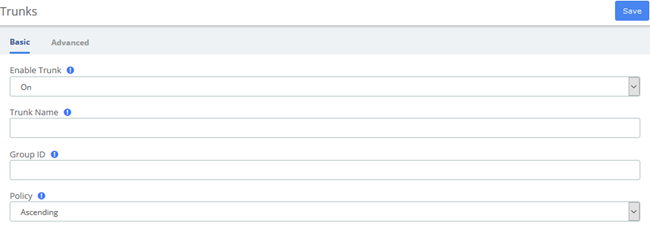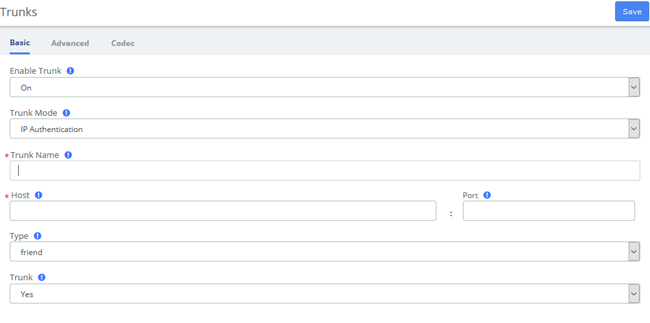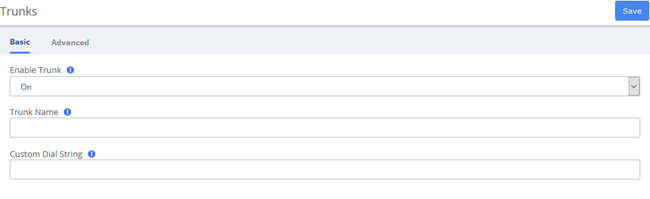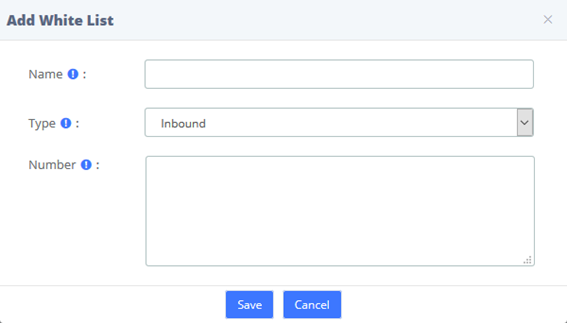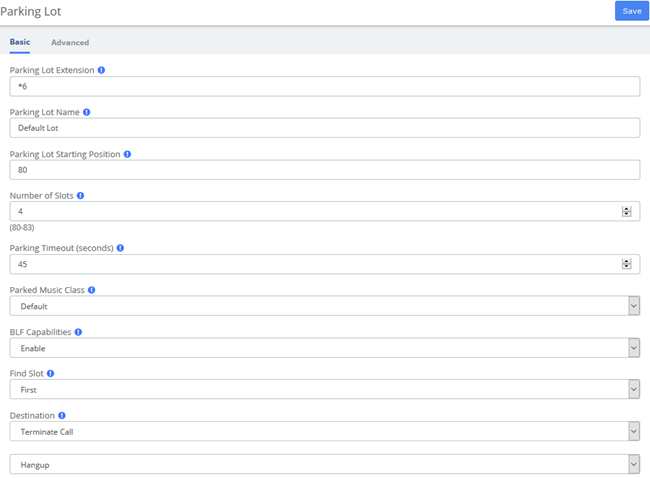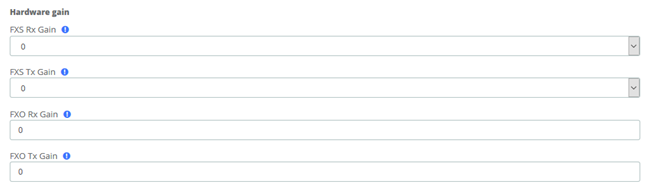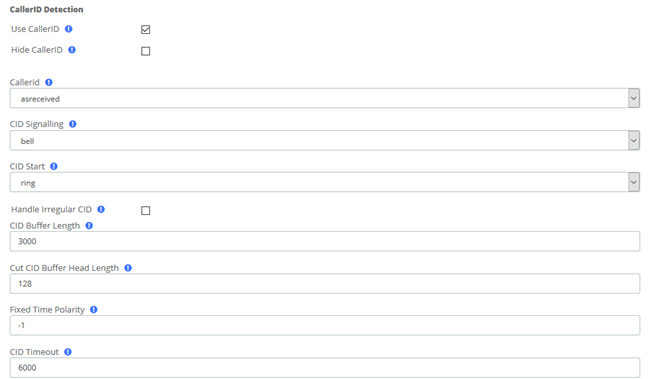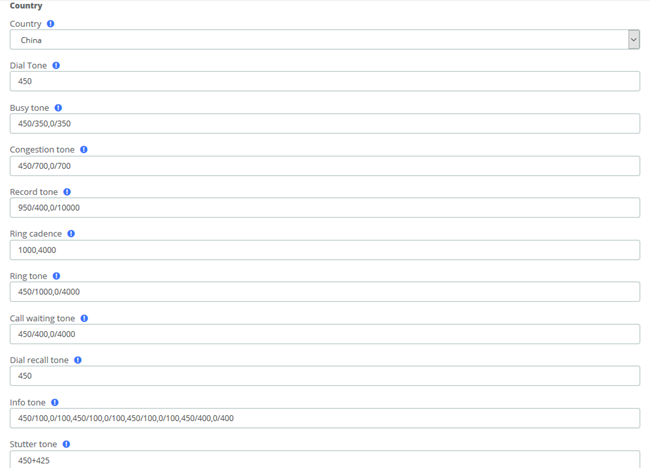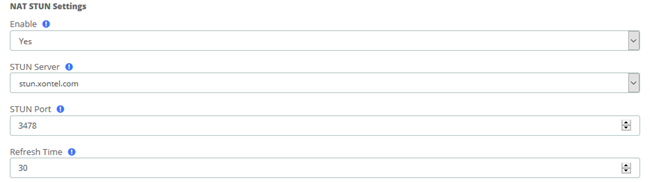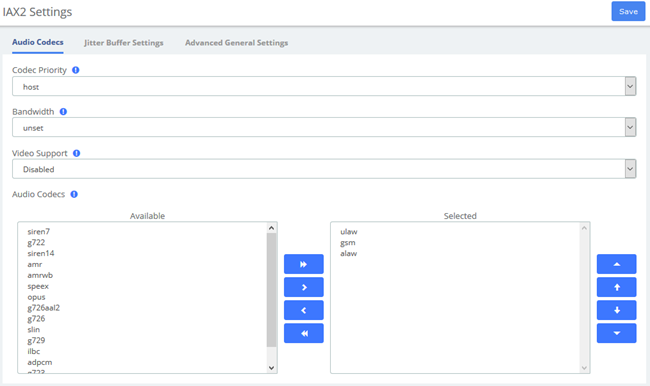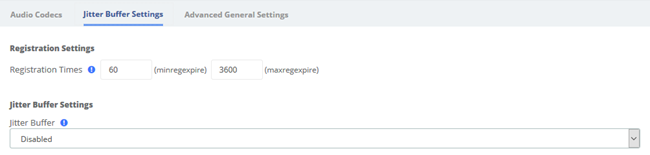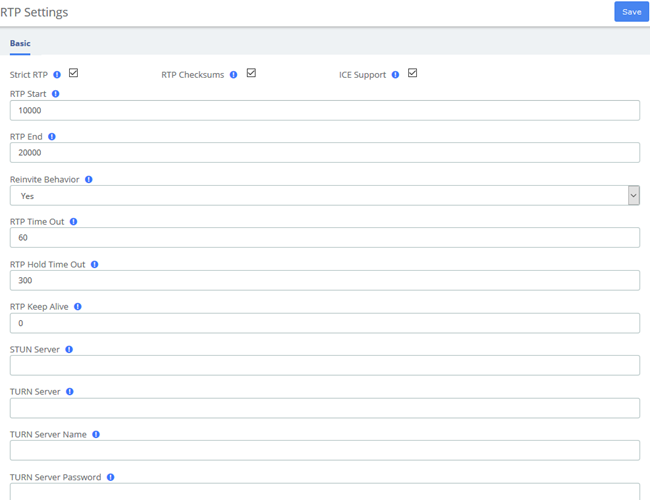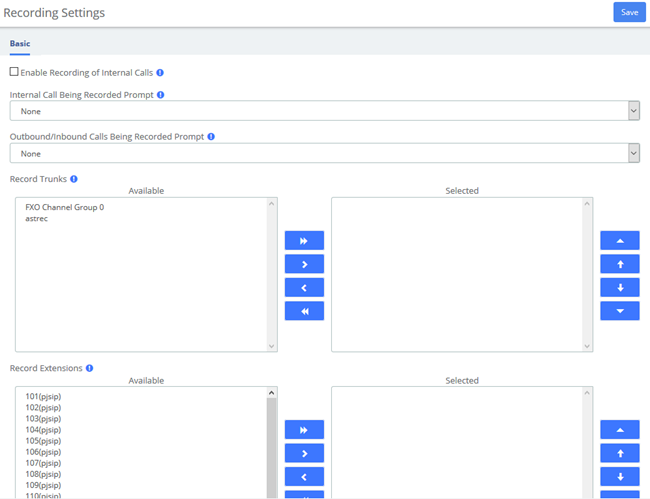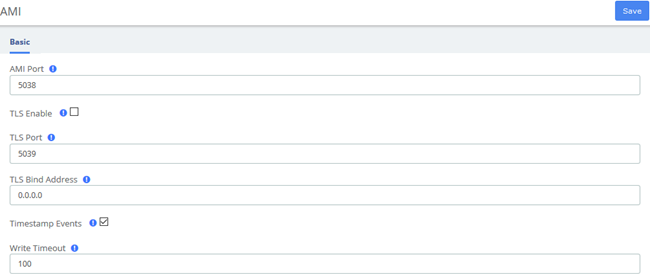OpenVox Communication Co., Ltd
...
Table 1-1-2 Product Models
Mode | Network port | FXS Ports | FXO Ports | USB | SD | UPS |
UC300-A11EM1 | 1 x 10/100M Ethernet | 1 | 1 | 1 | 1 | NO |
UC300-A14EM1 | 1 x 10/100M Ethernet | 1 | 4 | 1 | 1 | NO |
UC300-A02EM1 | 1 x 10/100M Ethernet | 0 | 2 | 1 | 1 | NO |
UC300-A11EM1 | 2 x 10/100M Ethernet | 1 | 1 | 1 | 1 | YES |
UC300-A14EM2 | 2 x 10/100M Ethernet | 1 | 4 | 1 | 1 | YES |
UC300-A02EM2 | 2 x 10/100M Ethernet | 0 | 2 | 1 | 1 | YES |
UC500-A22EM2 | 2 x 10/100M Ethernet | 2 | 2 | 1 | 1 | YES |
UC500-A44EM2 | 2 x 10/100M Ethernet | 4 | 4 | 1 | 1 | YES |
UC500-A08EM2 | 2 x 10/100M Ethernet | 0 | 8 | 1 | 1 | YES |
1.3.2 UC501 Series Modular Collocation
...
Table 1-4-1 UC Series Product Specification
Item | UC300/500/501 |
System Capacity | Up to 800 extension registers 100 concurrent calls with G.729 codec 300 concurrent calls with G.711 codec |
Max Network Interface | 2×10/100M port |
Max FXS/FXO Interface | 8 |
USB Port | 1×USB 2.0 for external storage or disaster recovery system |
External Storage | 1×SD slot, support up to 128G |
Telephony Interface | FXS/FXO interface, Optional |
RAM | DDR3 1GB |
Storage | 16GB Onboard Flash |
Power Consumption | 16W Maximum |
1.5 Features
General
- Up to 8 FXS/FXO (PSTN/POTS) Analog Port
- Support SIP & IAX2
- Support Codecs: G.711(a-law &μ-law), G.722, OPUS, AMR-NB/WB, SILK, G723.1, G726, G729, GSM, ADPCM, iLBC, H263, H263P, H264, VP8, etc.
- Abundant HD voice codecs: OPUS, AMR-NB/WB, G.722, SILK
- Abundant HD video codecs: H261, H263, H263P, H264, VP8
- HD Video Calls
- Echo Canceller
...
Table 1-8-1 Web Management Interface Layout
Item | Description |
(1) System button area | Contains buttons such as Change Password, Reboot, Logout, Skins, Language, etc., and the event notification bar, displays the current login user. |
(2) Menu bar | Displays submenus for your selection when the mouse pointer is moved onto a menu. The selection result is displayed in the configuration area. |
(3) Configuration area | View or modify configurations. |
2 System
2.1 Dashboard
The option Dashboard of menu System in UC series is a visualization tool that shows a general view of the system and gives a faster access to administrative actions in order to allow the user an easy administration of the server such as "System Resources", "Processes Status", "Hard Drives". Below a short description of each one.
...
Table 2-2-1 Description of Edit Network Parameters
Item | Description |
Basic Settings | |
Host | Server Name, for example: pbx.subdomain.com |
Work Mode | Optional work modes: Single/Double |
Gateway | IP Address of the Port of Connection (Default Gateway) |
Primary DNS | IP Address of the Primary Domain Name Server (DNS) |
Secondary DNS | IP Address of the Secondary or Alternative Domain Name Server (DNS) |
IP Configuration | |
Type | The type of IP address that the Interface has, which could be STATIC when the IP address is fixed or DHCP when the IP address is obtained automatically from a DHCP server. |
IP Address | IP Address assigned to the Interface |
Mask | The Network Mask assigned to the Interface |
MAC | Physical Address of the network Interface |
Status | Shows the physical status of the Interface, if it’s connected or not |
Default Route | Mainly used in Double work mode to determine the default exit for network traffic |
IP Address 2 | The second IP assigned to the Interface |
Mask 2 | The network mask for the second IP |
2.2.2 VPN Client
The VPN Client module of the menu Network lets us connect to the VPN Server.
...
Table 2-2-3 Description of Static Routes
Item | Description |
Enable | It indicates if the DHCP service is enabled or disabled |
Interface | Specify the start IP of the port (Network interface configuration must be static). |
Start range of IPs | This will be the beginning of the IP range that the server will provide. |
End ranges of IPs | This will be the ending of the IP range that the server will provide. |
Address Lease time | Duration for DHCP server to lease an address to a new device. When the lease expires, the DHCP server might assign the IP address to a different device. Default value is 7200 seconds. |
DNS 1 | This address is the Primary DNS that the server will provide. |
DNS 2 | This address is the Secondary DNS that the server will provide. |
WINS | It is the IP of the WINS Server that will be given to Windows machines. |
Gateway | This is the address the server will provide as Gateway. |
TFTP | Enter the TFTP server address if required which may be used to auto provision your IP phones. |
Status | Display current DHCP status. |
To save changes just click on the button Save.
...
Table 2-3-1 Description of Hot Standby Parameters
Options | Description |
HA-Mode | Peer-Peer hot standby mode |
Mode | The default is slave mode. The device that turns on the hot standby firstly is the master server. |
Sync NIC | The network adapter which is used to heartbeat and synchronous data. |
Local Hostname | Hostname of the local host |
Peer Hostname | Hostname of the peer host |
Peer IP Address | IP address of the peer host |
Encryption key | A phrase or password to use for encryption. It has to match on both nodes. |
Virtual IP Address | Enter an unused IP address. The extensions would communicate with the server via the virtual IP address. The two PBX in the hot standby mode should configure the same Virtual IP address. |
Advert Time | It sets the interval at which Heartbeat keep-alive packets are sent. The default is 2s, the default dead time is 3 * advert time. |
2.3.5 Firewall
Firewall Rules
...
Table 2-3-3 Import Parameters - Firewall Rules
Parameter | Importance | Restriction | Default Value |
Name | Required | · The following characters are NOT allowed: & " ' \ < > ` | · The maximum length is 127. | N/A |
Description | Optional system services and custom services | · The following characters are NOT allowed: & " ' \ < > ` | · The maximum length is 511. | N/A |
Service | Optional system services and custom services | Permitted value: HTTP HTTPS SSH AMI SIP-UDP SIP-TCP SIP-TCP SIP-TLS SIP-RTP WEBRTC IAX2 LDAP MYSQL Custom | Custom |
Action | Required | Permitted value: Accept Reject Drop | Accept |
Protocol | Required | Permitted value: udp tcp both | udp |
MAC Address | Optional system services and custom services | MAC address format required. | N/A |
Type | Required | Permitted value: IP Domain | IP |
Source IP Address/Subnet Mask | Required if Type is IP | IP format required. | N/A |
Domain | Required if Type is domain | Domain format required. | N/A |
Port | Required | The valid port range is 0-65535. | N/A |
After clicking the link and opening Import Parameters - Firewall Rules page, click Example and the browser will automatically download the template of the CSV file.
...
Table 2-4-1 User Permission/Features
Type | Option | Description | |
CDR Permission | Download CDR | Allow the extension to download the CDR associated with this extension in the Me module | |
Delete CDR | Allows the extension to delete the CDR associated with this extension in the Me module | ||
Recording Permission | Play Recordings | Allows extensions to play recordings in the Me module | |
Download Recordings | Allows extensions to download recordings in the Me module | ||
Delete Recordings | Allow extensions to delete recordings in the Me module | ||
Allowed check and Download | Allows extensions to view downloads from other extensions in the "Downloads" section of the Me Bar | ||
2.5 Storage
2.5.1 Storage Devices
...
Table 2-6-1 Definition of Email
Item | Definition |
Enable | Decide whether to turn on SMTP service |
SMTP Server | SMTP server type. Multiple server types are built in, associated with Domain, or can be customized by selecting "other" |
Domain | SMTP server address. It is automatically filled according to the SMTP server. When the SMTP Server selects "other", it needs to be filled manually. |
Port | Port to establish the connection with SMTP Server. Common ports are 25, 465 (SSL), 587 (SSL) |
Username | Username of email account from SMTP Server. |
Password | Password of email account from SMTP Server |
TLS Enable | To enable certificates of TLS (Transport Layer Security). Generally, this check is required when using ports that require SSL encryption, such as 465/587. If checked when using a port that does not require encryption, it will cause the send to fail |
After setting Email, if you want to send a test email to check whether the Email function is enabled correctly, please click Save and then click Test, and a dialog box will pop up for sending.
...
Table 2-8-1 OpenVox Cloud Management Platform
Options | Definition |
Enable | Yes/No. Indicates that the cloud management function is enable/disable |
Account | An account or email registered on the cloud management platform. |
Password | Password for the account registered on the cloud management platform. |
Server | Three servers are currently supported, including American, China and Europe. |
Connect Status | Whether or not you are currently connected to a cloud management platform. |
2.8.3 Backup & Restore
The Backup & Restore option in the System menu allows you to back up and restore the configuration of the UC system.
...
Table 3-1-1 Definition of Extension parameter
Item | Description |
Basic | |
User Extension | The extension number to dial to reach this user. |
Display Name | The CallerID name for calls from this user will be set to this name. only enter the name, NOT the number. |
Registration Password | Password configured for the extension to register. |
Email Address | The email can be used to email notification to the extension user. |
Mobile Number | The extension contacts phone number. |
User Password | Password configured for the extension to login web. |
Advanced | |
Account Code | Account code for the device |
Max Contacts | Maximum number of endpoints that can associate with this device |
Web Phone | Enable web phone will let user make and receive calls without installing any plugin in web browser. |
Dtmfmode | The DTMF signaling mode used by this device, usually rfc2833 for most phone. |
Audio Codecs | Codecs supported by the device, you can choose the codecs which you want. |
Video Codecs | Video codecs supported by the device |
Ring Timeout | Select the time in seconds. |
Transport | This sets the allowed transport settings for this device and the default (Primary) transport for outgoing. The default transport is only used for outbound message until a registration takes place. During the peer registration the transport type may change to another supported type if the peer requests so. In most common cases, this does not have to be changed as most devices register in conjunction with the host=dynamic setting. If you are using TCP and/or TLS you need to make sure the general SIP Settings are configured for the system to operate in those modes and for TLS, proper certificates have been generated and configured. If you are using websockets (such as WebRTC) then you must select an option that includes WS. |
User Agent | When registering, SIP phones will be sending packets containing the user agent string. If the prefix of the user agent does not match the value defined here, the registration will fail. |
Permitted IP/Subnet Mask | Permitted IP/Subnet Mask |
Dictation Service | Allow the device to support dictation service. |
Dictation Format | The format of dictation. |
Language Code | Choose a different language for the user if he/she is not a native speaker than default system voice prompts. |
CID Num Alias | The CID Number to use for internal calls, if different from the extension number. This is used to masquerade as a different user. |
SIP Alias | If you want to support direct sip dialing of users internally or through anonymous sip calls, you can supply a friendly name that can be used in addition to the users extension to call them. |
Features | |
Outbound CID | Override the callerid when dialing out a trunk. Any setting here will override the common outbound callerid set in the trunk admin. Format: “caller name” <#######> Leave this filed blank to disable the outbound callerid feature for this user. |
Asterisk Dial Options | Cryptic Asterisk Dial Options, check to customize for this extension or un-check to use system defaults set in Advanced Options. These will not apply to trunk options which are configured with the trunk. |
Ring Time | Number of seconds to ring prior to going to voicemail. Default will use the value set in Advanced Settings. If no voicemail is configured this will be ignored. |
Allow Being Monitored | Check this option to allow this user to be monitored. |
Monitor Mode | Decide how you will monitor another extension. |
Call Forward Ring Time | Number of seconds to ring during a Call Forward Busy or Call Forward Unavailable call prior to continuing to voicemail or specified destination. Setting to Always will not return, it will just continue to ring. Default will use the current Ring Time. If voicemail is disabled and there is not destination specified, it will be forced into Always mode. |
Outbound Concurrency Limit | Maximum number of outbound simultaneous calls that an extension can make. This is also very useful as a Security Protection against a system that has been compromised. It will limit the number of simultaneous calls that can be made on the compromised extension. |
Call Waiting | Set the initial/current Call Waiting state for this user’s extension |
Internal Auto Answer | When set to Intercom, calls to this extension/user from other internal users act as if they were intercom calls meaning they will be auto-answered if the endpoint supports this feature and the system is configured to operate in this mode. All the normal white list and black list settings will be honored if they are set. External calls will still ring as normal, as will certain other circumstances such as blind transfers and when a Follow Me is configured and enabled. If Disabled, the phone rings as a normal phone. |
Call Screening | Call Screening requires external callers to say their name, which will be played back to the user and allow the user to accept or reject the call. Screening with memory only verifies a caller for their callerid once. Screening without memory always required a caller to say their name. Either mode will always announce the caller based on the last introduction saved with that callerID. If any user on the system uses the memory option, when that user is called, the caller will be required to re-introduce themselves and all users on the system will have that new introduction associated with the caller’s CallerID. |
Pinless Dialing | Enabling Pinless Dialing will allow this extension to bypass any pin codes normally required on outbound calls. |
Emergency CID | This callerid will always be set when dialing out an Outbound Route flagged ad Emergency. The Emergency CID overrides all other CallerID settings. |
Queue State Detection | If this extension is part of a Queue will attempt to use the user’s extension state or device state information when determining if this queue member should be called. In some uncommon situations such as a Follow-Me with no physical device, or some virtual extension scenarios, the state information will indicate that this member is not available when they are. Setting this to ‘Ignore-State’ will make the Queue ignore all state information thus always trying to contact this member. Certain side effects can occur when this route is taken due to the nature of how Queues handle Local channels, such as subsequent transfers will continue to show the member as busy until the original call is terminated. In most cases, this SHOULD BE set to ‘Use State’. |
Recording | |
On Demand Recording | Enable or disable the ability to do on demand (one-touch) recording. The overall calling policy rules still apply and if calls are already being recorded they cannot be paused. |
Record Priority Policy | Call recording policy priority relative to other extensions when there is a conflict between an extension wanting recording and the other not wanting it. The higher of the two determines the policy, on a tie the global policy (caller or callee) determines the policy. |
Voicemail | |
Status | Enable or disable the voicemail function. |
Voicemail Password | This is the password used to access the Voicemail system. This password can only contain numbers. A user can change the password you enter here after logging into the Voicemail system (*98) with a phone. |
Pager Email Address | Page/mobile email address that short Voicemail notifications are sent to. |
Email Attachment | Option to attach Voicemail to email. |
Play CID | Read back caller’s telephone number prior to playing the incoming message, and just after announcing the date and time the message was left. |
Play Envelope | Envelope controls whether or not the Voicemail system will play the message envelope (date/time) before playing the voicemail message. This setting does not affect the operation of the envelope option in the advanced voicemail menu. |
Delete Voicemail | If set to “yes” the message will be delete from the voicemailbox (after having been emailed). Provides functionality that allows a user to receive their voicemail via email alone, rather than extension handset. CAUTION: must have attach voicemail to email set to yes otherwise your messages will be lost forever. |
Send Voicemail | If set to 'yes', the voicemail will be sent by email. |
VM Options | Separate options with pipe( | ) Ie: review=yes|maxmessage=60 |
VM Context | This is the voicemail context which is normally set to default. Do not change unless you understand the implications. |
Routing | |
VmX Locater™ | Enable/ disable the VmX locater feature for this user. When enabled all settings are controlled by the user in the user portal (ARI). Disabling will not delete any existing user settings but will disable access to the feature. |
Use When | Menu options below are available during your personal voicemail greeting playback. Check both to use at all times. |
Voicemail Instructions | Uncheck to play a deep after your personal voicemail greeting. |
Press 0 | Pressing 0 during your personal voicemail greeting goes to the operator. Uncheck to enter another destination here. This feature can be used while still disabling VmX to allow an alternative operator extension without requiring the VmX feature for the user. |
Press 1 | The remaining options can have internal extensions, ringgroups, queues and external numbers that may be rung. It is often used to include your cell phone. You should run a test to make sure that the number is functional any time a change is made so you don’t leave a caller stranded or receiving invalid number messages. |
Press 2 | Use any extensions, ringgroups, queues or external numbers. Remember to re-record your personal voicemail greeting and include instructions. Run a test to make sure that the number is functional. |
No Answer | Optional destination call is routed to when the call is not answered on an otherwise idle phone. If the phone is use and the call is simply ignored, then the busy destination will be used. |
CID Prefix | Optional CID prefix to add before sending to this no answer destination. |
Busy | Optional destination the call is route to when the phone is busy or the call is rejected the user. This destination is also used on an unanswered call if the phone is in use and the user choose not pickup the second call. |
CID Prefix | Optional CID prefix to add before sending to this busy destination. |
Not Reachable | Optional destination the call is routed when the phone is office, such as a softphone currently off or a phone unplugged. |
CID Prefix | Optional CID prefix to add before sending to this not reachable destination. |
The extension module allows you create extensions from a CSV file and download a CSV file with all the extensions that are currently configured in UC series. This makes it easy the migration of data.
...
Table 3-1-2 Definition of add Ring groups interface
Item | Definition |
Basic | |
Ring-Group Number | The number users will dial to ring extensions in this ring group |
Group Description | Provide a descriptive title for this Ring Group. |
Ring Strategy | Ringall : Ring all available channels until one answers (default) Hunt: Take turns ringing each available extension Memoryhunt: Ring first extension in the list, then ring the 1 st and 2 nd extension, then ring 1 st and 2 nd and 3 rd extension in the list…etc. *-prim: there mode act as described above. However, if the primary extension (first in list) is occupied, the other extensions will not be rung. If the primary is CF unconditional, then all will be rung First available: ring only the first available channel Firstnotonphone: ring only the first channel which is not offhook-ignored CW. |
Ring Time (max 300 sec) | Time in seconds that the phones will ring. For all hunt style ring strategies, this is the time for each iteration of phone(s) that are rung. |
Extension List | List extensions to ring, one per line, or use the Extension Quick Pick below to insert them here. You can include an extension on a remote system, or an external number by suffixing a number with a ‘#’. Ex:2448089# would dial 2448089 on the appropriate trunk (see outbound routing) Extension without a ‘#’ will not ring a user’s Follow-Me. To dial Follow-Me, Queues and other numbers that are not extensions, put a ‘#’ at the end. |
Destination if no answer | If there is no answer, the call will be sent to the destination. |
Advanced | |
Announcement | Message to be played to the caller before dialing this group. To add additional recordings please use the “System Recordings” MENU to the left. |
Play Music On Hold | If you select a music on hold class to play, instead of ‘Ring’, they will hear that instead of Ringing while they waiting for someone to pick up. |
CID Name Prefix | You can optionally prefix the callerid name when ringing extensions in this group, ie: If you prefix with “Sales:”, a call from John Doe would display as “Sales: John Doe” on the extensions that ring. |
Alert Info | ALERT_INFO can be used for distinctive ring with SIP devices. |
Ignore CF Settings | When checked, agents who attempt to Call Forward will be ignored, this applies to CF, CFU and CFB. Extensions entered with ‘#’ at the end, for example to access the extension’s Follow-Me, might not honor this setting. |
Enable Call Pickup | Checking this will allow calls to the ring group to be picked up with the directed call pickup feature using the group number. When not checked, individual extensions that are part of the group can still be picked up by doing a directed call picked to the ringing extension, which works whether or not this is checked. |
Skip Busy Agent | When checked, agents who are on an occupied phone will skipped as if the line were returning busy. This means that call waiting or multi-line phones will not be presented with the call and in the various hunt style ring strategies, the next agent will be attempted. |
Confirm Calls | Enable this if you’re calling external numbers that need confirmation-eg, a mobile phone may go to voicemail which will pick up the call. Enabling this requires the remote side push 1 on their phone before the call is put through. This feature only works with the ringall ring strategy. |
Remote Announce | Message to be played to the person RECEIVING the call, if ‘Confirm Calls’ is enabled. To add additional recordings use the “System Recordings” MENU to the left |
Too-Late Announce | Message to be played to the person RECEIVING the call, if the call has already been accepted before they push 1. To add additional recordings use the “System Recordings” MENU to the left |
Mode | Default: Transmits the Callers CID if allowed by the trunk. Fixed CID Value: Always transmit the Fixed CID Value below. Outside Calls Fixed CID Value: Transmit the Fixed CID Value below on calls will continue to operate in default mode. Use Dialed Number: Transmit the number that was dialed as the CID for calls coming from outside. Internal extension to extension calls will continue to operate in default mode. There must be a DID on the inbound route for this. This will be BLOCKED on trunks that block foreign Caller ID Force Dialed Number: Transmit the number that was dialed as the CID for calls coming from outside. Internal extension to extension calls will be continue to operate in default mode. There must be a DID on the inbound route for this. This WILL be transmitted on trunks that block foreign CallerID |
Fixed CID Value | Fixed value to replace the CID with used with some of the modes above. Should be in a format of digits only with an option of E164 format using a leading “+”. |
Record Calls | You can always record calls that come into ring group, never record them, or allow the extension that answers to do on-demand recording. If recording is denied then one-touch on demand recording will be blocked. |
3.1.3 Follow Me
Follow Me (also known as Find Me / Follow Me or FMFM) allows you to redirect a call that is placed to one of your extensions to another location. You can program the system to ring the extension alone for a certain period of time, then ring some other destination(s), such as a mobile phone or a related extension, and then go to the original extension's voicemail if the call is not answered. Follow Me can also be used to divert calls to another extension without ringing the primary extension.
...
Table 3-1-3 Definition of Follow Me
Item | Definition |
Basic | |
Extension | Edited extension |
Disable | By default (not checked) any call to this extension will go to this Follow-Me instead, including directory calls by name from IVRs. If checked, calls will go only to the extension. However, destinations that specify FollowMe will come here. Checking this box is often used in conjunction with VmX Locater, where you want a call to ring the extension, and then only if the caller chooses to find you do you want it to come here. |
Initial Ring Time | This is the number of seconds to ring the primary extension prior to proceeding to the follow-me list. The extension can also be included in the follow-me list. A 0 setting will bypass this |
Ring Strategy | Ringallv2: ring Extension for duration set in Initial Ring Time, and then, while continuing call to extension, ring Follow-Me List for duration set in Ring Time. Ringall: ring Extension for duration set in Initial Ring Time, and then, terminate call to extension, ring Follow-Me List for duration set in Ring Time. Hunt: take turns ringing each available extension Memoryhunt: ring first extension in the list, then ring the 1st and 2nd extension, then ring 1st 2nd and 3rd extension in the list…. etc. *-prim: these mode act as described above. However, if the primary extension (first in the list) is occupied, the other extensions will not be rung. If the primary is DND, it won’t be rung. If the primary is CF unconditional, then all will be rung Firstavailable: ring only the first available channel Firstavailable: ring only the first channel which is not off hook-ignore CW |
Ring Time (max 60 sec) | Time in second that the phones will ring. For all hunt style ring strategies, this is the time for each iteration of phone(s) that are rung |
Destination if no answer | Choose a destination when there is no answer. |
Follow-Me List | List extensions to ring, one per line, or use the Extension Quick Pick below. You can include an extension on a remote system, or an external number by suffixing a number with a pound (#). Ex:2448089# would dial 2448089 on the appropriate trunk (see Outbound Routing). |
Announcement | Message to be played to the caller before dialing this group. To add additional recordings please use the “System Recordings” MENU to the left. |
Play Music On Hold | If you select a Music on Hold class to play, instead of ‘Ring’, they will hear that instead of Ringing while they are waiting for someone to pick up. |
CID Name Prefix | You can optionally prefix the Caller ID name when ringing extensions in this group. Ie: if you prefix with “Sales:”, a call from John Doe would display as “Sales: John Doe” on the extensions that ring |
Alert Info | You can optionally include an Alert Info which can create distinctive ring on SIP phones. |
Advanced | |
Confirm Calls | Enable this if you’re calling external numbers that need confirmation, eg, a mobile phone may go to voicemail which pick up the call. Enabling this require the remote side push 1 on their phone before the calls is put through. This feature only works with the ringall/ringall-prim ring strategy. |
Remote Announce | Message to be played to the person RECEIVING the call, if ‘Confirm Calls” is enabled. To add additional recordings use the ‘System Recordings” MENU to the left |
Too-Late Announce | Message to be played to the person RECEIVING the call, if the call has already been accepted before they push 1. To add additional recordings use the ‘System Recordings” MENU to the left |
Mode | Default: Transmits the Caller CID if allowed by the trunk. Fixed CID Value: Always transmit the Fixed CID Value below. Outside Calls Fixed CID Value: Transmit the Fixed CID Value below on calls will continue to operate in default mode. Use Dialed Number: Transmit the number that was dialed as the CID for calls coming from outside. Internal extension to extension calls will continue to operate in default mode. There must be a DID on the inbound route for this. This will be BLOCKED on trunks that block foreign Caller ID Force Dialed Number: Transmit the number that was dialed as the CID for calls coming from outside. Internal extension to extension calls will be continue to operate in default mode. There must be a DID on the inbound route for this. This WILL be transmitted on trunks that block foreign CallerID |
Fixed CID Value | Fixed value to replace the CID with used with some of the modes above. Should be in a format of digits only with an option of E164 format using a leading “+”. |
3.2 Trunks
The "Trunks Module" is used to connect your FreePBX/Asterisk system to another VOIP system or VOIP device so that you can send calls out to and receive calls in from that system/device. You can create connections with Internet Telephone Service Providers ("ITSPs"), with other FreePBX/ Asterisk systems, with commercial VOIP phone systems, with FXO Gateways (a device that connects an ordinary telephone line with a VOIP phone system using a network connection), and with FXO cards (cards that are installed in your computer and allow you to connect a standard telephone line).
...
Table 3-2-1 Definition of add a SIP trunk
Item | Definition |
Basic | |
Enable Trunk | Check this to disable this trunk in all routes where it is used. |
Trunk Mode | Authentication mode of this trunk. |
Authentication | Usually, this will be set to "Outbound", which authenticates calls going out, and allows unauthenticated calls in from the other server. If you select "None", all calls from or to the specified SIP Server are unauthenticated. |
Trunk Name | Descriptive Name for this trunk. |
Host | Host settings for this device, almost always dynamic for endpoint. |
Transport | Transports which the device supports. |
From user | Rewrite the caller id |
From Domain | Example: proxy.provider.domain |
Enable NAT | Check this to enable or disable NAT |
Codec | Allow specified codecs, the available codecs are on the left options bar and the selected on the right. |
Advanced | |
DTMF Mode | Types of DTMF. |
Outbound CallerID | CallerID for calls placed out on this trunk Format: <#######>. You can also use the format: “hidden” <#######> to hide the CallerID sent out over Digital lines if supported (SIP/IAX). |
Maximum Channels | Controls the maximum number of outbound channels (simultaneous calls) that can be used on this trunk. To count inbound calls against this maximum, use the auto-generated context: as the inbound trunk's context. (see extensions_additional.conf) Leave blank to specify no maximum. |
Permanent Auth Rejection | Determines whether failed authentication challenges are treated as permanent. |
Forbidden Retry Interval | How long to wait before retry when receiving a 403 Forbidden response. |
Fatal Retry Interval | How long to wait before retry when receiving a fatal response. |
General Retry Interval | The interval between two registered request packets. |
Expiration | Expiration time for registrations in seconds. |
Max Retries | The times asterisk will attempt to register before give up. |
Qualify Frequency | Interval between two qualifies. |
Qualify Timeout | Timeout of qualify |
Contact User | Contact user to use in request. |
AOR Contact | Permanent contacts assigned to AoR. |
Support Path | When the button is enabled, registering request of outbound will advertise support for path header. |
Support T.38 UDPTL | Allow the device to support T.38 UDPTL |
T.38 UDPTL Error Correction | T.38 UDPTL error correction method |
T.38 UDPTL NAT | Whether NAT support is enabled on UDPTL sessions |
Fax Detect | When a CNG is detected, the session will be sent to the fax extension. |
Inband Progress | Determine whether chan_sip indicates ringing using inbound progress. |
Direct Media Method | Method for building direct media between endpoints. |
Trust Connected Line | Accept Connected Line updates from this endpoint. |
Send Connected Line | Send Connected Line updates to this endpoint |
Connected Line Method | Method used when updating connected line information. |
Direct Media | Determines whether media may flow directly between endpoints. |
RTP Symmetric | Enforce that RTP must be symmetric. |
Rewrite Contact | Allow contact header to be rewritten |
Asterisk Trunk Dial Options | Asterisk Dial command options to be used when calling out this trunk. To override the Advanced Settings default, check the box and then provide the required options for this trunk |
Context | (Experts Only) Set the context that calls will originate from. Leaving this as from-internal unless you know what you’re doing. |
Continue if Busy | Normally the next trunk is only tried upon a trunk being ‘Congested’ in some form, or unavailable. Checking this box will force a failed call to always continue to the next configured trunk or destination even when the channel reports BUSY or INVALID NUMBER. |
Figure 3-2-3 Add FXO Trunk
Table 3-2-2 Definition Add FXO Trunk
Item | Definition |
Basic | |
Enable Trunk | Check this to disable this trunk in all routes where it is used. |
Trunk Name | Descriptive Name for this trunk. |
Group ID | FXO channels are referenced either by a group number or channel number (which is defined in chan_dahdi.conf). The default setting is g0 (group zero). |
Policy | Used to make FXO trunks decisions, help determine the ringing order among multiple members of group |
Member of Groups | Adding FXO ports into trunk groups allow automatic selection of the selected idle port for outgoing calls. |
Advanced | |
Outbound CallerID | CallerID for calls placed out on this trunk Format: <#######>. You can also use the format: “hidden” <#######> to hide the CallerID sent out over Digital lines if supported (SIP/IAX). |
CID Options | Determines what CIDs will be allowed out this trunk. IMPORTANT: EMERGENCY CIDs defined on an extension/device will ALWAYS be used if this trunk is part of an EMERGENCY Route regardless of these settings. Allow Any CID: all CIDs including foreign CIDS from forwarded external calls will be transmitted. Block Foreign CIDs: blocks any CID that is the result of a forwarded call from off the system. CIDs defined for extensions/users are transmitted. Remove CNAM: this will remove CNAM from any CID sent out this trunk Force Trunk CID: Always use the CID defined for this trunk except if part of any EMERGENCY Route with an EMERGENCY CID defined for the extension/device. Intra-Company Routes will always transmit an extension’s internal number and name. |
Maximum Channels | Controls the maximum number of outbound channels (simultaneous calls) that can be used on this trunk. Inbound calls are not counted against the maximum. Leave blank to specify no maximum. |
Asterisk Trunk Dial Options | Asterisk Dial command options to be used when calling out this trunk. To override the Advanced Settings default, check the box and then provide the required options for this trunk |
Context | (Experts Only) Set the context that calls will originate from. Leaving this as from-internal unless you know what you’re doing. |
Continue if Busy | Normally the next trunk is only tried upon a trunk being ‘Congested’ in some form, or unavailable. Checking this box will force a failed call to always continue to the next configured trunk or destination even when the channel reports BUSY or INVALID NUMBER. |
Figure 3-2-4 Add IAX2 Trunk
Table 3-2-3 Definition of Add IAX2 Trunk
Item | Definition |
Basic | |
Enable Trunk | Check this to disable this trunk in all routes where it is used. |
Trunk Mode | Authentication mode of this trunk. |
Trunk Name | Descriptive Name for this trunk |
Host | Host settings for this device, almost always dynamic for endpoint. |
Type | Asterisk connection type. There are three type you can choose, friend, peer and user.usually friend for endpoint. |
Trunk | Use IAX2 trunk with this host. |
Advanced | |
Outbound CallerID | CallerID for calls placed out on this trunk Format: <#######>. You can also use the format: “hidden” <#######> to hide the CallerID sent out over Digital lines if supported (SIP/IAX). |
CID Options | Determines what CIDs will be allowed out this trunk. IMPORTANT: EMERGENCY CIDs defined on an extension/device will ALWAYS be used if this trunk is part of an EMERGENCY Route regardless of these settings. Allow Any CID: all CIDs including foreign CIDS from forwarded external calls will be transmitted. Block Foreign CIDs: blocks any CID that is the result of a forwarded call from off the system. CIDs defined for extensions/users are transmitted. Remove CNAM: this will remove CNAM from any CID sent out this trunk Force Trunk CID: Always use the CID defined for this trunk except if part of any EMERGENCY Route with an EMERGENCY CID defined for the extension/device. Intra-Company Routes will always transmit an extension’s internal number and name. |
Maximum Channels | Controls the maximum number of outbound channels (simultaneous calls) that can be used on this trunk. To count inbound calls against this maximum, use auto-generated context: from-trunk-[trunkname] as the inbound trunk’s context. (see extesions_additional.conf) Leave blank to specify no maximum. |
Outbound Dial Prefix | The outbound dialing prefix is used to prefix a dialing string to all outbound calls placed on this trunk. For example, if this trunk is behind another PBX or is a Centrex line, then you would put 9 here to access an outbound line. Another common use is to prefix calls with 'w' on a POTS line that need time to obtain dial tone to avoid eating digits. Most users should leave this option blank. |
Qualifyfreq OK | Frequency in milliseconds to send qualify messages to the endpoint. |
Qualifyfreq Not OK | Frequency in milliseconds to send qualify messages to the endpoint. |
Qualify | Setting to yes (equivalent to 2000 msec) will send an OPTIONS packet to the endpoint periodically (default every minute). Used to monitor the health of the endpoint. If delays are longer then the quality time, the endpoint will be taken offline and considered unreachable. Can be set to a value which is the msec threshold. Setting to no will turn this off. Can also be helpful to keep NAT pinholes open. |
Asterisk Trunk Dial Options | Asterisk Dial command options to be used when calling out this trunk. To override the Advanced Settings default, check the box and then provide the required options for this trunk. |
Context | (Experts Only) Set the context that calls will originate from. Leaving this as from-internal unless you know what you’re doing. |
Continue if Busy | Normally the next trunk is only tried upon a trunk being ‘Congested’ in some form, or unavailable. Checking this box will force a failed call to always continue to the next configured trunk or destination even when the channel reports BUSY or INVALID NUMBER. |
Codec | |
Audio Codecs | You can choose specific audio codecs here |
Video Codecs | You can choose specific video codecs here |
Figure 3-2-5 Add CUSTOM Trunk interface
Table 3-2-4 Definition of Add CUSTOM Trunk
Item | Definition |
Basic | |
Enable Trunk | Check this to disable this trunk in all routes where it is used. |
Trunk Name | Descriptive Name for this trunk |
Custom Dial String | Define the custom Dial String. Include the token $OUTNUM$ wherever the number to dial should go. examples: CAPI/XXXXXXXX/$OUTNUM$ H323/$OUTNUM$@XX.XX.XX.XX OH323/$OUTNUM$@XX.XX.XX.XX:XXXX vpb/1-1/$OUTNUM$ |
Advanced | |
Outbound CallerID | CallerID for calls placed out on this trunk Format: <#######>. You can also use the format: “hidden” <#######> to hide the CallerID sent out over Digital lines if supported (SIP/IAX). |
CID Options | Determines what CIDs will be allowed out this trunk. IMPORTANT: EMERGENCY CIDs defined on an extension/device will ALWAYS be used if this trunk is part of an EMERGENCY Route regardless of these settings. Allow Any CID: all CIDs including foreign CIDS from forwarded external calls will be transmitted. Block Foreign CIDs: blocks any CID that is the result of a forwarded call from off the system. CIDs defined for extensions/users are transmitted. Remove CNAM: this will remove CNAM from any CID sent out this trunk Force Trunk CID: Always use the CID defined for this trunk except if part of any EMERGENCY Route with an EMERGENCY CID defined for the extension/device. Intra-Company Routes will always transmit an extension’s internal number and name. |
Maximum Channels | Controls the maximum number of outbound channels (simultaneous calls) that can be used on this trunk. Inbound calls are not counted against the maximum. Leave blank to specify no maximum. |
Asterisk Trunk Dial Options | Asterisk Dial command options to be used when calling out this trunk. To override the Advanced Settings default, check the box and then provide the required options for this trunk |
Context | (Experts Only) Set the context that calls will originate from. Leaving this as from-internal unless you know what you’re doing. |
Continue if Busy | Normally the next trunk is only tried upon a trunk being ‘Congested’ in some form, or unavailable. Checking this box will force a failed call to always continue to the next configured trunk or destination even when the channel reports BUSY or INVALID NUMBER. |
3.3 Call Control
3.3.1 Inbound Routes
...
Table 3-3-1 Definition of Add incoming Route
Item | Definition |
Basic | |
Description | Provide a meaningful description of what this incoming route is |
DID Number | Define the expected DID Number if your trunk passes DID on incoming calls. Leaving this blank to match calls with any or no DID info. You can also use a pattern match (eg_2[345]X) to match a range of numbers. |
CallerID Number | Define the CallerID Number to be matched on incoming calls. Leave this field blank to match any or no CID info. In addition to standard dial sequences, you can also put Private, Blocked, Unknown, Restricted, Anonymous and Unavailable in order to catch these special cases if the Telco transmits them. |
CID Priority Route | This effects CID ONLY routes where no DID is specified. If checked, calls with this CID will routed to this route, even if there is a route to the DID that was called. Normal behavior is for the DID route to take the calls. If there is a specific DID/CID route for this CID, that route will still take the call when that DID is called. |
Inbound Destination | Indicates extension, Ring Group, Voicemail or other destination to which the call is suppoesd to be directed when the outside callers have called specified DID Number |
Advanced | |
Alert Info | ALERT_INFO can be used for distinctive ring with SIP devices. |
CID name prefix | You can optionally prefix the CallerID name. ie: If you prefix with “Sales:”, a call from john Doe would display as “Sales: John Doe” on the extension that ring |
Music On Hold | Set the MoH class that will be used for calls that come in on this route. For example, choose a type appropriate for routes coming in from a country which may have announcements in their language. |
Signal RINGING | Some devices or providers require RINGING to be sent before ANSWER. You’ll notice this happening if you can send calls directly to a phone, but if you send it to an IVR, it won’t connect the call. |
Pause Before Answer | An optional delay to wait before processing this route. Setting this value will delay the channel from answering the call. This may be handy if external fax equipment or security systems are installed in parallel and you would like them to be able to seize the line. |
Privacy Manager | If no CallerID has been received, Privacy Manager will ask the caller to enter their phone number. If an user/extension has Call Screening enabled, the incoming caller will be prompted to say their name when the call reaches the user/extension. |
Source | Source can be added in Caller Name Lookup Sources section. |
Language | Allows you to set the language for this DID. |
Fax Detect | Attempt to detect faxes on this DID. No: No attempts are made to auto-determine the call type; all calls sent to destination below. Use this option if this DID is used exclusively for voice OR fax. Yes: try to auto determine the type of call; route to the fax destination if call is a fax, otherwise send to regular destination. Use this option if you receive both voice and fax calls on this line. |
3.3.2 Outbound Routes
The Outbound Routes Module is used to tell your FreePBX/Asterisk system which numbers your phones are permitted to call and which Trunk to send the calls to.
...
Table 3-3-2 Definition of Outbound Routes
Item | Definition |
Basic | |
Route Name | Name of this route. Should be used to describe what type of calls this route matches (for example, 'local' or 'longdistance'). |
Route CID | Optional Route CID to be used for this route. If set, this will override all CIDS specified except: l extension/device EMERGENCY CIDs if this route is checked as an EMERGENCY Route l trunk CID if trunk is set to force it's CID l Forwarded call CIDs (CF, Follow Me, Ring Groups, etc) l Extension/User CIDs if checked |
Route Password | Optional: A route can prompt users for a password before allowing calls to progress. This is useful for restricting calls to international destinations or 1-900 numbers. A numerical password, or the path to an Authenticate password file can be used. Leave this field blank to not prompt for password. |
Dial Patterns that will use this Route | A Dial Pattern is a unique set of digits that will select this route and send the call to the designated trunks. If a dialed pattern matches this route, no subsequent routes will be tried. If Time Groups are enabled, subsequent routes will be checked for matches outside of the designated time(s). Rules: X matches any digit from 0-9 Z matches any digit from 1-9 N matches any digit from 2-9 [1237-9] matches any digit in the brackets (example: 1,2,3,7,8,9). wildcard, matches one or more dialed digits Prepend: Digits to prepend to a successful match. If the dialed number matches the patterns specified by the subsequent columns, then this will be prepended before sending to the trunks. Prefix: Prefix to remove on a successful match. The dialed number is compared to this and the subsequent columns for a match. Upon a match, this prefix is removed from the dialed number before sending it to the trunks. Match pattern: The dialed number will be compared against the prefix + this match pattern. Upon a match, the match pattern portion of the dialed number will be sent to the trunks. CallerID: If CallerID is supplied, the dialed number will only match the prefix + match pattern if the CallerID being transmitted matches this. When extensions make outbound calls, the CallerID will be their extension number and NOT their Outbound CID. The above special matching sequences can be used for CallerID matching similar to other number matches. |
Dial patterns wizards | These options provide a quick way to add outbound dialing rules. Follow the prompts for each. Lookup local prefixes This looks up your local number on ww.localcallingguide.com (NA-only), and sets up so you can dial either 7, 10 or 11 digits (5551234, 6135551234, 16135551234) to access this route. Upload from CSV Upload patterns from a CSV file replacing existing entries. If there are no headers then the file must have 4 columns of patterns in the same order as in the GUI. You can also supply headers: prepend, prefix, match pattern and callerid in the first row. If there are less than 4 recognized headers then the remaining columns will be blank. |
Add Trunks | Trunks used by this outbound route, the available trunks are on the left options bar and the selected on the right. |
Advanced | |
Route Type | Optional: Selecting Emergency will enforce the use of a device |
Music On Hold | You can choose which music category to use. For example, choose a type appropriate for a destination country which may have announcements in the appropriate language. |
Time Group | If this route should only be available during certain times then Select a Time Group created under Time Groups. The route will be ignored outside of times specified in that Time Group. If left as default of Permanent Route then it will always be available. |
Route Position | Where to insert this route or relocate it relative to the other routes. |
PIN Set | Optional: Select a PIN set to use. If using this option, leave the Route Password field blank. |
Optional Destination on Congestion | If all the trunks fail because of Asterisk ‘CONGESTION’ dial status you can optionally go to a destination such as a unique recorded message or anywhere else. This destination will NOT be engaged if the trunk is reporting busy, invalid numbers or anything else that would imply the trunk was able to make an ‘intelligent’ choice about the number that was dialed. The ‘Normal Congestion’ behavior is to play the ‘ALL Circuits Busy’ recording or other options configured in the route Congestion Messages module when installed. |
3.3.3 Call Restrictions
Black List
...
Table 3-3-3 Definition of Blacklist
Item | Definition |
Name | Name of this blacklist rule. |
Type | Which type the rule applies to, including Inbound/Outbound/Both |
Number | Enter the number you want to block, you can input sets of digits that match the Dial Pattern Rules. |
White List
Figure 3-3-4 Whitelist interface
Table 3-3-4 Definition of Whitelist
Item | Definition |
Name | Name of this whitelist rule. |
Type | Which type the rule applies to, including Inbound/Outbound/Both |
Number | Enter the number you want to add into whitelist, you can input sets of digits that match the Dial Pattern Rules. |
3.3.4 Set CallerID
You can change name and number of incoming call display.
...
Table 3-3-5 Definition of CallerID
Item | Definition |
Description | Provide a title for it |
CallerID Name | The callserID name will be changed to it. |
CallerID Number | The callserID number will be changed to it. |
Destination | Destination the call will be sent to after CID has been processed. |
3.3.5 Call Flow Control
The Call Flow Control module is used to create a single destination that can act as a switch that can be toggled by anyone who has access to a local phone. It is commonly used to allow phone system users to manually switch between "Daytime Mode" and "Nighttime Mode."
...
Table 3-3-6 Definition of Call flow control
Item | Definition |
Feature Code Index | There are a total of 10 Feature code objects,0-9, each can control a call flow and be toggled using the call flow toggled feature code plus the index |
Name | Description for this Call Flow Toggle Control |
Current Mode | This will change the current state for this Call Flow Toggle Control, or set the initial state when creating a new one. |
Recording for Normal Mode | Message to be played in normal mode (Green/BLF off) To add additional recordings use the “System Recordings” MENU to the left |
Recording for Override Mode | Message to be played in override mode (Green/BLF off) To add additional recordings use the “System Recordings” MENU to the left |
Optional Password | You can optionally include a password to authenticate before toggling the call flow. If left blank anyone can use the feature code and it will be un-protected |
Normal Flow (Green/BLF off) | Destination to use when set to Normal Flow (Green/BLF off) mode |
Override Flow (Red/BLF on) | Destination to use when set to Override Flow (Red/BLF off) mode |
3.3.6 Time Conditions
You can create various time conditions and use these time conditions in conjunction with your Inbound Route to individualize each of the incoming trunk’s behavior.
...
Table 3-3-7 Definition of add Time Conditions
Item | Definition |
Time Condition name | Give this Time Condition a brief name to help you identify it. |
Time Group | Select a time group created under Time Groups. Matching times will be sent to matching destination. If no group is selected, call will always go to no-match destination. |
Destination if time matches | The destination the call will be sent to when the time matches. |
Destination if time does not match | The destination the call will be sent to when the time doesn’t match. |
3.3.7 Time Groups
The Time Groups Module is used to define periods of time that can then be selected in the Time Conditions module or Outbound Routes module.
...
Table 3-3-8 Definition of Time Conditions
Item | Definition |
Name | It will display as the name of time group |
Time | Choose a time interval. |
Week Day Start To Finish | Start and end times of one week. |
Month Day Start To Finish | Start and end times of one month. |
Month Start To Finish | Start and end times of one year. |
3.3.8 PIN Sets
UC Series allows you to require callers to dial a password before an outbound call will go through. You can require a password on all calls, or only on calls to certain numbers.
...
Table 3-3-9 Definition of add PIN Set
Item | Definition |
Name | Name of the pin sets. |
Record In CDR | Select this box if you would like to record the PIN in the call detail records when used. |
PIN List | Enter a list of one more PINs. One PIN per line. |
3.3.9 FXO Channels DIDs
The FXO Channel DIDs module allows you to assign a DID or phone number to specific analog channels.
...
Table 3-3-10 Definition of Add FXO Channel
Item | Definition |
Channel | The FXO Channel number to map to a DID |
Description | A useful description this channel |
DID | The DID that this channel represents. The incoming call on this channel will be treated as if it came in with this DID and can be managed with Inbound Routing on DIDs |
3.3.10 AutoCLIP Route
Generally, in the enterprise's telephony system, incoming calls are routed to IVR, ring groups, queues, and so on instead of specific extensions. AutoCLIP can redirect calls to the extension of the original caller instead of the automated attendant or the default ring group.
...
Table 3-3-11 Definition of AutoCLIP Route
Item | Definition |
Delete Used Records | If enabled, when an AutoCLIP record is matched, it will be automatically deleted afterwards. |
Record Keep Time | This sets how long each record will be kept in the AutoCLIP List. |
Only Keep Missed Call Records | If enabled, the system will only keep records of calls that are not answered by the called party in the AutoCLIP list. Note: PSTN line will keep records of all calls whether this option is enabled or disabled. |
Digits Match | Define how many digits from the last digit of the incoming phone number will be used to match the AutoCLIP record. If the number has fewer digits than the value defined here, all digits will be matched. |
Match Outgoing Trunk | If enabled, only the incoming call that came to the PBX through the same trunk which made the call will be match against the AutoCLIP List. |
Member Trunks | This defines AutoCLIP Route will apply to which trunk and which trunk's record will be kept in the AutoCLIP list. If no trunk's selected, AutoCLIP will stop working. |
3.4 Call Features
3.4.1 IVR
...
Table 3-4-1 Definition of add IVR
Item | Definition |
Basic | |
IVR Name | Name of this IVR |
Prompt | The prompt will be played when a call reaches the IVR. |
Prompt Repeat Count | The number of times that the prompt will be played. |
Response Timeout (s) | The number of seconds to wait for a digit input after prompt. |
Dial Extensions | Allow the caller to dial extension directly. |
Dial to Check Voicemail | If enabled, the caller will be allowed to dial '*97' to check voicemail. |
Advanced | |
Invalid Retries | Number of time to retry when receiving an invalid/unmatched response from the caller |
Invalid Retry Recording | Prompt to be played when an invalid/unmatched response is received, before prompt the caller to try again |
Append Announcement on Invalid | After playing Invalid Retry Recording the system will replay mail IVR Announcement |
Return on Invalid | Check this box to have this option return to a parent IVR if it was called from a parent IVR. If not, it will go to the chosen destination. The return path will be to any IVR that was in the call path prior to this IVR which could lead to strange result if there was an IVR called in the call path but not immediately before this. |
Invalid Recording | Prompt to be played before sending the caller to an alternate destination due to the caller pressing 0 or receiving the maximum amount of invalid/unmatched responses (as determined by Invalid Retries) |
Timeout Retry Recording | Prompt to be played when a timeout occurs, before prompting the caller to try again |
Append Announcement on Timeout | After playing the Timeout Retry Recording the system will replay the main IVR Announcement. |
Return on Timeout | Check this box to have this option return to a parent IVR if it was called from a parent IVR. If not, it will go to the chosen destination. The return path will be to any IVR that was in the call path prior to this IVR which could lead to strange result if there was an IVR called in the call path but not immediately before this |
Timeout Recording | Prompt to be played before sending the caller to an alternate destination due to the caller pressing 0 or receiving the maximum amount of invalid/unmatched responses (as determined by Invalid Retries) |
Return to IVR after VM | If checked, upon exiting voicemail a caller will be returned to this IVR if they got a user voicemail |
3.4.2 Queues
The Queues module is a more advanced version of the Ring Groups module. Like the Ring Groups module, the Queues module is used to create an extension number that your users can dial in order to ring multiple extensions at the same time. It also creates a destination to which you can send calls that will ring those multiple extensions.
...
Table 3-4-2 Definition of Queues
Item | Definition |
Basic | |
Queue Number | Use this number to dial into the queue, or transfer callers to this number to put them into the queue. Agents will dial this queue number plus* to log the queue, and this queue number plus** to log out the queue. For example, if the queue number is 123: 123*=log in 123**=log out |
Queue Name | Give the queue a brief name to help you identify it. |
Queue Password | You can require agents to enter a password before they can log in to this queue. This setting is optional. The password is only used when logging in with the legacy queue no* code. When using the toggle codes, you must use the Restrict Dynamic Agents option in conjunction with the Dynamic Members list to control access. |
Generate Device Hints | If checked, individual hints and dialplan will be generated for each SIP and IAX2 device that could be part of this queue. These are used in conjunction with programmable BLF status as to the current state, the format of this hints is *45ddd*qqq Where *45 is the currently define toggle feature code, ddd is the device number (typically the same as the extension number) and qqq is this queue’s number |
Call Confirm | If checked, any queue member that is actually an outside telephone number, or any extension Follow-Me or call forwarding that are pursued and leave the PBX will be forced into Call Confirmation mode where the member must acknowledge the call before it is answered and delivered. |
Call Confirm Announce | Announcement played to the Queue Member announcing the Queue call and requesting confirmation prior to answering. If set to default, the standard call confirmation default message will be played unless the number is reached through a Follow-Me and this is an alternate message provided in the Follow-Me. This message will override any other message specified. To add additional recordings please use the “System Recordings” MENU. |
CID Name Prefix | You can optionally prefix the CallerID name of callers to the queue. ie: If you prefix with “Sales:”, a call from John Doe would display as “Sales: John Doe” on the extensions that ring. |
Wait Time Prefix | When set to Yes, the CID Name will be prefix with the total wait time in the queue so the answering agent is aware how long they have waited. It will be rounded to the nearest minute, in the form of Mnn: where nn is the number of minutes. If the call is subsequently transferred, the wait time will reflect the time since it first entered the queue or reset if the call is transferred to another queue with this feature set. |
Alert Info | ALERT_INFO can be used for distinctive ring with SIP device. |
Static Agents | Static agents are extensions that are assumed to always be on the queue. Static agents do not need to 'log in' to the queue, and cannot 'log out' of the queue. List extensions to ring, one per line. You can include an extension on a remote system, or an external number (Outbound Routing must contain a valid route for external numbers). You can put a "," after the agent followed by a penalty value, see Asterisk documentation concerning penalties. An advanced mode has been added which allows you to prefix an agent number with S, X, Z, D or A. This will force the agent number to be dialed as an Asterisk device of type SIP, IAX2, ZAP, DAHDi or Agent respectively. This mode is for advanced users and can cause known issues in PBX as you are by-passing the normal dialplan. If your 'Agent Restrictions' are not set to 'Extension Only' you will have problems with subsequent transfers to voicemail and other issues may also exist. (Channel Agent is deprecated starting with Asterisk 1.4 and gone in 1.6+.) |
Dynamic Members | Dynamic Members are extensions or callback numbers that can log in and out of the queue. When a member logs in to a queue, their penalty in the queue will be as specified here. Extensions included here will NOT automatically be logged in to the queue. |
Restrict Dynamic Agents | Restrict dynamic queue member logins to only those listed in the Dynamic Members list above. When set to Yes, members not listed will be DENIED ACCESS to the queue. |
Agent Restrictions | When set to ‘Call as Dialed’ the queue will call an extension just as if the queue were another user. Any Follow-Me or Call Forward states active on the extension will result in the queue call following these call paths. This behavior has been the standard queue behavior on past PBX versions. When set to ‘No Follow-Me or Call Forward’, all agents that are extensions on the system will be limited to ring their extensions only. Follow-Me and Call Forward settings will be ignored. Any other agent will be called as dialed. This behavior is similar to how extensions are dialed in ringgroups When set to ‘Extensions Only’ the queue will dial Extensions as described for ‘No Follow –Me or Call Forward’. Any other number entered for an agent that is NOT a valid extension will be ignored. No error checking is provided when entering a static agent or when logging on as a dynamic agent, the call will simply be blocked when the queue tries to call it. For dynamic agents, see the ‘Agent Regex filter’ to provide some validation. |
General Queue Options | |
Ring Strategy | Ringall: ring all available agents until one answers (default) Leastrecent: ring agent which was least recently called by this queue Fewestcalls: ring the agent with fewest completed calls from this queue Random: ring random agent Rrmemory: round robin with memory, remember where we left off last ring pass Rrordered: same as rrmemory, except the queue member where order from config file is preserved Linear: rings agents in the order specified, for dynamic agents in the order they logged in Wrandom: random using the member’s penalty as a weighting factor, see asterisk documentation for specifics. |
Autofill | Starting with Asterisk 1.4, if this is checked, and multiple agents are available, Asterisk will send one call to each waiting agent(depending on the ring strategy). Otherwise, it will hold all calls while it tries to find an agent for the top call in the queue making other calls wait. This was the behavior in Asterisk 1.2 and has no effect in 1.2. See Asterisk documentation for more details of this feature. |
Skip Busy Agents | When set to 'Yes' agents who are on an occupied phone will be skipped as if the line were returning busy. This means that Call Waiting or multi-line phones will not be presented with the call and in the various hunt style ring strategies, the next agent will be attempted. When set to 'Yes + (ringinuse=no)' the queue configuration flag 'ringinuse=no' is set for this queue in addition to the phone's device status being monitored. This results in the queue tracking remote agents (agents who are a remote PSTN phone, called through Follow-Me, and other means) as well as PBX connected agents, so the queue will not attempt to send another call if they are already on a call from any queue. When set to 'Queue calls only (ringinuse=no)' the queue configuration flag 'ringinuse=no' is set for this queue also but the device status of locally connected agents is not monitored. The behavior is to limit an agent belonging to one or more queues to a single queue call. If they are occupied from other calls, such as outbound calls they initiated, the queue will consider them available and ring them since the device state is not monitored with this option. WARNING: When using the settings that set the 'ringinuse=no' flag, there is a NEGATIVE side effect. An agent who transfers a queue call will remain unavailable by any queue until that call is terminated as the call still appears as 'inuse' to the queue UNLESS 'Agent Restrictions' is set to 'Extensions Only'. |
Queue Weight | Gives queue a ‘weight’ option, to ensure calls waiting in a higher priority queue will deliver its calls first if there are agents common to both queues. |
Music on Hold Class | Music (MoH) played to the caller while they wait in line for an available agent. Choose “inherit” if you want the MoH class to be what is currently selected, such as by the inbound route. MoH Only will play music until the agent answers. Agent Ringing will play MoH until an agent’s phone is presented with the call and is ringing. If they don’t answer MoH will return. Ring only makes callers hear a ringing tone instead of MoH ignoring any MoH class selected as well as any configured periodic announcements. This music is defined in the “Music on Hold” Menu. |
Join Announcement | Announcement played to callers prior to joining the queue. This can be skipped if there are agents ready to answer a call (meaning they still may be wrapping up from a previous call) or when they are free to answer the call right now. To add additional recordings please use the “System Recordings” MENU. |
Caller Volume Adjustment | Adjust the recording volume of the caller. |
Agent Volume Adjustment | Adjust the recording volume of the queue member (Agent). |
Mark calls answered elsewhere | Enabling this option, all calls are marked as ‘answered elsewhere’ when cancelled. The effect is that missed queue calls are *not* shown on the phone(if the phone support it) |
Timing & Agent Options | |
Max Wait Time | The maximum number of seconds a caller can wait in a queue before being pulled out.(0 for unlimited). |
Max Wait Time Mode | Asterisk timeoutpriority. In ‘Strict’ mode, when the ‘Max Wait Time’ of a caller is hit, they will be pulled out of the queue immediately. In ‘Loose’ mode, if a queue stops ringing with this call, then we will wait until the queue stops ringing this queue number or otherwise the call is rejected by the queue member before taking the caller out of the queue. This means that the ‘Max Wait Time’ could be as long as ‘Max Wait Time’+’Agent Timeout’ combined. |
Agent Timeout | The number of seconds an agent’s phone can ring before we consider it a timeout. Unlimited or other timeout values may still be limited by system ringtime or individual extension defaults. |
Agent Timeout Restart | If timeout restart is set to yes, then the time out for an agent to answer is reset if a BUSY or CONGESTION is received. This can be useful if agents are able to cancel a call with reject or similar |
Retry | The number of seconds we wait before trying all the phones again. Choosing “No Retry” will exit the queue and go to the fail-over destination as soon as the first attempted agent time-out, additional agents will not be attempted. |
Wrap-Up-Time | After a successful call, how many seconds to wait before sending a potentially free agent another call (default is 0, or no delay) If using Asterisk 1.6+, you can also set the ‘Honor Wrapup Time Across Queues setting (Asterisk: shared_lastcall) on the Advanced Settings page so that this is honored across queues for members logged on to multiple queues. |
Member Delay | If you wish to have a delay before the member is connected to the caller (or before the member hears any announcement messages), set this to the number of seconds to delay. |
Agent Announcement | Announcement played to the Agent prior to bridging in the caller. Example : ”the Following call is from the Sales Queue” or “This call is from the Technical Support Queue”. To add additional recordings please use the “System Recordings” MENU. Compound recordings composed of 2 or more sound files are not displayed as options since this feature can not accept such recordings. |
Report Hold Time | If you wish to report the caller’s hold time to the member before they are connected to the caller, set this to yes. |
Auto Pause | Auto Pause an agent in this queue (or all queues they are a member of ) if they don’t answer a call. Specific behavior can be modified by the Auto Pause Delay as well Auto Pause Busy/Unavailable settings if supported on this version of Asterisk. |
Auto Pause on Busy | When set to Yes agents devices that report busy upon a call attempt will be considered as a missed call and auto paused immediately or after the auto pause delay if configured |
Auto Pause on Unavailable | When set to Yes agents devices that report congestion upon a call attempt will be considered as a missed call and paused immediately or after that auto pause delay if configured |
Auto Pause Delay | This setting will delay the auto pause of an agent by auto pause delay seconds from when it last took a call. For example, if this were set to 120 seconds, and a new call is presented to the agent 90 seconds after they last took a call, will not be auto paused if they don’t answer the call. If presented with a call 120 seconds or later after answering the last calls, this will have no effect. |
Capacity Options | |
Max Callers | Maximum number of people waiting in the queue (0 for unlimited) |
Join Empty | Determines if new callers will be admitted to the Queue, if not, the failover destination will be immediately pursued. The options include: l Yes Always allows the caller to join the Queue. l Strict Same as Yes but stricter. Simply speaking, if no agent could answer the phone then don’t admit them. If agents are infused or ringing someone else, caller will still be admitted. l Ultra Strict Same as Strict plus a queue member must be able to answer the phone ‘now’ to let them in. simply speaking, any ‘available’ agents that could answer but are currently on the phone or ringing on behalf of another caller will be considered unavailable. l No Callers will not be admitted if all agents are paused, show an invalid status for their device, or have penalty values less than QUEUE_MAX_PENALTY (not currently set in dialplan). l Loose Same as No except Callers will be admitted if there are paused agents who could become available. |
Leave Empty | Determines if callers should be exited prematurely from the queue in situations where it appears no one is currently available to take the call. The options include: l Yes Callers will exit if all agents are paused, show an invalid state for their device or have penalty values less than QUEUE_MAX_PENALTY (not currently set in dialplan) l Strict Same as Yes but stricter. Simply speaking, if no agent could answer the phone then have them leave the queue. If agents are inuse or ringing someone else, caller will still be held. l Ultra Strict Same as Strict plus a queue member must be able to answer the phone ‘now’ to let them remain. simply speaking, any ‘available’ agents that could answer but are currently on the phone or ringing on behalf of another caller will be considered unavailable. l Loose Same as No except Callers will remain in the queue, if there are paused agents who could become available. l No never have a caller leave the Queue until the Max Wait Time has expired. |
Penalty Members Limit | Asterisk: penalty members limit. A limit can be set to disregard penalty settings, allowing all members to be tried, when the queue has too fewer members. No penalty will be weight in if there are only X or fewer queue members. |
Frequency | How often to announce queue position and estimated holdtime (0 to Dis able Announcements). |
Announce Position | Announce position of caller in the queue |
Announce Hold Time | Should we include estimated hold time in position announcements? Either yes, no, or only once; hold time will not be announced if <1 minute. |
IVR Break Out Menu | You can optionally present an existing IVR as a ‘break out’ menu. This IVR must only contain single-digit ‘dialed options’ . The recording set for the IVR will be played at intervals specified in ‘Repeat Frequency’, below. |
Repeat Frequency | How often to announce a voice menu to the caller (0 disable Announcements) |
Event When Called | When this option is set to YES, the following manager events will be generated: AgentCalled, AgentDump, AgentConnect and AgentComplete. |
Member Status Event | When set to YES, the following manager event will be generated: QueueMemberStatus. |
Service Level | Used for service level statistics (calls answered within service level time frame) |
Agent Regex Filter | Provides an optional regex expression that will be applied against the agent callback number. If the callback number does not pass the regex filter then it will be treated as invalid. This can be used to restrict agents to extensions within a range, not allow callbacks to include keys like *, or any other use that may be appropriate. An example input might be: ^([2-4][0-9]{3})$ This would restrict agents to extensions 2000-4999. Or ^([0-9]+)$ would allow any number of any length, but restrict the * key. WARNING: make sure you understand what you are doing or otherwise leave this blank! |
Run | Select how often to reset queue stats. The following schedule will be followed for all but custom: Hourly Run once an hour, beginning of hour Daily Run once a day, at midnight Weekly Run once a week, midnight on Sun Monthly Run once a month, midnight, first of month Annually Run once a year, midnight, Jan.1 Reboot Run at startup of the server OP of the cron deamon (i.e. after every service cron restart) If Randomize is selected, a similar frequency will be followed, only the exact times will be randomized (avoiding peak business hours, when possible). Please note: randomized schedules will be rescheduled (randomly) every time ANY backup is saved. |
3.4.3 Phonebook
With the Phonebook module, we can have a centralized list of numbers that can be accessed by the users. Each number of this list has a special code in order to dial it quicker than by dialing the number itself.
...
Table 3-4-3 Definition of Phonebook
Item | Definition |
Speed Dial | This option must be checked |
Name | Name of the speed dial |
Number | Destination external number |
Speed dial code | A number to associate this code to the external number to dial |
To dial this speed dial number, we dial *088, where *0 is to access the speed dial system's feature and 88 is the speed dial code we entered.
...
Table 3-4-4 Definition of add DISA
Item | Definition |
DISA name | Give this DISA a brief name to help you identify it. |
PIN | The user will be prompted for this number. If you wish to have multiple PIN’s, separate them with commas. |
Response Timeout | The maximum amount of time it will before hanging up if the user has dialed an incomplete or invalid number. Default of 10 seconds. |
Digit Timeout | The maximum amount of time permitted between digits when the user is typing in an extension. Default of 5. |
Require Confirmation | Require Confirmation before prompting for password. Used when your PSTN connection appears to answer the call immediately. |
Caller ID | (Optional) When using this DISA, the users CallerID will be set to this. Format is “User Name” <5551234> |
Context | (Experts Only) Set the context that calls will originate from. Leaving this as from-internal unless you know what you’re doing. |
Allow Hangup | Allow the current call to be disconnected and dial tone presented for a new call by pressing the Handup feature code: ** while in a call. |
Caller ID Override | Determine if we keep the Caller ID being presented or if we override it. Default is Enable. |
3.4.5 Conference
The Conference option is used to create a single extension number that your users can dial so that they can talk to each other in a conference call. It also creates a destination to which you can send calls so that they can participate in the conference call.
...
Table 3-4-5 Definition of add Conference
Item | Definition |
Basic | |
Conference Number | Use this number to dial into the conference. |
Conference Name | Give this conference a brief name to help you identify it. |
User PIN | You can require callers to enter a password before they can enter this conference. This setting is optional. If either PIN is entered, the user will be prompted to enter a PIN. |
Admin PIN | Enter a PIN number for the admin user. This setting is optional unless the ‘leader wait’ option is in use, then this PIN will identify the leader. |
Advanced | |
Join Message | Message to be played to the caller before joining the conference. To add additional recordings use the “System Recordings” MENU to the left |
Leader Wait | Wait until the conference leader (admin user) arrives before starting the conference |
Talker Optimization | Turn on talker optimization. With talker optimization, Asterisk treats talkers who are not speaking as being muted, meaning that no encoding is done on transmission and that received audio that is not registered as talking is omitted, causing no buildup in background noise. |
Talker Detection | Sets talker detection. Asterisk will sends events on the Manager Interface identifying the channel that is talking. The talker will also be identified on the output of the meetme list CLT command. |
Quiet Mode | Quiet mode (do not play enter/leave sounds) |
User Count | Announce user(s) count on joining conference |
User join/leave | Announce user join/leave |
Music on Hold | Enable Music on Hold when the conference has single caller |
Music on Hold Class | Music (or Commercial) played to the caller while they wait line for the conference to start. Choose “inherit” if you want the MoH class to be what is currently selected, such as by the inbound route. This music is defined in the “Music on Hold” to the left. |
Allow Menu | Present Menu (user or admin) when ‘*’ is received (‘send’ to menu). |
Record Conference | Record the conference call |
Maximum Participants | Maximum Number of users allowed to join this conference. |
Mute on Join | Mute everyone when they initially join the conference. Please note that if you do not have ‘Leader Wait’ set to yes you must have ‘Allow Menu’ set to Yes to unmute yourself. |
3.4.6 Callback
Callback is where you make a call to your IP-PBX and when reached you will be disconnected, but it does not end there. Your PBX will in turn call your mobile and reconnect you relieving you of the cost of the lengthy Mobile phone call that you will otherwise be up for.
...
Table 3-4-6 Definition of add Callback
Item | Definition |
Callback Description | Enter a description for this callback |
Callback Number | Optional: Enter the number to dial for the callback. Leave this blank to just dial the incoming CallerID Number. |
Delay Before Callback | Optional: Enter the number of seconds the system should wait before calling back. |
Destination | Destination of a callback. |
Item | Definition |
Callback Description | Enter a description for this callback |
Callback Number | Optional: Enter the number to dial for the callback. Leave this blank to just dial the incoming CallerID Number. |
Delay Before Callback | Optional: Enter the number of seconds the system should wait before calling back. |
3.4.7 Parking Lot
Figure 3-4-9 Parking Lot interface
Table 3-4-7 Definition of Parking Lot
Item | Definition |
Basic | |
Parking Lot Extension | This is the extension where you will transfer a call to park it |
Parking Lot Name | Name of the parking Lot. |
Parking Lot Starting Position | The starting postion of the parking lot. |
Number of Slots | The total number of parking lot spaces to configure. |
Parking Timeout (seconds) | The timeout period in seconds that a parked call will attempt to ring back the original parker if not answered. |
Parked Music Class | This is the music class that will be played to a parked call while in the parking lot UNLESS the call flow prior to parking the call explicitly set a different music class |
BLF Capabilities | Enable this to have Asterisk “hints” generated to use with BLF buttons. |
Find Slot | If you want the parking lot to seek the next sequential parking slot relative to the the last parked call instead of seeking the first available slot. |
Destination | Destination of Parking Lot. |
Advanced | |
Pickup Courtesy Tone | Whom to play the courtesy tone to when a parked call is retrieved. |
CallerID Prepend | String to prepend to the current Caller ID associated with the parked call prior to sending back to the Originator or the Alternate Destination. |
Transfer Capability | parkedcalltransfers. Enables or disables DTMF based transfers when picking up a parked call. |
Parking Alert-Info | Alert-Info to add to the call prior to sending back to the Originator or to the Alternate Destination. |
Re-Parking Capability | parkedcallreparking. Enables or disables DTMF based parking when picking up a parked call |
Auto CallerID Prepend | These options will be appended after CallerID Prepend if set. |
Announcement | Optional message to be played to the call prior to send back to the originator. |
Come Back to Origin | Where to send a parked call that has timed out. If set to yes then the parked call will be sent back to the originating device that sent the call to this parking lot. |
This module is used to configure Parking Lot(s) in Asterisk.
...
Table 3-4-8 Example usage of Parking Lot
*2nn: | Attended Transfer call into Park lot nnn (It will announce the slot back to you) |
nn: | Park Yourself into Parking lot nnn (Announcing your parked slot to you) |
3.4.8 Voicemail Blasting
Voicemail blasting lets you send a voicemail message to multiple users at the same time. The Voicemail Blasting module is used to create a group of users and assign a number to the group. A user can dial this number to leave a voicemail message for the group. All members of the group will receive the message in their voicemail boxes.
...
Table 3-4-9 Definition of add VMBlast Group
Item | Definition |
VMBlast Number | The number users will dial to voicemail boxes in this VMBlast group |
Group Description | Provide a descriptive title for this VMBlast Group. |
Audio Label | Paly this message to the caller so they can confirm they have dialed the proper voice mail group number, or have the system simply read the group number. |
Optional Password | You can optionally include a password to authenticate before providing access to this group voicemail list. |
Voicemail Box List | Select voice mail boxes to add to this group. Use Ctrl key to select multiple. |
Default VMBlast Group | Each PBX system cam have a single Default VOICEMAIL Blast Group. If specified, extensions can be automatically added (or removed) from this default group in the Extensions (or Users) tab. Making this group the default will uncheck the option from the current default group if specified. |
3.4.9 Paging and Intercom
...
Table 3-6-1 Instruction of Global Settings/Basic
Options | Definition |
Asterisk Manager | |
Asterisk Manager Password | Password for accessing the Asterisk Manager Interface (AMI), this will be automatically updated in manager.conf. |
Asterisk Manager User | Username for accessing the Asterisk Manager Interface (AMI), this will be automatically updated in manager.conf. |
System Setup | |
Aggressively Check for Duplicate Extensions | Aggressively Check for Duplicate Extensions |
User & Devices Mode | Sets the extension behavior in UC device. If set to extensions, Devices and Users are administered together as a unified Extension, and appear on a single page. If set to deviceanduser, Devices and Users will be administered separately. |
Call Recording Format | Format to save recoreded calls for most call recording unless specified differently in specific applications. |
Convert Music Files to WAV | When set to false, the MP3 files can be loaded and WAV files converted to MP3 in the MoH module. The default behavior of true assumes you have mpg123 loaded as well as sox and will convert MP3 files to WAV. This is highly recommended as MP3 files heavily tax the system and can cause instability on a busy phone system |
Voice Prompts | |
Default language | The default language for Voice Prompts. |
3.6.2 Analog Settings
Basic setting
...
Table 3-6-2 Instruction of General
Options | Definition |
Tone duration | How long generated tones (DTMF and MF) will be played on the channel. (in milliseconds) |
Codec | Set the global encoding: ulaw, alaw. |
Impedance | Configuration for impedance. |
Echo Cancellation | Enable/Disable |
EC Taps | 128/256/512/1024 |
Flash/Wink | Turn on/off Flash/wink. |
Min flash time | Min flash time. (in milliseconds). |
Max flash time | Max flash time. (in milliseconds). |
Ending Dial Key | Turn on/off Ending Dial Key (#). |
Hang up on polarity switch | Turn on/off Hangup on polarity switch |
Figure 3-6-3 Analog Settings/Basic/Hardware gain
...
Table 3-6-6 Instruction of Analog Settings/Caller ID/Send Caller ID
Option | Description |
The pattern of sending CID | Some countries (UK) have ring tones with different ring tones(ring-ring), which means the caller ID needs to be set later on, and not just after the first ring, as per the default (1). |
Waiting time before |
sending CID | How long we will be waiting before sending the CID on the channel. (in milliseconds). |
Sending polarity |
reversal (DTMF Only) | Send polarity reversal before sending the CID on the channel. |
Start code (DTMF Only) | Start code. |
Stop code (DTMF Only) | Stop code. |
Figure 3-6-7 Analog Settings/Caller ID/CallerID Detection
Table 3-6-7 Instruction of Analog Settings/Caller ID/CallerID detect
Options | Definition |
Use CallerID | Turn on/off CallerID detect function |
Hide CallerID | Turn on/off CallerID detect function |
Callerid | Caller ID can be set to "asreceived" or a specific number if you want to override it. Note that "asreceived" only applies to trunk interfaces. |
CID Signalling | Type of caller ID signalling in usebell = bell202 as used in US (default)v23 = v23 as used in the UKdtmf = DTMF as used in Denmark, Sweden and Netherlands |
CID Start | What signals the start of caller IDring=a ring signals the start (default) polarity=polarity reversal signals the start |
Figure 3-6-8 Analog Settings/Tone/Country
...
Table 3-6-9 Definition of Analog Settings/Tone/Silence detect
Options | Definition | |
Silence detect | Turn on/off silence detect function | |
Silence threshold | What we consider silence: the lower, the more sensitive, eg:250 is 250ms. Range: 100 to 500(100 to 500ms), default: 250 | |
Silence length | How many silence threshold of silence before hanging up(eg: 16 is 250ms*16=4s). Range: 2 to 1020 (200ms to 512s), default: 80(20s) | |
Silence framesize | Rx threshold | Range: -20 dBm0 to -40 dBm0, default: 20(-20 dBm0), all values are understood to be negative. |
Tx threshold | Range: -20 dBm0 to -40 dBm0, default: 20(-20 dBm0), all values are understood to be negative. | |
Figure 3-6-10 Analog Settings/Tone/Special tone
...
Table 3-6-11 Instruction of SIP Settings/Basic/Misc PJSip Settings
Options | Definition |
User Agent | Value used in User-Agent header for SIP requests and Server header for SIP responses. |
Realm | When generates a challenge, the digest realm will be set to this value if there is no better option (such as auth/realm) to be used. |
Allow Guests | When set Asterisk will allow Guest SIP calls and send them to the Default SIP context. Turning this off will keep anonymous SIP calls from entering the system. Doing such will also stop 'Allow Anonymous Inbound SIP Calls' from functioning. Allowing guest calls but rejecting the Anonymous SIP calls below will enable you to see the call attempts and debug incoming calls that may be mis-configured and appearing as guests. |
Domain The Transport Comes From | Typically used with SIP calling. Example user@domain, where domain is the value that would be entered here |
Local networks | Local network settings in the form of ip/cidr or ip/netmask. For networks with more than 1 LAN subnets, use the Add Local Network Field button for more fields. Blank fields will be ignored. |
External Media Address | External IP address to use in RTP handling. |
External Signaling Address | External address for SIP signaling. |
External Signaling Port | External port for SIP signaling. |
Figure 3-6-12 SIP Settings/Basic/NAT STUN Settings
...
Table 3-6-13 Instruction of SIP Settings/Transports
Options | Definition |
UDP | |
Enable | USE 0.0.0.0 - All |
Bind Host | You can customize the UDP bind host, the default is 0.0.0.0 |
Port To Listen On | The port that this transport should listen on |
TCP | |
Bind Host | You can customize the TCP bind host, the default is 0.0.0.0 |
Port To Listen On | The port that this transport should listen on |
TLS | |
Bind Host | You can customize the TLS bind host, the default is 0.0.0.0 |
Port To Listen On | The port that this transport should listen on |
Certificate Manager | Select a certificate to use for the TLS transport. These are configured in the module Certificate Manager1 |
SSL Method | Method of SSL transport (TLS ONLY). The default is currently TLSv1, but may change with future releases.1 |
Verify Client | Require verification of server certificate (TLS ONLY). |
Verify Server | Require verification of server certificate (TLS ONLY). |
WS | |
Bind Host | You can customize the WS bind host, the default is 0.0.0.0 |
WSS | |
Bind Host | You can customize the WSS bind host, the default is 0.0.0.0 |
3.6.4 IAX2 Settings
Figure 3-6-14 IAX2 Settings/Audio Codecs
Table 3-6-14 Instruction of IAX2 Settings/Audio Codecs
Options | Definition |
Codec Priority | Asterisk: codecpriority. Controls the codec negotiation of an inbound IAX call. This option is inherited to all user entities. It can also be defined in each user entity separately which will override the setting here. The valid values are:host - Consider the host's preferred order ahead of the caller's.caller - consider callers host's. disabled disable consideration codec preference altogether. (this is original behavior before preferences were added)reqonly same as disabled, only do not capabilities if requested format available call will be accepted available. |
Bandwidth | Asterisk: bandwidth. Specify bandwidth of low, medium, or high to control which codecs are used in general. |
Video Support | Check to enable and then choose allowed codecs. If you clear each codec and then add them one at a time, submitting with each addition, they will be added in order which will effect the codec priority. |
Audio Codecs | Check the desired codecs, all others will be disabled unless explicitly enabled in a device or trunks configuration. Drag to re-order. |
Figure 3-6-15 IAX2 Settings/Jitter Buffer Settings
...
Table 3-6-16 Instruction of IAX2 Settings/Advanced General Settings
Options | Definition |
Language | Default Language for a channel, Asterisk: language |
Bind Address | Asterisk: bindaddr. The IP address to bind to and listen for calls on the Bind Port. If set to 0.0.0.0 Asterisk will listen on all addresses. To bind to multiple IP addresses or ports, use the Other iax settings' fields where you can put settings such as:bindaddr='192.168.10.100:4555.' it is recommended to leave this blank. |
Bind Port | Asterisk: bindport. Local incoming UDP Port that Asterisk will bind to and listen for IAX messages. The IAX standard is 4569 and in most cases this is what you want. It is recommended to leave this blank. |
Delay Auth Rejects | Asterisk: delayreject. For increased security against brute force password attacks enable this which will delay the sending of authentication reject for REGREQ or AUTHREP if there is a password. |
Other IAX Settings | You may set any other IAX settings not present here that are allowed to be configured in the General section of iax.conf. There will be no error checking against these settings so check them carefully. They should be entered as: [setting] = [value]in the boxes below. Click the Add Field box to add additional fields. Blank boxes will be deleted when submitted. |
3.6.5 RTP Settings
Figure 3-6-17 RTP Settings
Table 3-6-17 Definition of RTP Settings Options
Options | Definition |
Strict RTP | Enable strict RTP protection. This will drop RTP packets that do not come from the source of the RTP stream. This option is disabled by default. |
RTP Checksums | Whether to enable or disable UDP checksums on RTP traffic |
ICE Support | Whether to enable ICE support. Defaults to no. ICE (Interactive Connectivity Establishment) is a protocol for network address Translator (NAT) traversal for UDP-based multimedia sessions established with the offer/answer model. This option is commonly enabled in WebRTC setups |
RTP Start | Start of range of port numbers to be used for RTP. Defaults is 10000. |
RTP End | End of range of port numbers to be used for RTP. Defaults is 20000. |
Reinvite Behavior | yes: standard reinvites; (yes = update + nonat) no: never; nonat: An additional option is to allow media path redirection (reinvite) but only when the peer where the media is being sent is known to not be behind a NAT (as the RTP core can determine it based on the apparent IP address the media arrives from; update: use UPDATE for media path redirection, instead of INVITE. |
RTP Time Out | The call is terminated when there is no RTP or RTCP activity on the audio channel for a period of time (that is, the set timeout period). This is to be able to hang up the call in case of network interruption (not on hold) |
RTP Hold Time Out | If there is no RTP or RTCP activity on the audio channel for a period of time (that is, the set hold timeout period), the call will be terminated (in hold state). This value must be greater than the timeout period. |
RTP Keep Alive | Send Keepalive in RTP stream to keep NAT open (default is off) |
STUN Server | Configure the STUN server address. STUN is a Client/Server protocol and also a Request/Response protocol. It is used here to check the connectivity between two terminals, like a way to maintain NAT binding entries Keep-alive agreement. |
TURN Server | Configure the TURN server address, STUN can handle most of the NAT problems. TURN is an enhanced version of the STUN protocol, dedicated to dealing with symmetric NAT problems. |
TURN Server Name | Configure the TURN Server name |
TURN Server Password | Configure the TURN Server password |
3.6.6 Recording Settings
Figure 3-6-18 Recording Settings
...
Table 3-6-19 Definition of add Misc Destination
Item | Definition |
Description | Give this Misc Destination a brief name to help you identify it. |
Dial | Enter the number this destination will simulate dialing, exactly as you would dial it from an internal phone. When you route a call to this destination, it will be as if the caller dialed this number from an internal phone. |
3.6.7 Functions Code
The Feature Codes Module is used to enable and disable certain features available in your PBX and Asterisk, and to set the codes that local users will dial on their phones to use that particular feature.
...
Table 3-6-20 Definition of Manager User
Item | Definition |
Manager name | Name of the manager without space. |
Manager secret | Password for the manager. |
Deny | If you want to deny many hosts or networks, use & char as separator. Example: 192.168.1.0/255.255.255.0&10.0.0.0/255.0.0.0 |
Permit | If you want to permit many hosts or networks, use & char as separator. Look at deny example. |
Figure 3-6-22 AMI Setting interface
Table 3-6-21 Definition of AMI Setting Options
Item | Definition |
AMI Port | Sets the port number to listen on for AMI connections. Port numbers can not be less than 1024. The default is 7777. |
TLS Enable | Enables listening for AMI connections using TLS. The default is no. |
TLS Port | Sets the port to listen on for TLS connections to the AMI. The default is 5039. |
TLS Bind Address | Sets the address to listen on for TLS-based AMI connections. The default is to listen on all addresses (0.0.0.0). |
Timestamp Events | Add a Unix epoch timestamp to events (but not action responses. |
Write Timeout | Write Timeout |
3.7 Recording
3.7.1 Call Recordings
...
Table 3-9-1 Description of Endpoint Configurator Interface
Item | Description |
Status | This displays the status of the endpoint as one or more icons. The available flags are as follows: Scroll icon: the endpoint has not been scanned, but rather defined in an upload. Disk icon: the endpoint configuration has been updated in the database but not yet applied to its configuration files. Person icon: the endpoint has at least one endpoint assigned. |
MAC Address | This is the main identifier for the endpoint. Configurations in the database and uploaded files are considered to refer to the same endpoint if they reference the same MAC address. |
Current IP | If the endpoint was detected through a scan, this field will show the IP at which the endpoint was found. This field is a link to the HTTP configuration interface (if supported) of the phone. |
Manufacturer | This displays the detected manufacturer of the endpoint. |
Model | This displays the detected model of the endpoint. Since automatic model detection is not (yet) implemented for some manufacturers, this field allows the user to correct the model via a drop-down list. Accurate model detection is required for many other features (such as account assignment) to work. |
Options | This link displays a modal dialog on which common options for the endpoint can be manually configured. |
Endpoint scan toolbar button
...