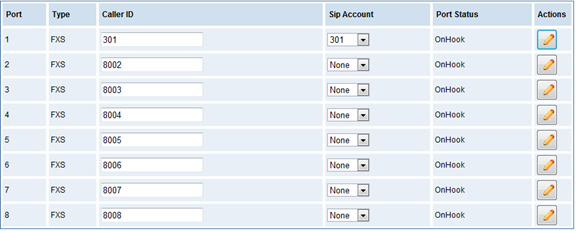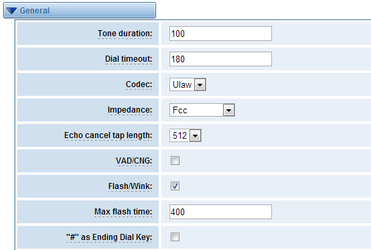...
Copyright
Copyright© 2013 OpenVox Inc. All rights reserved. No part of this document may be reproduced without prior written permission.
Confidentiality
Information contained herein is of a highly sensitive nature and is confidential and proprietary to OpenVox Inc. No part may be distributed, reproduced or disclosed orally or in written form to any party other than the direct recipients without the express written consent of OpenVox Inc.
Disclaimer
OpenVox Inc. reserves the right to modify the design, characteristics, and products at any time without notification or obligation and shall not be held liable for any error or damage of any kind resulting from the use of this document.
OpenVox has made every effort to ensure that the information contained in this document is accurate and complete; however, the contents of this document are subject to revision without notice. Please contact OpenVox to ensure you have the latest version of this document.
Trademarks
All other trademarks mentioned in this document are the property of their respective owners.
| Table of Contents |
|---|
1. Overview
What is iAG840/880?
This document is to explain the quad-FXS module of analog gateway.
...
The Analog gateway use standard SIP protocol and compatible with Leading IMS/NGN platform, IPPBX and SIP servers, support most of the VoIP operating platforms such as Asterisk, Elastix, 3CX, FreeSWITCH , Broadsoft etc
Sample Application
Figure 1-2-1 TopologicalGraph
Product Appearance
The picture below is appearance of Analog Series Gateway.
...
6 : Power socket
7 : Reload button
Main Features
- Modular design
- Based on AsteriskR
- Editable AsteriskRconfigurationfile
- Support T.38 fax relay and T.30 fax transparent, can continually fax multiple page
- Echo cancellation and Static jitter buffer
- Wide selection of codecs and signaling protocol
- DTMF relay
- Ring cadence and frequency setting
- MWI(Message waiting indicator)
- DHCP , DNS/DDNS, NAT Network
- VAG and CNG
- All hot-swap
- Stable performance, flexible dialing, friendly GUI
- Two-year time warranty
Physical Information
Table 1-5-1 Description of Physical Information
Weight | 580g |
Size | 21cm*21cm*3.6cm |
Temperature | -20~70°C (Storage) |
0~40°C (Operation) | |
Operation humidity | 10%~90% non-condensing |
Power source | 12V DC/4A |
Max power | 16W |
LAN port | 1 |
Software
Default IP: 172.16.99.1
Username: admin
...
Figure 1-6-1 LOGIN Interfac
2. System
Status
On the “Status” page, you will see Port/SIP/Network information and status.
...
Figure 2-1-1 System Status
Time
Table 2-2-1 Description of Time Settings
...
You can set your gateway time Sync from NTP or Sync from Client by pressing different buttons.
Login Settings
Your gateway doesn't have administration role. All you can do here is to reset what new username and password to manage your gateway. And it has all privileges to operate your gateway. You can modify both your “Web Login Settings” and “SSH Login Settings”. If you have changed these settings, you don’t need to log out, just rewriting your new user name and password will be OK.
...
Notice: Whenever you do some changes, do not forget to save your configuration.
General, Tools and Information
Language Settings
You can choose different languages for your system. If you want to change language, you can switch “Advanced” on, then “Download” your current language package. After that, you can modify the package with the language you need. Then upload your modified packages, “Choose File” and “Add”, those will be ok.
...
Figure 2-4-1 Language Settings
Scheduled Reboot
If switch it on, you can manage your gateway to reboot automatically as you like. There are four reboot types for you to choose, “By Day, By Week, By Month and By Running Time”.
...
If use your system frequently, you can set this enable, it can helps system work more efficient.
Reboot Tools
On the “Tools” pages, there are reboot, update, upload, backup and restore toolkits.
...
Figure 2-4-6 Factory Reset
Information
On the “Information” page, there shows some basic information about the analog gateway. You can see software and hardware version, storage usage, memory usage and some help information.
...
Figure 2-4-7 System Information
3. Analog
You can see much information about your ports on this page.
Channel Settings
Figure 3-1-1 Channel System
...
Figure 3-1-2 Port Configure
Dial Matching Table
Dialing rules is used to effectively judge whether the received number sequence is complete, in order to timely end receiving number and send out number
...
Figure 3-2-1 Port Configure
Global Settings
Figure 3-3-1 General Configuration
...
Options | Definition |
Country | Configuration for location specific tone indications. |
Ring cadence | List of durations the physical bell rings. |
Dial tone | Set of tones to be played when one picks up the hook. |
Ring tone | Set of tones to be played when the receiving end is ringing. |
Busy tone | Set of tones played when the receiving end is busy. |
Call waiting tone | Set of tones played when there is a call waiting in the background. |
Congestion tone | Set of tones played when there is some congestion. |
Dial recall tone | Many phone systems play a recall dial tone after hook flash. |
Record tone | Set of tones played when call recording is in progress. |
Info tone | Set of tones played with special information messages (e.g., number is out of service.) |
Stutter tone |
|
4. SIP
SIP Endpoints
This page shows everything about your SIP, you can see status of each SIP.
...
You can click button to add a new SIP endpoint, and if you want to modify existed endpoints, you can click button.
Main Endpoint Settings
There are 3 kinds of registration types for choose. You can choose “Anonymous, Endpoint registers with this gateway or This gateway registers with the endpoint”.
...
Transport | This sets the possible transport types for outgoing. Order of usage, when the respective transport protocols are enabled, is UDP, TCP, TLS. The first enabled transport type is only used for outbound messages until a Registration takes place. During the peer Registration the transport type may change to another supported type if the peer requests so. |
NAT Traversal | Addresses NAT-related issues in incoming SIP or media sessions. No---Use Rport if the remote side says to use it. Force Rport on---Force Rport to always be on. Yes---Force Rport to always be on and perform comedia RTP handling. Rport if requested and comedia---Use Rport if the remote side says to use it and perform comedia RTP handling. |
Advanced: Registration Options
Table 4-1-2 Definition of Registration Options
Options | Definition |
Authentication User | A username to use only for registration. |
Register Extension | When Gateway registers as a SIP user agent to a SIP proxy (provider), calls from this provider connect to this local extension. |
From User | A username to identify the gateway to this endpoint. |
From Domain | A domain to identify the gateway to this endpoint. |
Remote Secret | A password which is only used if the gateway registers to the remote side. |
Port | The port number the gateway will connect to at this endpoint. |
Quality | Whether or not to check the endpoint's connection status. |
Qualify Frequency | How often, in seconds, to check the endpoint's connection status. |
Call Settings
Table 4-1-3 Definition of Call Options
Options | Definition |
DTMF Mode | Set default DTMF Mode for sending DTMF. Default: rfc2833. |
Call Limit | Setting a call-limit will cause calls above the limit not to be accepted. |
Trust Remote-Party-ID | Whether or not the Remote-Party-ID header should be trusted. |
Send Remote-Party-ID | Whether or not to send the Remote-Party-ID header. |
Remote Party ID Format | How to set the Remote-Party-ID header: from Remote-Party-ID or from P-Asserted-Identity. |
Caller ID Presentation | Whether or not to display Caller ID. |
Advanced: Signaling Settings
Table 4-1-4 Definition of Signaling Options
...
Honor SDP Version | By default, the gateway will honor the session version number in SDP packets and will only modify the SDP session if the version number change. Turn this option off to force the gateway to ignore the SDP session version number and treat all SDP data as new data. This is required for devices that send non-standard SDP packets (observed with Microsoft OCS). By default this option is on. |
Allow Transfers | Whether or not to globally enable transfers. Choosing 'no' will disable all transfers (unless enabled in peers or users). Default is enabled. |
Allow Promiscuous Redirects | Whether or not to allow 302 or REDIR to non-local SIP address. |
Max Forwards | Setting for the SIP Max-Forwards header (loop prevention). |
Send TRYING on REGISTER | Send a 100 Trying when the endpoint registers. |
Outbound Proxy | A proxy to which the gateway will send all outbound signaling instead of sending signaling directly to endpoints. |
Advanced: Timer Settings
Table 4-1-5 Definition of Timer Options
...
Minimum Session Refresh Interval | Minimum session refresh interval in seconds. Default is 90secs. |
Maximum Session Refresh Interval | Maximum session refresh interval in seconds. Defaults to 1800secs. |
Session Refresher | The session refresher, uac or uas. Defaults to uas. |
Media Settings
Table 4-1-6 Definition of Media Settings
Options | Definition |
Media Settings | Select codec from the drop down list. Codecs should be different for each Codec Priority. |
Batch SIP Endpoint
If you want add batch Sip accounts, you can configure this page. Look out: this is only used when “This gateway registers with the endpoint” work mode.
...
Figure 4-2-1 Batch SIP Endpoint
Advanced SIP Settings
Networking
Table 4-3-1 Definition of Networking Options
Options | Definition |
UDP Bind Port | Choose a port on which to listen for UDP traffic. |
Enable TCP | Enable server for incoming TCP connection (default is no). |
TCP Bind Port | Choose a port on which to listen for TCP traffic. |
TCP Authentication Timeout | The maximum number of seconds a client has to authenticate. If the client does not authenticate before this timeout expires, the client will be disconnected.(default value is: 30 seconds). |
TCP Authentication Limit | The maximum number of unauthenticated sessions that will be |
Enable Hostname Lookup | Enable DNS SRV lookups on outbound calls Note: the gateway only uses the first host in SRV records Disabling DNS SRV lookups disables the ability to place SIP calls based on domain names to some other SIP users on the Internet specifying a port in a SIP peer definition or when dialing outbound calls with suppress SRV lookups for that peer or call. |
Enable Internal SIP Call | Whether enable the internal SIP calls or not when you select the registration option "Endpoint registers with this gateway". |
Internal SIP Call Prefix | Specify a prefix before routing the internal calls. |
NAT Settings
Table 4-3-2 Definition of NAT Settings
Options | Definition |
Local Network
| Format:192.168.0.0/255.255.0.0 or 172.16.0.0./12. A list of IP address or IP ranges which are located inside a NATed network. |
Local Network List | Local IP address list that you added. |
Subscribe Network Change Event | Through the use of the test_stun_monitor module, the gateway has the ability to detect when the perceived external network address has changed. When the stun_monitor is installed and configured, chan_sip will renew all outbound registrations when the monitor detects any sort of network change has occurred. By default this option is enabled, but only takes effect once res_stun_monitor is configured. If res_stun_monitor is enabled and you wish to not generate all outbound registrations on a network change, use the option below to disable this feature. |
Advanced: NAT Settings
Table 4-3-3 Definition of NAT Settings Options
Options | Definition |
Start of RTP Port Range | Start of range of port numbers to be used for RTP. |
End of RTP port Range | End of range of port numbers to be used for RTP. |
RTP Timeout |
Parsing and Compatibility
Table 4-3-4 Instruction of Parsing and Compatibility
Options | Definition | ||||
| Check header tags, character conversion in URIs, and multiline headers for strict SIP compatibility(default is yes) | ||||
| Send compact SIP headers | ||||
| Allows you to change the username filed in the SDP owner string. | ||||
Disallowed SIP Methods | The external hostname (and optional TCP port) of the NAT. | ||||
Shrink Caller ID | The shrinkcallerid function removes '(', ' ', ')', non-trailing '.', and '-' not in square brackets. For example, the caller id value 555.5555 becomes 5555555 when this option is enabled. Disabling this option results in no modification of the caller id value, which is necessary when the caller id represents something that must be preserved. By default this option is on. | ||||
| Maximum allowed time of incoming registrations and subscriptions (seconds). | ||||
Minimum Registration Expiry | Minimum length of registrations/subscriptions (default 60). | ||||
| Default length of incoming/outgoing registration. | ||||
Registration Timeout | How often, in seconds, to retry registration calls. Default 20 seconds. | ||||
Number of Registration Attempts Enter '0' for unlimited | Number of registration attempts before we give up. 0 = continue forever, hammering the other server until it accepts the registration. Default is 0 tries, continue forever. |
Security
Table 4-3-5 Instruction of Security
Options | Definition | |
| If available, match user entry using the 'username' field from the | |
| Realm for digest authentication. Realms MUST be globally unique according to RFC 3261. Set this to your host name or domain name. | |
| Use the domain from the SIP Domains setting as the realm. In this case, the realm will be based on the request 'to' or 'from' header and should match one of the domain. Otherwise, the configured 'realm' value will be used. | |
| When an incoming INVITE or REGISTER is to be rejected, for any reason, always reject with an identical response equivalent to valid username and invalid password/hash instead of letting the requester know whether there was a matching user or peer for their request. This reduces the ability of an attacker to scan for valid SIP usernames. This option is set to 'yes' by default. | |
Authenticate Options Requests | Enabling this option will authenticate OPTIONS requests just like INVITE requests are. By default this option is disabled. | |
Allow Guest Calling | Allow or reject guest calls (default is yes, to allow). If your gateway is connected to the Internet and you allow guest calls, you want to check which services you offer everyone out there, by enabling them in the default context. |
Media
Table 4-3-6 Instruction of Media
Options | Definition | |
Premature Media | Some ISDN links send empty media frames before the call is in ringing or progress state. The SIP channel will then send 183 indicating early media which will be empty - thus users get no ring signal. Setting this to "yes" will stop any media before we have call progress (meaning the SIP channel will not send 183 Session Progress for early media). Default is 'yes'. Also make | |
| Sets type of service for SIP packets | |
| Sets type of service for RTP packet |
5. Network, Advanced and Logs
Network
On “Network” page, there are “Network Settings”, “DDNS Settings”, and “Toolkit”.
Network Settings
There are three types of LAN port IP, Factory, Static and DHCP. Factory is the default type, and it is 172.16.99.1. When you Choose LAN IPv4 type is “Factory”, this page is not editable.
...
Options | Definition |
DNS Servers | A list of DNS IP address. Basically this info is from your local network service provider. |
OpenVPN Settings
You can upload the OpenVPN client configuration, if success, you can see a VPN virtual network card on SYSTEM status page. About the configure format you can refer to the Notice and Sample configuration.
...
Figure 5-1-4 PPTP VPN Interface
DDNS Settings
You can enable or disable DDNS (dynamic domain name server).
...
Options | Definition |
DDNS | Enable/Disable DDNS(dynamic domain name server) |
Type | Set the type of DDNS server. |
Username | Your DDNS account’s login name. |
Password | Your DDNS account’s password. |
Your domain | The domain to which your web server will belong. |
Toolkit
It is used to check network connectivity. Support Ping command on web GUI.
...
Figure 5-1-6 Network Connectivity Checking
Advanced
Asterisk API
When you make “Enable” switch to “on”, this page is available.
...
Figure 5-2-2 Putty Access
Asterisk CLI
In this page, you are allowed to run Asterisk commands.
...
If you type “help” or “?” and execute it, the page will show you the executable commands.
Asterisk File Editor
On this page, you are allowed to edit and create configuration files.
...
Click “New Configuration File” to create a new configuration file. After editing or creating, please reload Asterisk.
Logs
On the “Log Settings” page, you should set the related logs on to scan the responding logs page. For example, set “System Logs” on like the following, then you can turn to “System” page for system logs, otherwise, system logs is unavailable. And the same with other log pages.
...