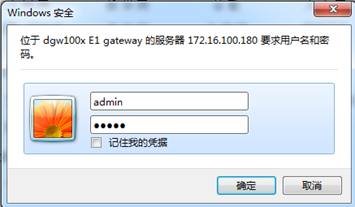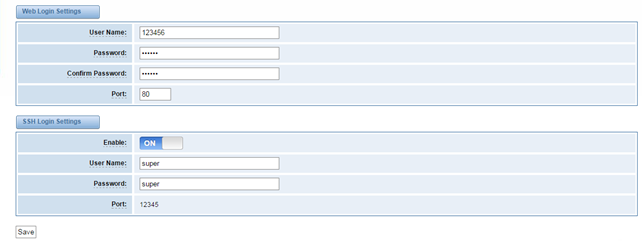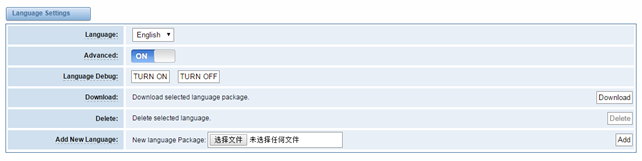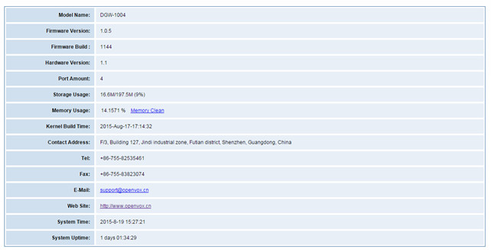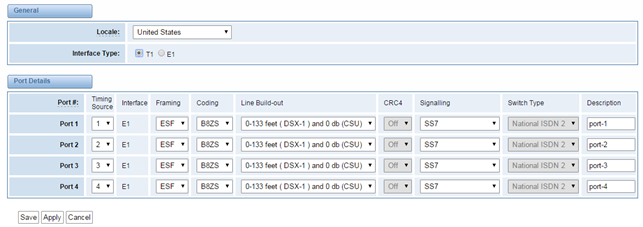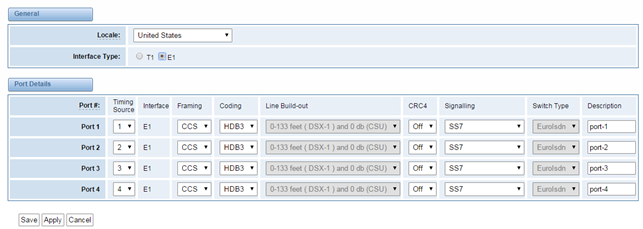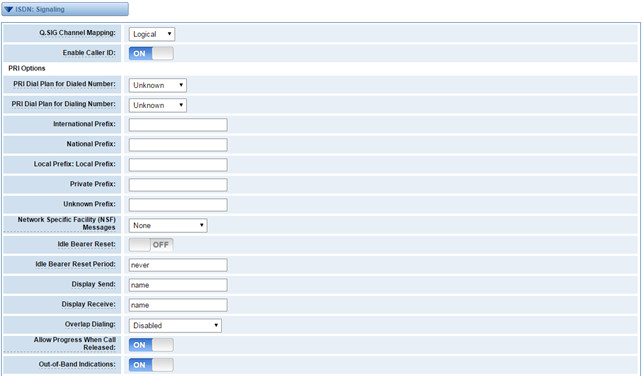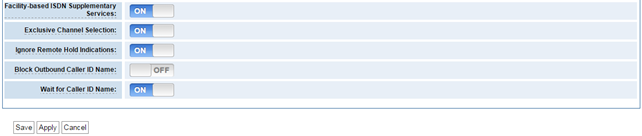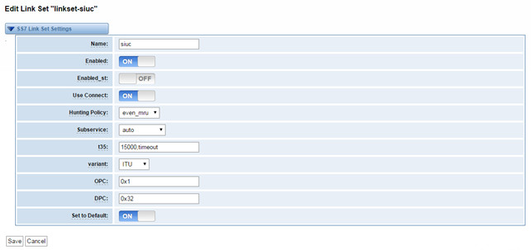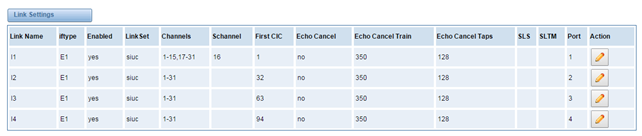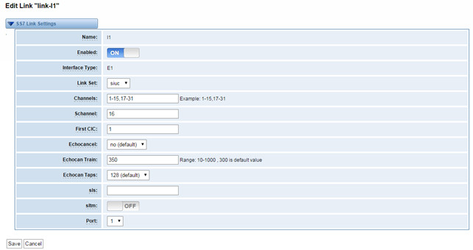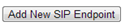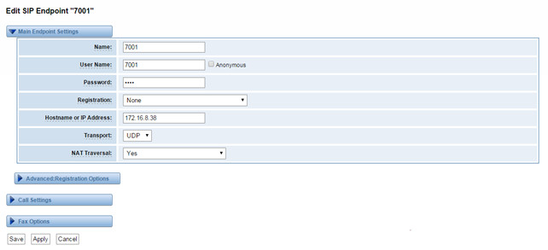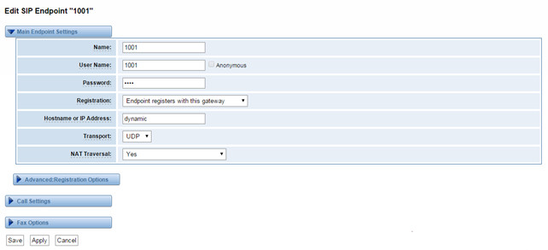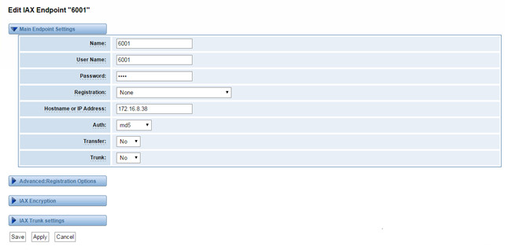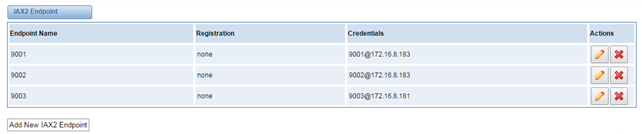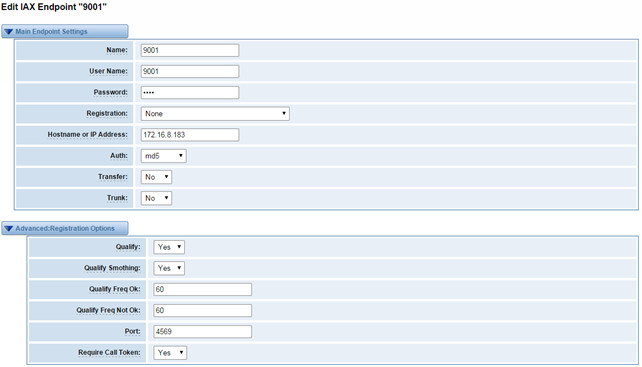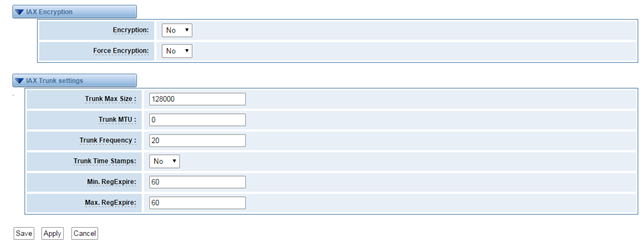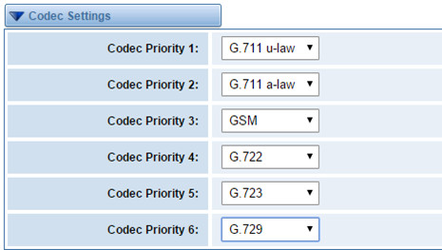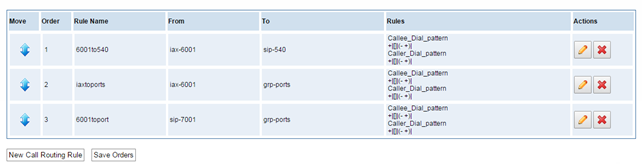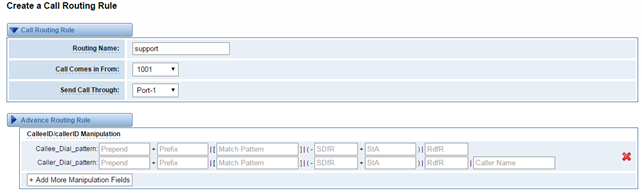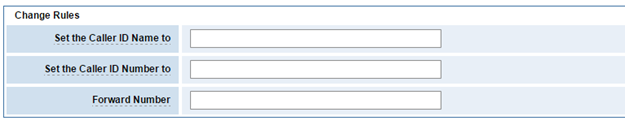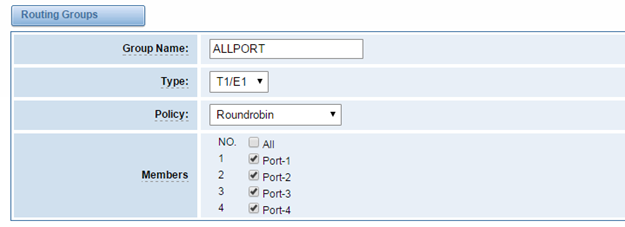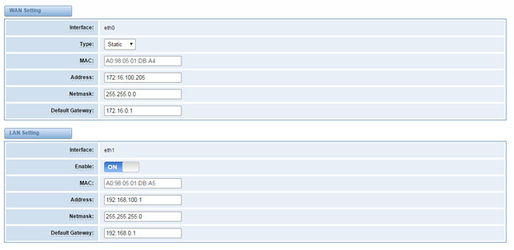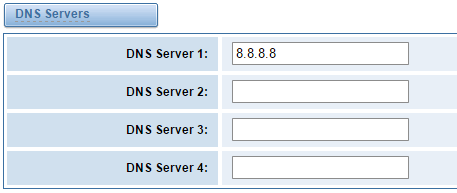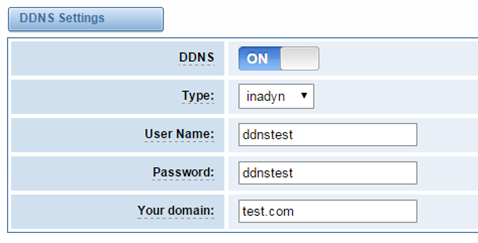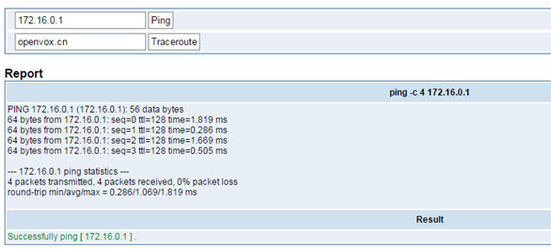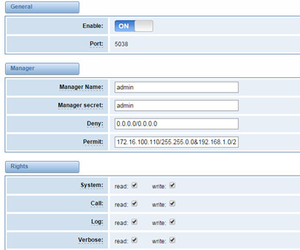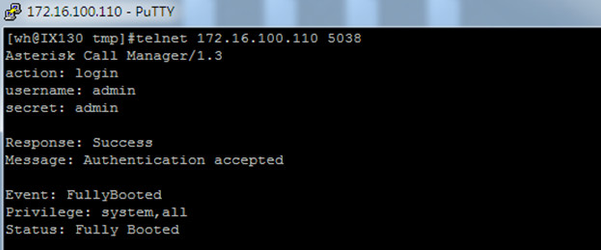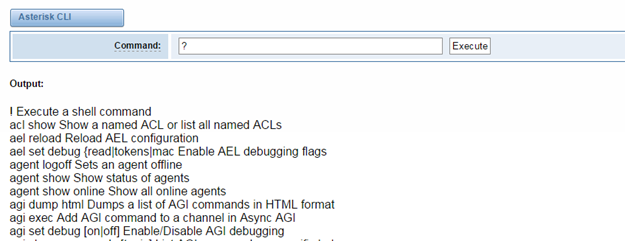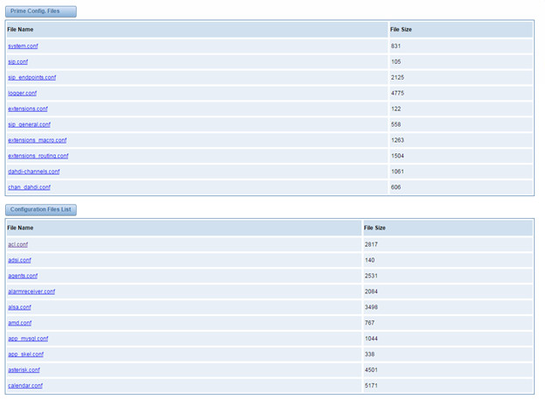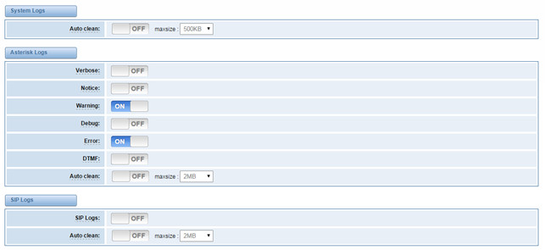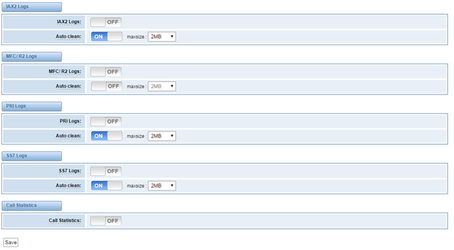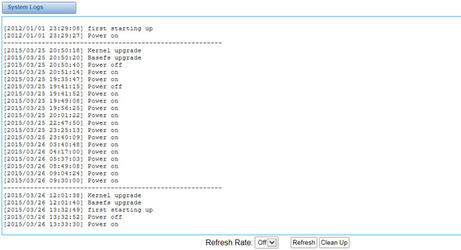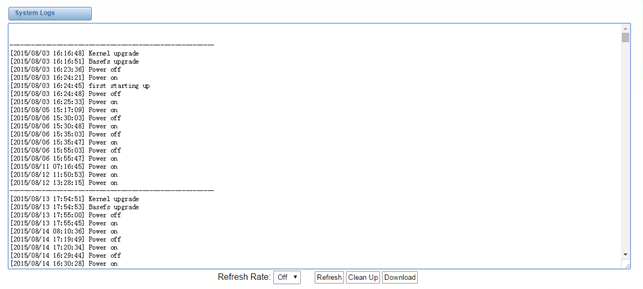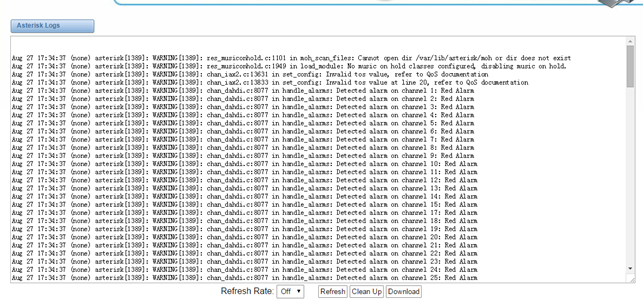...
- Based on AsteriskR
- Editable AsteriskRconfiguration file
- Wide selection of codecs and signaling protocol
- Support unlimited routing rules and flexible routing settings
- Stable performance, flexible dialing, friendly GUI
- Codecs support: G.711A, G.711U, G.729, G.723, G.722,GSM
- Support ports group management
- Echo Cancellation
- Connect legacy PBX systems to low-cost VoIP services
- Connect legacy PBX systems to remote sites over private VoIP links
- Connect IP PBX systems to legacy TDM services
Physical Information
Table 1-5-1 Description of Physical Information
| Weight | 4301g(VS-GW1600-20G) |
| Size | 44cm*30cm*4.5cm |
| Temperature | -20~70°C (Storage) |
| 0~40°C (Operation) | |
| Operation humidity | 10%~90% non-condensing |
| Max power | 46W |
| LAN port | 1 |
| WAN port | 1 |
Software
Default IP: 172.16.100.1
...
Password: admin
Notice: Log in
Figure 1-6-1 LOG IN Interface
2. System
Status
On the “Status” page, you will find all Interface, Channels, SIP, IAX2,Routing,Network information and status.
...
Options | Definition |
User Name | Your gateway dose not have administration role. All you can do here is defining the user name and password to manage your gateway. And it has all privileges to operate your gateway .User Name :Allowed characters “-_+<>&0-9a-zA-Z”.Length:1-32 characters. |
Password | Allowed characters "-_+. <>&0-9a-zA-Z". Length: 4-32 characters. |
Confirm Password | Please input the same password as 'Password' above. |
Port | Specify the web server port number. |
Figure 2-3-1 Login Settings
...
You can choose different languages for your system. If you want to change language, you can switch “Advanced” on, then “Download” your current language package. After that, you can modify the package with the language you need. Then upload your modified packages, “Choose File” and “Add”.
Figure 2-4-1 Language Settings
...
If switch it on, you can manage your gateway to reboot automatically as you like. There are four reboot types for you to choose, “By Day, By Week, By Month and By Running Time”.
Figure 2-4-2 Reboot Types
...
You can choose system reboot and Asterisk reboot separately.
Figure 2-5-1 Reboot Prompt
...
We offer 2 kinds of update types for you, you can choose System Update or System Online Update. System Online Update is an easier way to update your system, if you choose that, you will see some information below.
Figure 2-5-2Prompt Information
...
If you want to update your system and remain your previous configuration, you can first backup configuration, then you can upload configuration directly. That will be very convenient for you.
Figure 2-5-3 Upload and Backup
...
Sometimes there is something wrong with your gateway that you don’t know how to solve it, mostly you will select factory reset. Then you just need to press a button, your gateway will be reset to the factory status.
Figure 2-5-4 Factory Reset
...
On the “Information” page, there shows some basic information about the T1/E1 gateway. You can see software and hardware version, storage usage, memory usage and some help information.
Figure 2-5-5 System Information
3. T1/E1
General
Figure 3-1-1 General Settings
...
Local | Your local. This will be used for the tone style. Used when in-call indications need to be generated such as ring back, busy, congestion, and other call-oriented inband tone signals. |
Interface Type | It shows you the current type of port. It has two type:E1 and T1 |
Figure 3-1-2 Port Details
...
ISDN-PRI
Advanced: Interface Type
Figure 3-2-1 Advanced: Interface Type
...
Options | Definition |
Echo Cancellation | Whether or not to enable echo cancellation on this line |
RX Gain Whole number -24 to 24 and multiple of 3 | Gain for the rx (receive -into Asterisk)channel.Default:0.0 |
TX Gain Whole number -24 to 24 and multiple of 3 | Gain for the tx(transmit -out of Asterisk Asterisk)channel.Default:0.0 |
ISDN: Signaling
Figure 3-2-2 ISDN: Signaling
...
Options | Definition |
Q.SIG Channel Mapping | Sets logical or physical channel mapping. In logical channel mapping, channels are mapped to 1-30.In physical channel mapping, channels are mapped to 1-15,17-31,skipping the number used for the data channel, Default is physical. |
Enable Caller ID | Whether or not to use caller ID |
PRI Dial Plan for Dialed Number | PRI Dialplan: The ISDN-levei Type of Number (TON) or numbering plan, used for the dialed number. Leaving this as ‘unknown’ (the default) works for most cases. In some very unusual circumstances, you may need to set this to; ’dynamic’ or ‘redundant’ |
PRI Dial Plan for Dialing Number | PRI Local Dialplan: Only RARELY used for PRI(sets the calling number’s numbering plan).In North America, the typical use is sending the 10 digit; caller ID number and setting the prilocaldialplan to ‘national’ (the default).Only VERY rarely will you need to change this. |
Network Specific Facility (NSF) Messages | Some switches (AT&T especially) require network specific facility IE. Supported values are currently ‘none’,’sdn’,’ megacom’,’ tollfreemgacom’, ’ account’ |
Idle Bearer Reset | Whether or not to reset unused B channels |
Idle Bearer Reset Period | Sets the time in seconds between restart of unused B channels; defaults to ‘never’ |
Display Send | Send/receive ISDN display IE options, the display options are a comma separated list of the following options: Block: Do not pass display text data. Name_ initial: Use display text in SETUP/CONNECT messages as the party name. Name_ update: Use display text in other messages (NOTIFY/FACILITY)for COLP name update. Name: Combined name_ initial and name_ update options. Text: Pas any unused display text data as an arbitrary display message during a call. Sent text goes out in default to ‘name’ |
Display Receive | Send/receive ISDN display IE options. The display options are a comma separated list of the following options: Block: Do not pass display text data. Name_ initial: Use display text in SETUP/CONNECT messages as the party name. Name_ update: Use display text in other messages (NOTIFY/FACILITY) for COLP name update. Name: Combined name_ initial and name_ update options. Text: Pas any unused display text data as an arbitrary display message during a call. Sent text goes out in default to ‘name’ |
Overlap Dialing | Enable overlap dialing mode--sending overlap digits. |
Allow Progress When Call Released | Allow inband audio (progress) when a call is DISCONNECT Ted by the end of a PRI |
Out-of-Band Indications | PRI Out of band indications. Enable this to report Busy and congestion on a PRI using out_ of_ band notification. Inband indication, as used by the gateway doesn’t seem to work with all telcos. |
Facility-based ISDN Supplementary Services | To enable transmission of facility-based ISDN supplementary services (such as caller name form CPE over facility), enable this option. Cannot be changed on a reload. |
Exclusive Channel Selection | If you need to override the existing channels selection routine and force all PRI channels to be marked as exclusively selected, set this to yes. priexclusive cannot be changed on a reload. |
Ignore Remote Hold Indications | If you wish to ignore remote hold indications (and use MOH that is supplied over the B channel) enable this option. |
Block Outbound Caller ID Name | Enable if you need to hide just the name and the number for legacy PBX use. Only applies to PRI channels. |
Wait for Caller ID Name | Support caller ID on call waiting |
SS7
Link Set Settings
Figure 3-3-1 Link Set Settings
You can click button as shown below, when there are several link set, only one can be set to the default.
Figure 3-3-2 SS7 Link Set Settings
...
options | Definition |
Name | The linkset’s name |
Enabled | The linkset is enable or disable |
Enabled_ st | The end_of_pulsing (ST) is not used to determine when incoming address is complete |
Use Connect | Reply incoming call with CON rather than ACM and ANM |
Hunting Policy | The CIC hunting policy (even_mu, odd_lru, seq_lth, seq_htl) is even CIC numbers, most recently used |
Subservice | The subservice field: national (8), international l(0), auto or decimal/hex value; The auto means that the subservice is obtained from first received SLTM. |
t35 | The value and action for t35. Value is in msec, action is either st or timeout; if you use overlapped dialing dial plan, you might choose:t35=>4000,st |
variant | Running under SS7 standard |
OPC | The point code for this SS7 signaling point |
DPC | The destination point (peer) code |
Set to Default | Set the linkset as the default linke set |
Link Settings
Figure 3-3-3 Link Settings
You can click button as shown below.
Figure 3-3-4 SS7 Link Settings
...
SS7 Config. File Backup and Restore
Figure 3-3-5 Config. File Backup and Restore
...
MFC/R2
Advanced: Interface Type
Figure 3-4-1 Advanced: Interface Type
...
options | Definition |
Echo Cancellation | Whether or not enable echo cancellation on this line |
RX Gain Whole number -24 to 24 and multiple of 3 | Gain for the rx (receive_ into Asterisk) channel. Default:0.0 |
TX Gain Whole number -24 to 24 and multiple of 3 | Gain for the tx (receive_ into Asterisk) channel. Default:0.0 |
MFC/R2: Signaling
Figure 3-4-2 MFC/R2: Signaling
...
This page shows everything about your SIP, you can see status of each SIP.
Figure 4-1-1 SIP Status
Main Endpoint Settings
You can click button to add a new SIP endpoint, and if you want to modify existed endpoints, you can click button.
There are 3 kinds of registration types for choose. You can choose Anonymous, Endpoint registers with this gateway or This gateway registers with the endpoint.
...
If you set up a SIP endpoint by registration “None” to a server, then you can’t register other SIP endpoints to this server. (If you add other SIP endpoints, this will cause Out-band Routes and Trunks confused.)
Figure 4-1-2 None Registration
For convenience, we have designed a method that you can register your SIP endpoint to your gateway, thus your gateway just work as a server.
Figure 4-1-3 Endpoint Register with Gateway
Also you can choose registration by “This gateway registers with the endpoint”, it’s the same with “None”, except name and password.
Figure 4-1-4 This Gateway Register with the Endpoint
...
Options | Definition |
Mode | Working mode T.38 and T.30 |
Enabled | Enabled |
Error Correction | Error Correction |
Max Datagram | In some cases,T.38 endpoints will provide a T38FaxMxDatagram value (during T.38 setup) that is based on an incorrect interpretation of the T.38 recommendation, and result in failures because Asterisk does not believe it can send T.38 packets of a reasonable size to that endpoint (Cisco media gateway are one example of this situation).In these cases, during a T.38 call you will see warring messages on The console/in the logs from the Asterisk UDPTL stack complaining about lack of buffer space to send T.38FaxMaxDatagram value specified by the other end[point, and use a configured value instead. |
Fax Detect | FAX detection will cause the SIP channel to jump to the ‘faX’ extension (if exists) based one or more events being detected. The events that can be detected are an incoming CNG tone or an incoming T.38 re-INVITE request. |
Fax Activity | activate T38 fax gateway with ‘timeout’ seconds |
Fax Timeout | activate T38 fax gateway with ‘timeout’ seconds |
IAX2 Endpoint
Figure 4-1-5 IAX2 Endpoint
You can click button as shown below
Figure 4-1-6 Edit IAX Endpoint "9001"
...
Select codecs from the list below.
Figure 4-2-1 Codec Settings
...
Options | Definition |
Udptl Start | DPTL start configure addresses |
Udptl End | DPTL end configure addresses |
Udptl Checksums | Whether to enable or disable UDP checksums on UDPTL traffic |
Udptl Fec Entries | The number of error correction entries in a UDPTL packet |
Udptl Fec Span | The span over which parity is calculated for FEC in a UDPTL packet |
Use Even Ports | Some VoIP providers will only accept an offer with an even-numbered UDPTL port. Set this option so that Asterisk will only attempt to use even-numbered ports when negotiating T.38. Default is no. |
Maximum Transmission Rate | Maximum Transmission Rate |
Minimum Transmission Rate | Minimum Transmission Rate |
Send Progress/Status events to manager session | Manager events with ‘call’ class permissions will receive events indicating the steps to initiate a fax session. Fax completion events are always sent to manager sessions with ‘call’ class permissions, regardless of the value of this option. |
Modem Capabilities | Set this value to modify the default modem options. Defasult:v17,v27,v29 |
ECM | Enable/disable T.30 ECM(error correction mode) by default |
5. Routing
Figure 5-1-1 Routing Rules
You are allowed to set up new routing rule by , and after setting routing rules, move rules’ order by pulling up and down, click button to edit the routing and to delete it. Finally click the button to save what you set. shows current routing rules. Otherwise you can set up unlimited routing rules.
...
You can click button to set up your routings.
Figure 5-1-3 Example of Set Up Routing Rule
...
You can create various time routes and use these time conditions to limit some specific calls.
Figure 5-1-4Time Patterns that will use this Route
If you configure like this, then from January to March, from the first day to the last day of these months, from Monday to Thursday, from 00:00 to 02:00, during this time (meet all above time conditions), all calls will follow this route. And the time will synchronize with your Sever time.
Figure 5-1-5Change Rules
You can set your caller ID name and caller number as you like before sending the call to the endpoint. You can also configure forward number when you have a transfer call.
Figure 5-1-6 Failover Call Through Number
...
Sometimes you want to make a call through one port, but you don’t know if it is available, so you have to check which port is free. That would be troublesome. But with our product, you don’t need to worry about it. You can combine many Ports or SIP to groups. Then if you want to make a call, it will find available port automatically.
Figure 5-2-1 Establish Group
...
There are two types of WAN port IP, Static and DHCP. Static is the default type, and it is 172.16.100.1. The LAN port is a fixed IP and it is 192.168.100.1.
Figure 6-1-1 WAN/LAN Settings Interface
...
Basically this info is from your local network service provider, and you can fill in four DNS servers.
Figure 6-1-2 DNS Interface
...
You can enable or disable DDNS (dynamic domain name server).
Figure 6-2-1 DDNS Interface
...
It is used to check network connectivity. Support Ping command on web GUI.
Figure 6-3-1 Network Connectivity Checking
...
When you make “Enable” switch to “ON”, this page is available.
Figure 7-1-1 API Interface
...
Once you set like the above figure, the host 172.16.100.110/255.255.0.0 is allowed to access the gateway API. Please refer to the following figure to access the gateway API by putty. 172.16.100.110 is the gateway’s IP, and 5038 is its API port.
Figure 7-1-2 Putty Access
...
In this page, you are allowed to run Asterisk commands.
Figure 7-2-1 Asterisk Command Interface
...
On this page, you are allowed to edit and create configuration files.
Click the file to edit.
Figure 7-3-1 Configuration Files List
...
On the “Log Settings” page, you should set the related logs on to scan the responding logs page. For example, set “System Logs” on like the following, then you can turn to “System” page for system logs, otherwise, system logs is unavailable. And the same with other log pages.
Log Settings
Figure 8-1-1 Logs Settings
Figure 8-1-2 System Logs Output
...
Options | Definition | |
Auto clean: (System Logs) | switch on : when the size of log file reaches the max size, the system will cut a half of the file. New logs will be retained. switch off : logs will remain, and the file size will increase gradually. default on, default size=1MB | |
Verbose: | Asterisk console verbose message switch. | |
Notice: | Asterisk console notice message switch. | |
Warning: | Asterisk console warning message switch. | |
Debug: | Asterisk console debug message switch. | |
Error: | Asterisk console error message switch. | |
DTMF: | Asterisk console DTMF info switch. | |
Auto clean: (asterisk logs) | switch on : when the size of log file reaches the max size, the system will cut a half of the file. New logs will be retained. Switch off: logs will remain, and the file size will increase gradually. default on, default size=100KB | |
SIP Logs: | Whether enable or disable SIP log. | |
Auto clean: (SIP logs) | switch on : when the size of log file reaches the max size, the system will cut a half of the file. New logs will be retained. Switch off: logs will remain, and the file size will increase gradually. default on, default size=2MB | |
IAX2 Logs | Whether enable or disable IAX log | |
Auto clean | switch on : when the size of log file reaches the max size, the system will cut a half of the file. New logs will be retained. Switch off: logs will remain, and the file size will increase gradually. default on, default size=2MB | |
MFC/ R2 Logs | Whether enable or disable MFC/ R2 Logs log. | |
Auto clean | switch on : when the size of log file reaches the max size, the system will cut a half of the file. New logs will be retained. Switch off: logs will remain, and the file size will increase gradually. default on, default size=100KB | |
PRI Logs | PRI port logs. You can choose one or more ports. If you choose "All", the "PRI" page will show you the logs about all the ports. | |
Auto clean (PRI logs) | switch on : when the size of log file reaches the max size, the system will cut a half of the file. New logs will be retained. Switch off: logs will remain, and the file size will increase gradually. default on, default size=2MB | |
.SS7 Logs | Whether enable or disable SS7 log | |
Auto clean | switch on : when the size of log file reaches the max size, the system will cut a half of the file. New logs will be retained. Switch off: logs will remain, and the file size will increase gradually. default on, default size=100KB | |
Call Statistics | Whether enable or disable Call Statistics. | |
System
Figure 8-2-1 System Logs
Asterisk
Figure 8-3-1 Asterisk Logs
On the pages of “system”, ”Asterisk”, “SIP”, “IAX2”, “SS7”, and “MFC/R2”, there are some functions: Displays the log by port, refresh regularly and log download.
Statistics
Figure 8-9-1 Call Statistics
...