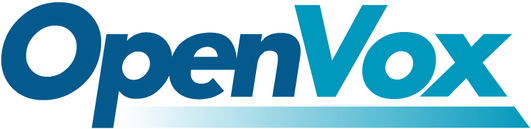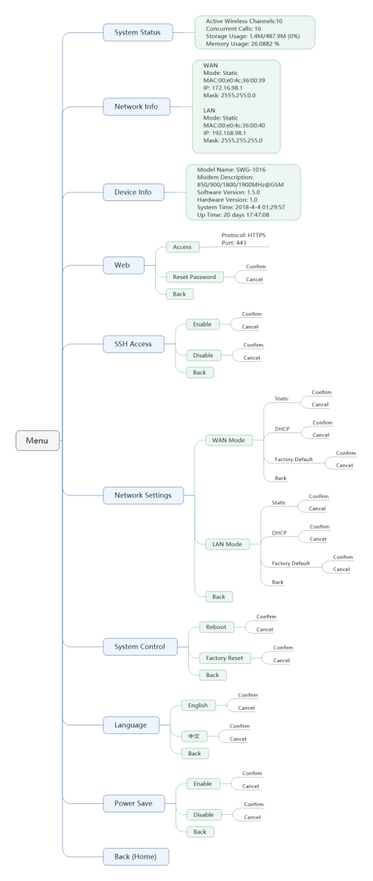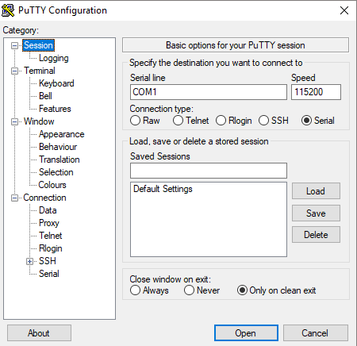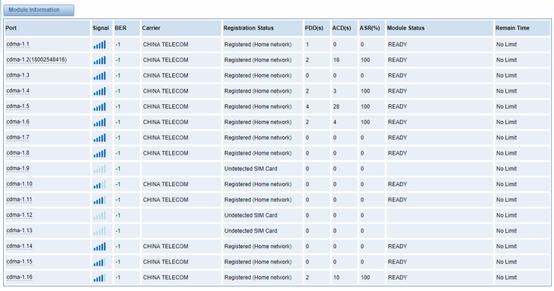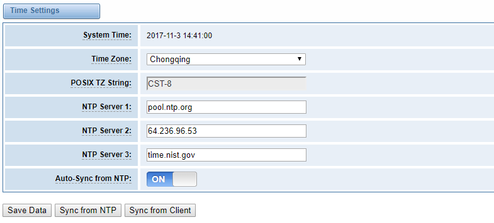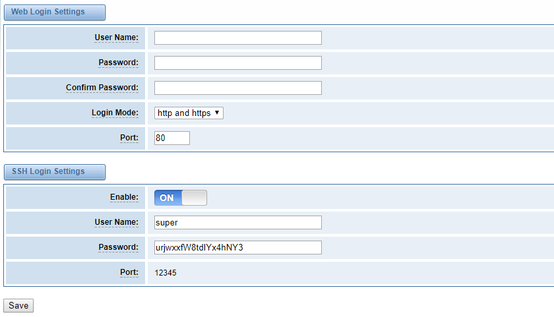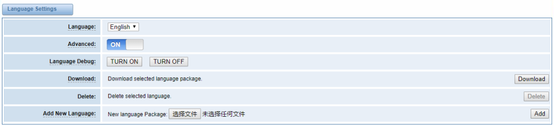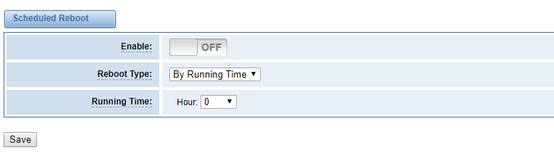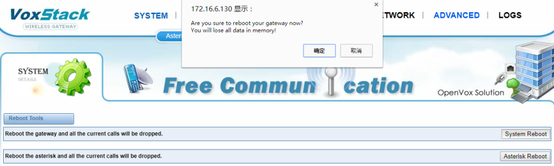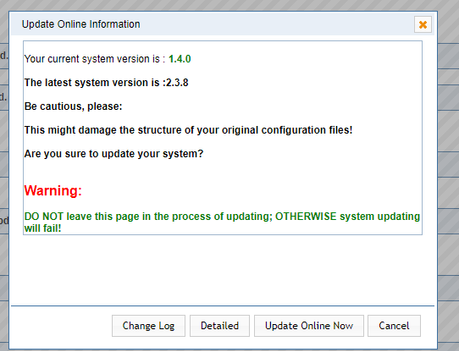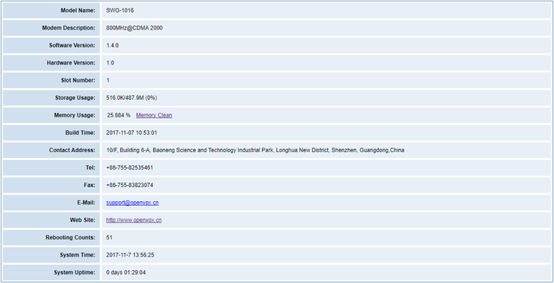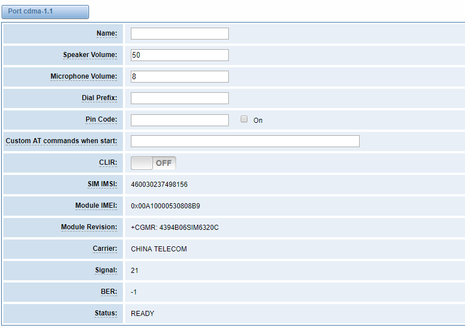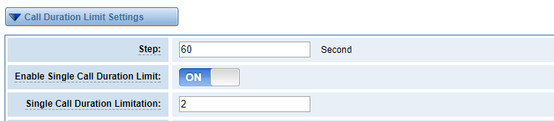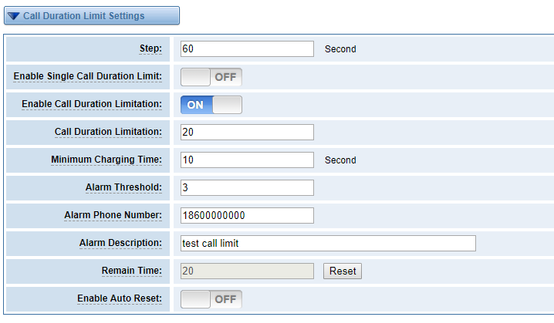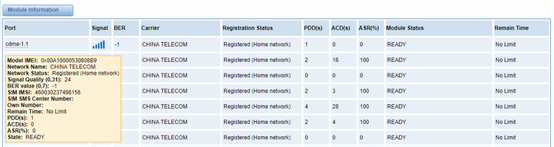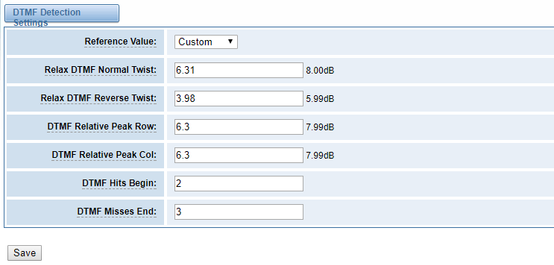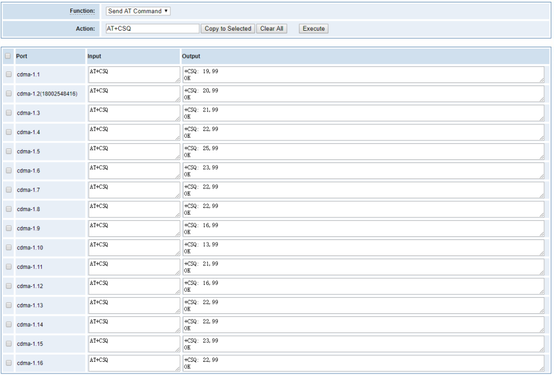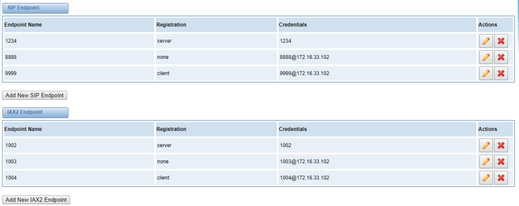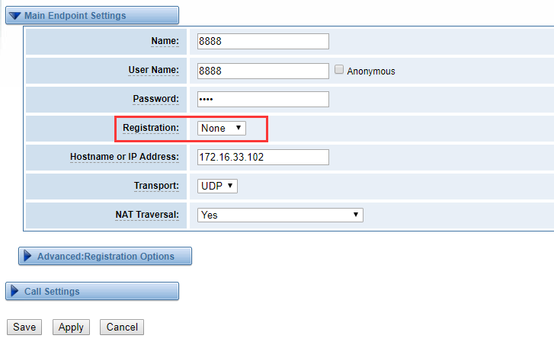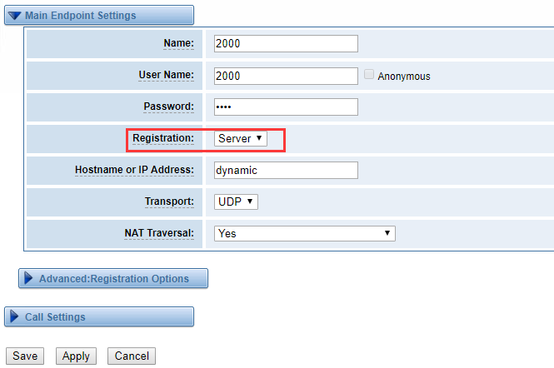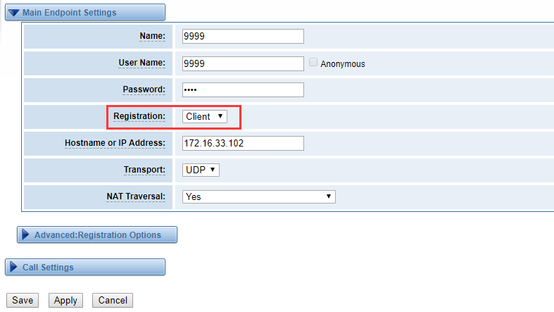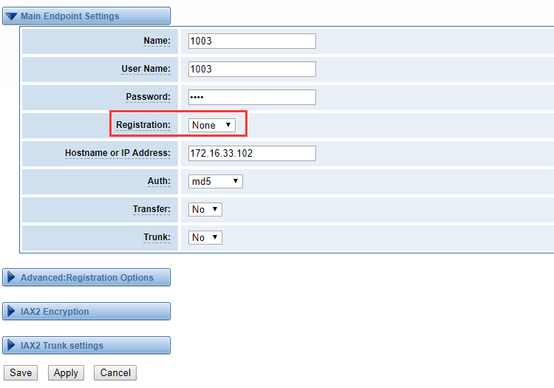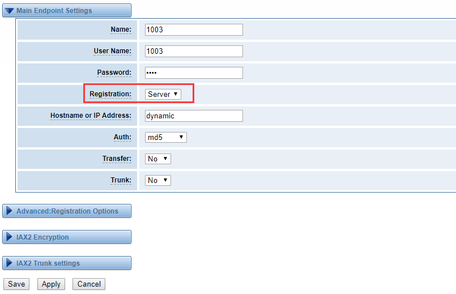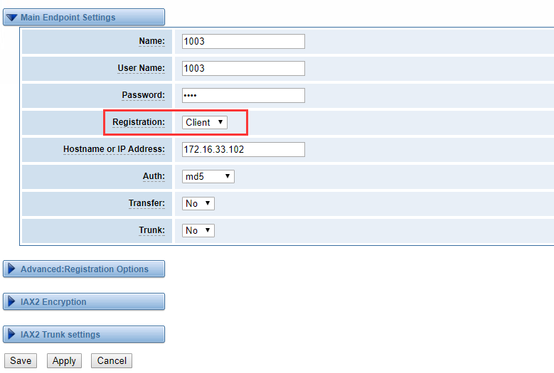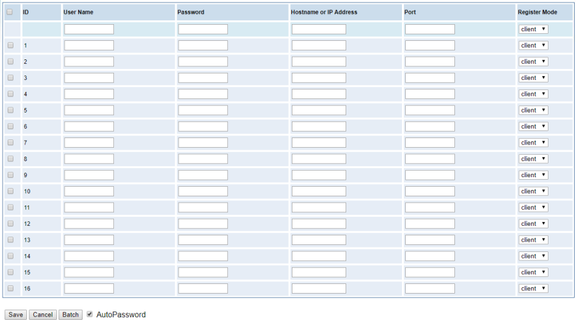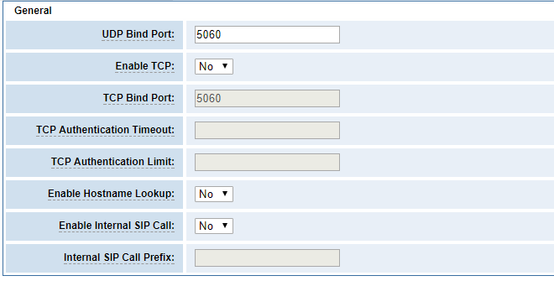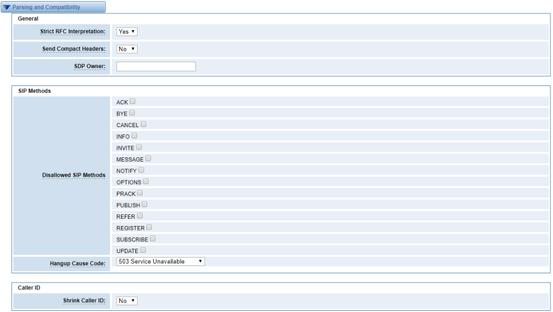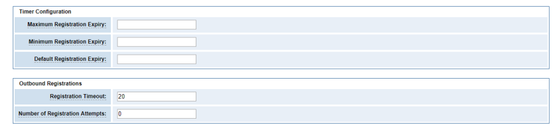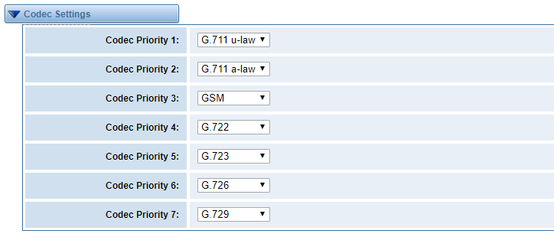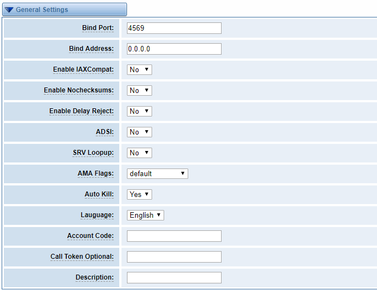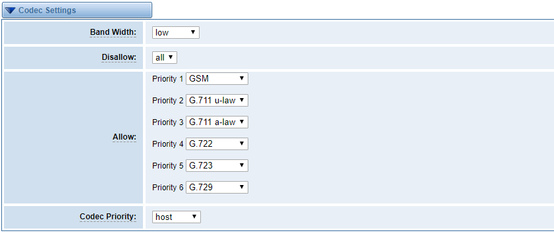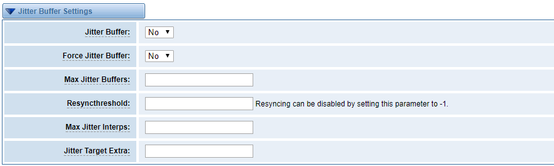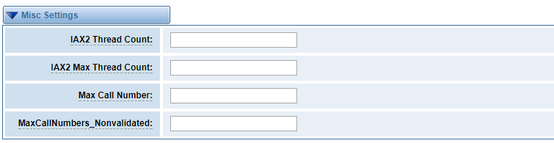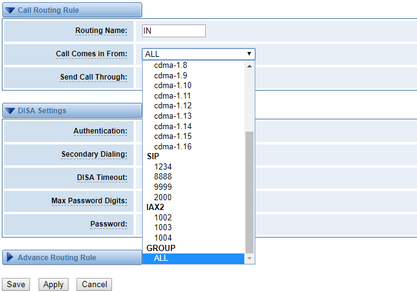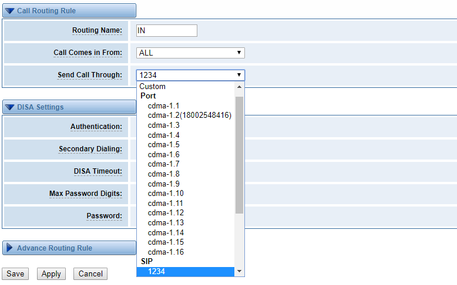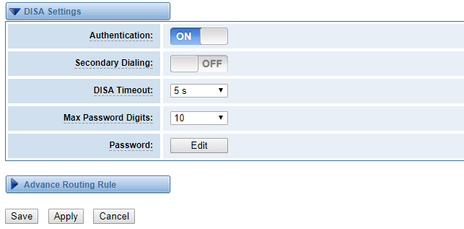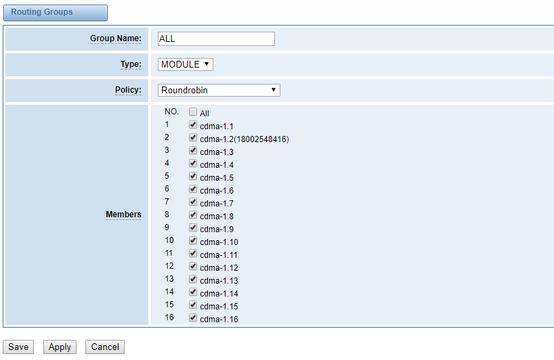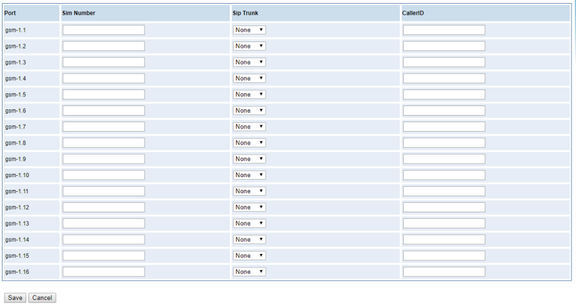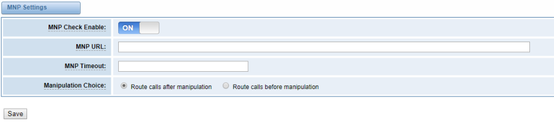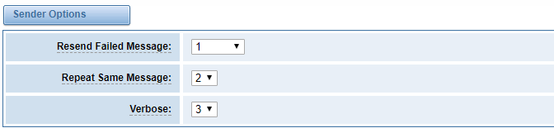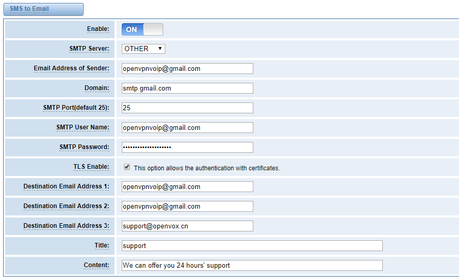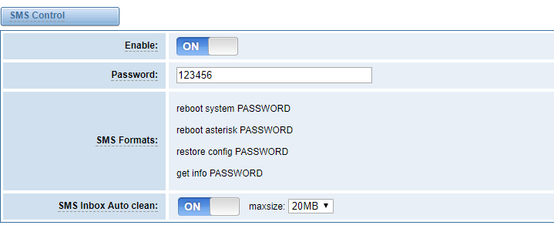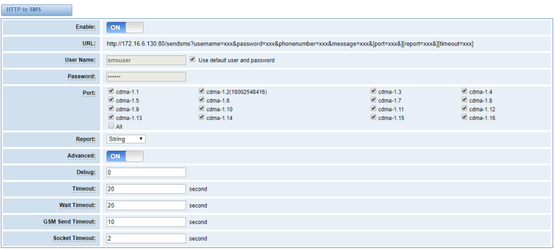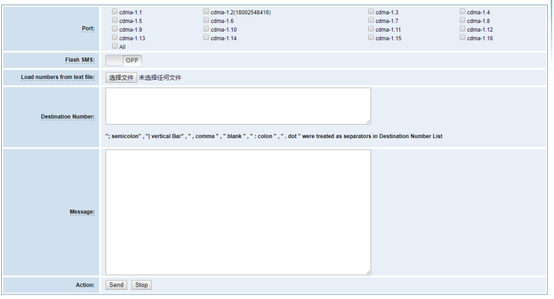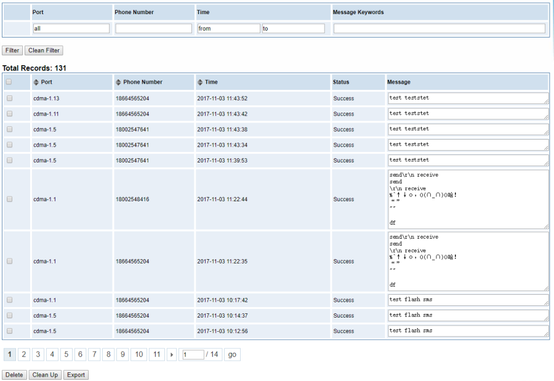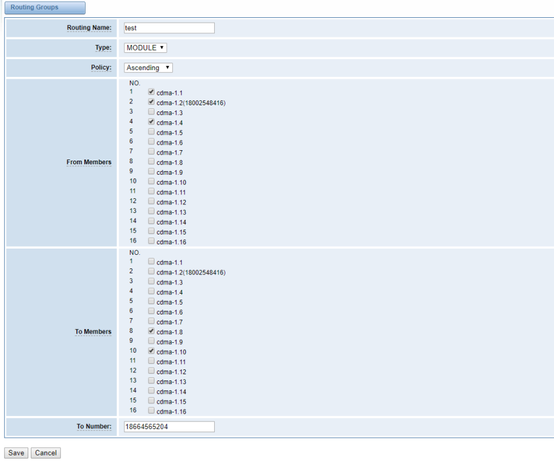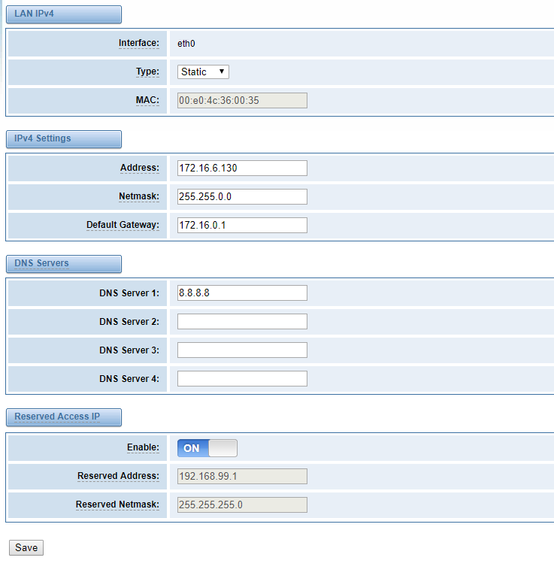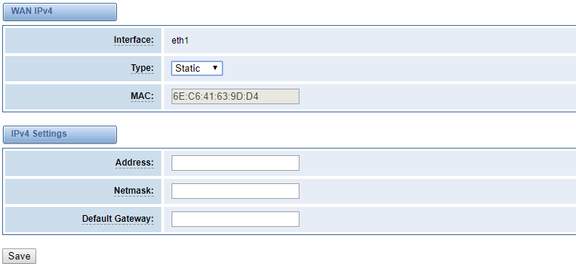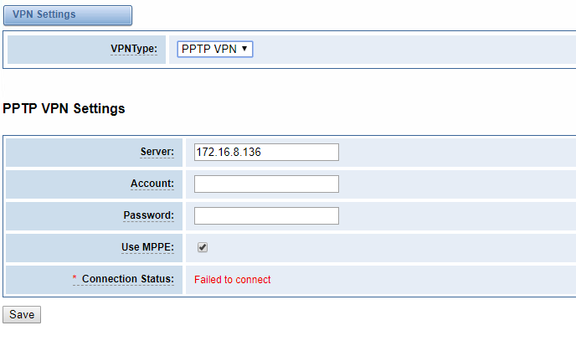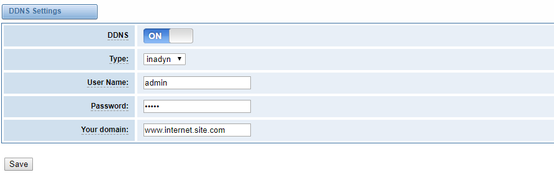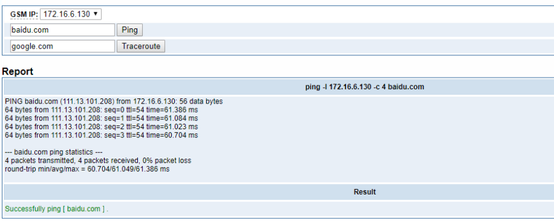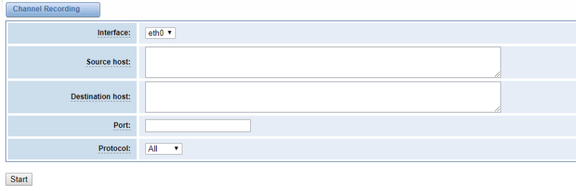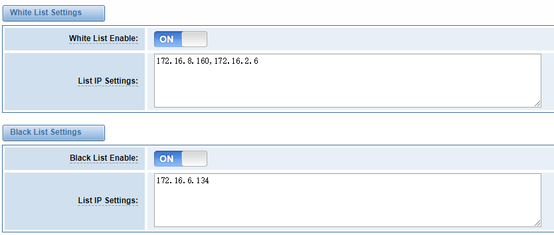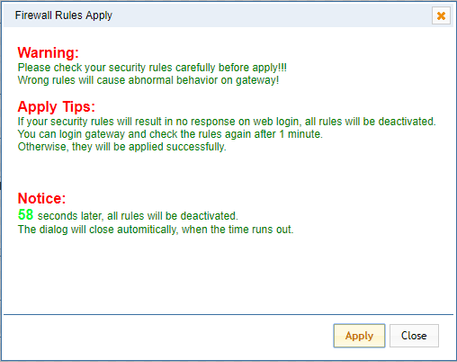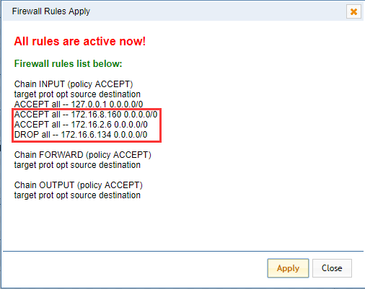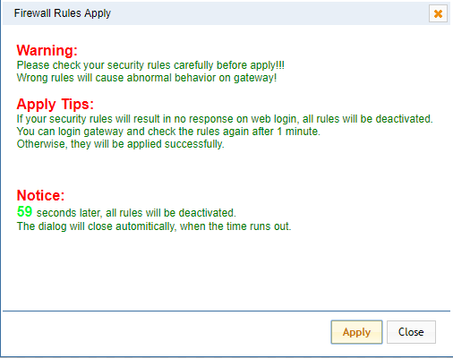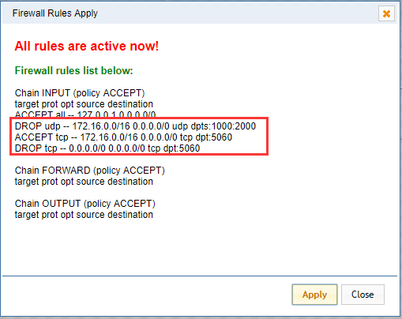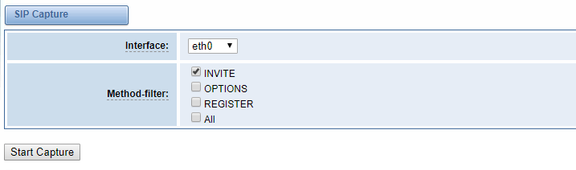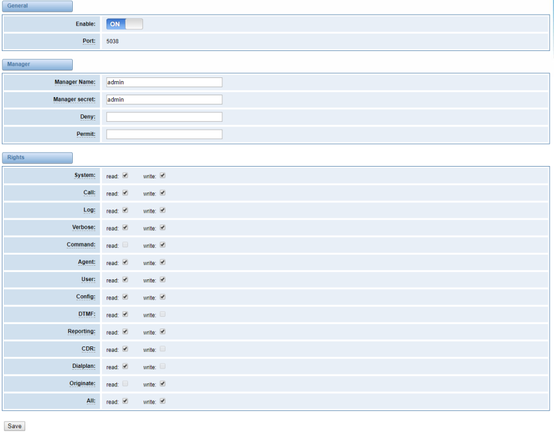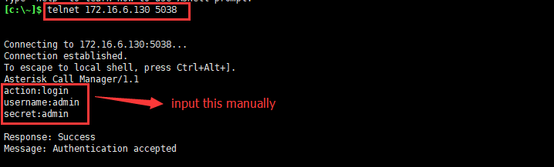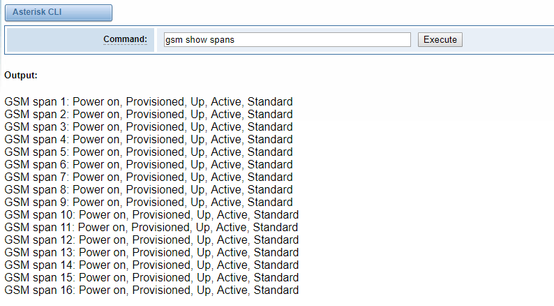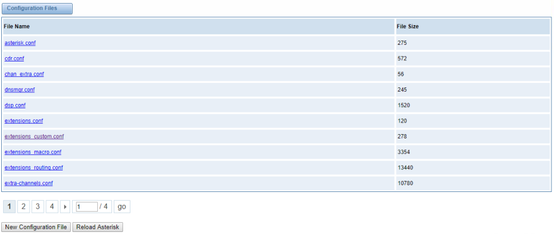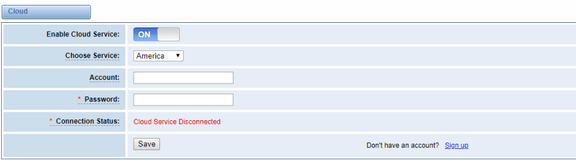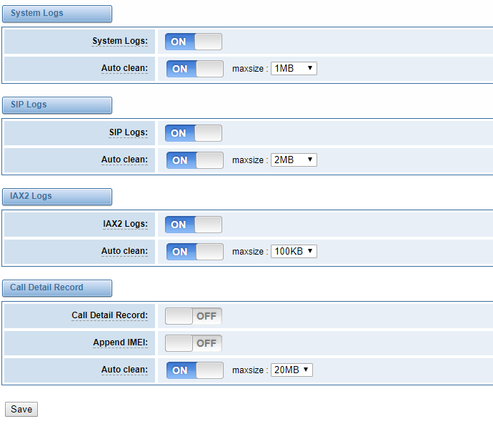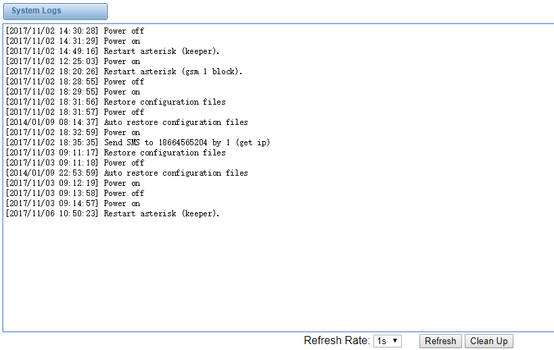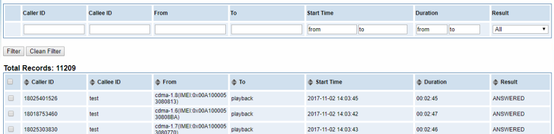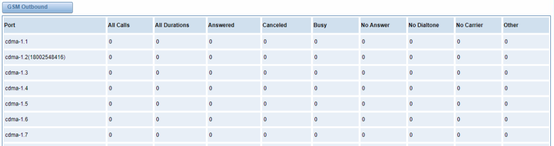OpenVox Communication Co Ltd
SWG-20XX Gateway User Manual
Version 1.0
OpenVox Communication Co Ltd
Address:10/F, Building 6-A, Baoneng Science and Technology Industrial Park, Longhua New District, Shenzhen, Guangdong,China 518109
Tel: +86-755-66630978, 82535461, 82535362
Business Contact:
| Anchor | ||||
|---|---|---|---|---|
|
| Anchor | ||||
|---|---|---|---|---|
|
Technical Support: support@openvox.cn
Business Hours: 09:00-18:00(GMT+8) from Monday to Friday
URL: www.openvox.cn
Thank You for Choosing OpenVox Products!
Confidentiality
Information contained herein is of a highly sensitive nature and is confidential and proprietary to OpenVox Inc. No part may be distributed, reproduced or disclosed orally or in written form to any party other than the direct recipients without the express written consent of OpenVox Inc.
Disclaimer
OpenVox Inc. reserves the right to modify the design, characteristics, and products at any time without notification or obligation and shall not be held liable for any error or damage of any kind resulting from the use of this document.
OpenVox has made every effort to ensure that the information contained in this document is accurate and complete; however, the contents of this document are subject to revision without notice. Please contact OpenVox to ensure you have the latest version of this document.
Trademarks
All other trademarks mentioned in this document are the property of their respective owners.
Revise History
Version | Release Date | Description |
1.0 | 10/5/2018 | Full text |
Contents
1. Overview
1.1 What is SWG-20XX?
1.2 Product Introduction
1.3 Application
1.3.1 LCD And Buttons
1.3.2 Multifunction button
1.3.3 Console
1.4 Main Features
1.5 Physical Information
1.6 Software
2. System
2.1 Status
2.2 Time
2.3 Login Settings
2.4 General
2.4.1 Language Settings
2.4.2 Scheduled Reboot
2.5 Tools and Information
2.5.1 Reboot Tools
2.5.2 Update Firmware
2.5.3 Upload and Backup Configuration
2.5.4 Restore Configuration
2.6 Information
3. MODULE
3.1 MODULE Settings
3.1.1 Call Duration Limit Settings
3.2 DTMF
3.3 Toolkit
4. VOIP
4.1 VOIP Endpoints
4.1.1 Add New SIP Endpoint
4.1.2 Add New IAX2 Endpoint
4.2 Batch SIP Endpoints
4.3 Advanced SIP Settings
4.3.1 Networking
4.3.2 Paesing and Compatibility
4.3.3 Security
4.3.4 Media
4.3.5 Codec Settings
4.4 Advanced IAX2 Settings
4.4.1 General Settings
4.4.2 Music on Hold
4.4.3 Instruction of Codec Settings
4.4.4 Jitter Buffer Settings
4.4.5 Misc Settings
4.4.6 Quality of Service
5. Routing
5.1 Groups
5.2 Batch Creating rules
5.3 MNP Settings
6. SMS
6.1 General
6.1.1 Sender Options
6.1.2 SMS to Email
6.1.3 SMS Control
6.1.4 HTTP to SMS
6.1.5 SMS to HTTP
6.2 SMS Sender
6.3 SMS Inbox
6.4 SMS Outbox
6.5 SMS Forwarding
7. Network
7.1 LAN Settings
7.2 WAN Settings
7.3 VPN Settings
7.4 DDNS Settings
7.5 Toolkit
7.5.1 Ping and Traceroute
7.5.2 TCP Capture
7.6 Security Settings
7.6.1 Firewall Settings
7.6.2 White/Black List Settings
7.7 Security Rules
7.8 SIP Capture
8. Advances
8.1 Asterisk API
8.2 Asterisk CLI
8.3 Asterisk File Editor
8.3 Cloud Management
9. Logs
Appendix Feature List
General Info
VOIP Characters
Network
System Features
Management
| Anchor | ||||
|---|---|---|---|---|
|
| Anchor | ||||
|---|---|---|---|---|
|
| Anchor | ||||
|---|---|---|---|---|
|
| Anchor | ||||
|---|---|---|---|---|
|
OpenVox SWG-20XX series gateways include SWG-2016 G/C/L and SWG-2032 G/C/L. SWG-20XX series gateways supports multiple codecs, including G.711U, G.711A, GSM, G.722, G.723, G.726, G.729 multiple coding. Our products support SMS messages sending, receiving, group sending and SMS to E-mail. The SWG-20XX series gateways will be 100% compatible with Asterisk, 3CX, FreePBX,FreeSWITCH SIP server and VOS VoIP operating platform.It can help users reduce telecommunications and communication costs.Anchor _GoBack _GoBack
| Anchor | ||||
|---|---|---|---|---|
|
The SWG-20XX series gateways are available in a variety of models, and each model supports a different number of ports and frequency bands. The following table shows:
Model | Module | Ports | Network Interface | Band | USB | TF | Console |
SWG-2016C | CDMA | 16 | 2 | 800MHz@CDMA 2000 | 1 | 1 | 1 |
SWG-2016G | GSM | 16 | 2 | 850/900/1800/1900MHz@GSM | 1 | 1 | 1 |
SWG-2016L | LTE | 16 | 2 | LTE FDD: B1/B3/B5/B8 | 1 | 1 | 1 |
SWG-2032C | CDMA | 32 | 2 | 800MHz@CDMA 2000 | 1 | 1 | 1 |
SWG-2032G | GSM | 32 | 2 | 850/900/1800/1900MHz@GSM | 1 | 1 | 1 |
SWG-2032L | LTE | 32 | 2 | LTE FDD: B1/B3/B5/B8 | 1 | 1 | 1 |
| Anchor | ||||
|---|---|---|---|---|
|
| Anchor | ||||
|---|---|---|---|---|
|
| Anchor | ||||
|---|---|---|---|---|
|
LED Indicator/Icon/Buttons | Color/ Icon | Staus | |
Display Icon | Module Initiating,Disable | ||
| No SIM Card | ||
Searching for Signal | |||
| One grid Signal | ||
| Two grid Signal | ||
| Three grid Signal | ||
four grid Signal | |||
fives grid Signal | |||
| Worst Signal Quality During a Call | ||
| Medium Signal Quality During a Call | ||
| Best Signal Quality During a Call | ||
Network Status LED | Green and Flash | Network Connected | |
Power LED | Always Green | Power on | |
PER Button | OFF | Power down | |
ON | Power on | ||
RST Button | – | Press and hold the RST button for 3-5 seconds. The display jumps to the "System Booting" page to restart the system. |
| Anchor | ||||
|---|---|---|---|---|
|
| Anchor | ||||
|---|---|---|---|---|
|
- [▲] : Press this key to flip up
- OK :
...
The main factions are as follows:
| Anchor | ||||
|---|---|---|---|---|
|
To ensure easy maintenance, SWG-20XX series gateway devices provide a serial port with a baud rate of 115200 bps. Users can connect to the computer through RJ45 to USB cable for maintenance related configuration.
Login device:
Step 1: Prepare the following serial cable (baud rate: 115200bps)
Step 2: Connect the USB port of the serial cable to the PC; connect the RJ45 port to the console port of the device.
Step 3: Configure the login software
After the above configuration, click "Open" to enter the device's background page. Use the same login name and password as SSH to enter the system.
| Anchor | ||||
|---|---|---|---|---|
|
- Based on Asterisk®
- Wide selection of codecs and signaling protocol
- Support SMS sending, receiving, group sending
- Support transferring SMS to E-mail
- Support SMS remotely controlling gateway
- Support USSD service
- Support PIN identification
- Support unlimited routing rules and flexible routing settings
- SIM cards are all hot-swap
- Stable performance, flexible dialing, friendly GUI
| Anchor | ||||
|---|---|---|---|---|
|
| Anchor | ||||
|---|---|---|---|---|
|
- Size(No antenna and hanging ears): 440mm*44mm*300mm
- LCD dimension:2.4"
- LCD resolution ratio: 240*400
- LAN port:1
- WAN port:1
- USB Interface:1
- TF Infterface:1
- SIM Cards: hot-swap
- Operation Temperature: 0~40°C
- Storage Temperature: -20~70°C
- Operation humidity:10% ~ 90% non-condensing
| Anchor | ||||
|---|---|---|---|---|
|
| Anchor | ||||
|---|---|---|---|---|
|
- Default IP:172.16.98.1
- Username:admin
- Passward:admin
For first time, you can access SWG-1016C using default IP 172.16.98.1. Then configure the module as you want.
| Anchor | ||||
|---|---|---|---|---|
|
| Anchor | ||||
|---|---|---|---|---|
|
| Anchor | ||||
|---|---|---|---|---|
|
| Anchor | ||||
|---|---|---|---|---|
|
On the "Status" page, you will find all Modules, SIP, IAX2, Routing and Network information.
Figure 2-1 Systm Status
Table 2-1 Description of System Status
Options | Definition |
Port | Number of each ports. |
Signal | Display the signal strength of in each channels of gateway. |
BER | Bit Error Rate. |
Carrier | Display the network carrier of current SIM card. |
Registration Status | Indicates the registration status of current module. |
PDD | Post Dial Delay (PDD) is experienced by the originating customer as the time from the sending of the final dialed digit to the point at which they hear ring tone or other in-band information.Where the originating network is required to play an announcement before completing the call then this definition of PDD excludes the duration of such announcements. |
ACD | The Average Call Duration (ACD) is calculated by taking the sum of billable seconds (bill sec) of answered calls and dividing it by the number of these answered calls. |
ASR | Answer Seizure Ratio is a measure of network quality. Its calculated by taking the number of successfully answered calls and dividing by the total number of calls attempted. Since busy signals and other rejections by the called number count as call failures, the ASR value can vary depending on user behavior. ModuleStatus Show the status of port, include blank space and "READY". Black space means it is unavailable here and "Ready" means the port is available |
Module Status | Display the status of the port. "Ready" means registering and "READY" means port is available |
Remain Time | This value is multiplied by to step length is a rest call time. |
| Anchor | ||||
|---|---|---|---|---|
|
| Anchor | ||||
|---|---|---|---|---|
|
Table 2-2 Description of Time Settings
...
For example, you can configure like this:
Figure 2-2 Time Settings
You can set your gateway time Sync from NTP or Sync from Client by pressing different buttons.
| Anchor | ||||
|---|---|---|---|---|
|
| Anchor | ||||
|---|---|---|---|---|
|
You can modify "Web Login Settings" and "SSH Login Settings". If you have changed these settings, you don't need to log out, just rewriting your new user name and password will be OK. Also you can specify the web server port number. Normally, the default web login mode is "http and https." For security, you can switch to "only https".
Table 2-3 Description of Login Settings
Options | Definition |
User Name | Define your username and password to manage your gateway |
Password | Allowed characters "-_+. < >&0-9a-zA-Z". Length: 4-32 characters. |
Confirm Password | Please input the same password as 'Password' above. |
Login Mode | http and https: You can access gateway via link: http://gatewayIP or https://gatewayIP |
Port | Specify the web server port number. |
For example, you can configure like this:
Figure 2-3 Login Settings
Notice: Whenever you do some changes, do not forget to save your configuration.
| Anchor | ||||
|---|---|---|---|---|
|
| Anchor | ||||
|---|---|---|---|---|
|
| Anchor | ||||
|---|---|---|---|---|
|
| Anchor | ||||
|---|---|---|---|---|
|
You can choose different languages for your system. If you want to change language, you can switch "Advanced" on, then "Download" your current language package. After that, you can modify the package with the language you need. Then upload your modified packages, "Choose File" and "Add".
For example:
Figure 2-4 Language Settings
| Anchor | ||||
|---|---|---|---|---|
|
| Anchor | ||||
|---|---|---|---|---|
|
If switch it on, you can manage your gateway to reboot automatically as you like. There are four reboot types for you to choose, "By Day, By Week, By Month and By Running Time".
Figure 2-5 Reboot Type
If use your system frequently, you can set this enable, it can helps system work more efficient.
| Anchor | ||||
|---|---|---|---|---|
|
| Anchor | ||||
|---|---|---|---|---|
|
| Anchor | ||||
|---|---|---|---|---|
|
| Anchor | ||||
|---|---|---|---|---|
|
You can choose system reboot and asterisk reboot separately.
Figure 2-6 Reboot Tools
If you press "OK", your system will reboot and all current calls will be dropped. Asterisk Reboot is the same.
| Anchor | ||||
|---|---|---|---|---|
|
| Anchor | ||||
|---|---|---|---|---|
|
We offer 2 kinds of update types for you, you can choose System Update or System Online Update. If you choose System Online Update,you will see the following information:
figure 2-7 Update Firmware
| Anchor | ||||
|---|---|---|---|---|
|
| Anchor | ||||
|---|---|---|---|---|
|
If you want to update your system and remain your previous configuration, you can first backup configuration, then you can upload configuration directly. That will be very convenient for you.
Figure 2-8 Upload and Backup Configuration
| Anchor | ||||
|---|---|---|---|---|
|
| Anchor | ||||
|---|---|---|---|---|
|
Sometimes there is something wrong with your gateway that you don't know how to solve it, mostly you will select factory reset. Then you just need to press a button, your gateway will be reset to the factory status.
Figure 2-9 Restore Configuration
| Anchor | ||||
|---|---|---|---|---|
|
| Anchor | ||||
|---|---|---|---|---|
|
On the "Information" page, there shows some basic information about the gateway. You can see software and hardware version, storage usage, memory usage and some help information.
Figure 2-10 Information
| Anchor | ||||
|---|---|---|---|---|
|
| Anchor | ||||
|---|---|---|---|---|
|
| Anchor | ||||
|---|---|---|---|---|
|
| Anchor | ||||
|---|---|---|---|---|
|
Figure 3-1 Module Settings
On this page, you can see your SIM Card information and module status,click action button to configure the port.
Figure 3-2 Port Configuration
If you have set your Pin Code, you can check on like this:
Figure 3-3 PIN Code Application
If you want to hide your number when you call out, you can just switch CLIR "ON" (Of course you need your operator's support)
Figure 3-4 CLIR Application
Table 3-1 Definition of Module Settings
...
| Anchor | ||||
|---|---|---|---|---|
|
| Anchor | ||||
|---|---|---|---|---|
|
Now we can offer you two types of call duration limit, you can choose "Single Call Duration Limit" or "Call Duration Limitation" to control your calling time
Single Call Duration Limit: This will limit the time of each call.
First you need to switch "Enable" on, then you can set "Step" and "Single Call Duration Limitation" any digits you want. When you make a call by this port, it will limit your calling time within the product of
Step * Single Call Duration Limitation
And if your calling time overtops the value above, the system will hang up this call.
Figure 3-5 Single Settings
Call Duration Limitation: This will limit your total calling time of this port. If remain time is 0, it will not send calls through this port.
Figure 3-6 Call Duration Limitation Settings
The same algorithm with single time limitation, the total calling time of this port can't beyond the product of "Step" and "Call Duration Limitation".
If the duration of a call is less than "Minimum Charging Time", it will be not included in "Call Duration".
You can set a digit for "Alarm Threshold", when the call minutes less than this value, the gateway will send alarm info to designated phone.
You can enable your Auto Reset, then choose by day, by week, or by month.
Figure 3-7 Auto Reset Settings
Table 3-2 Description of Call Duration Limit Settings
...
You can save your configuration to other ports.
Figure 3-8 Save to Other Ports
If you have set like this, you will see many on the Web GUI, you can set whether to check.
Notice: When you do some changes, you need to Save and Apply, then "Remain Time" will show as you set.
Your calling status will show on the main interface.
Figure 3-9 Module Information
| Anchor | ||||
|---|---|---|---|---|
|
| Anchor | ||||
|---|---|---|---|---|
|
You can do some DTMF Detection Settings if you choose "MODULE –> DTMF".
Figure 3-10 DTMF Detection Settings
Notice: If you don't have special need, you don't have to modify these settings. You can just choose "Default".
Table 3-3 Description of DTMF Detection Settings
...
| Anchor | ||||
|---|---|---|---|---|
|
| Anchor | ||||
|---|---|---|---|---|
|
You can get USSD information, send AT command and check number with this module. When you have a debug of the module, AT command is useful.
Figure 3-11 Function Options
Table 3-4 Description of Definition of Functions
...
If you want to send AT command, first you should input your command, then select certain ports and choose "Copy to Selected", finally choose "Execute".
Figure 3-12 AT Command Example
| Anchor | ||||
|---|---|---|---|---|
|
| Anchor | ||||
|---|---|---|---|---|
|
| Anchor | ||||
|---|---|---|---|---|
|
| Anchor | ||||
|---|---|---|---|---|
|
This page shows everything about your SIP&IAX2, you can see status of each SIP&IAX2.
Figure 4-1 SIP&IAX2 Endpoints
| Anchor | ||||
|---|---|---|---|---|
|
| Anchor | ||||
|---|---|---|---|---|
|
Main SIP Endpoint Settings:
You can click button to add a new SIP endpoint, and if you want to modify existed endpoints, you can click button.
There are 3 kinds of registration types for choose. None, Server or Client.
You can configure as follows:
If you set up a SIP endpoint by registration "None" to a server, then you can't register other SIP endpoints to this server. (If you add other SIP endpoints, this will cause Out-band Routes and Trunks confused.)
Figure 4-2 None Registration
For convenience, we have designed a method that you can register your SIP endpoint to your gateway, thus your gateway just work as a server.
Figure 4-3 Server
Also you can choose registration by "This gateway registers with the endpoint", it's the same with "None", except name and password.
Figure 4-4 Client
Table 4-1 Definiton of SIP Options
...
| Anchor | ||||
|---|---|---|---|---|
|
| Anchor | ||||
|---|---|---|---|---|
|
You can click button to add a new IAX2 endpoint, and if you want to modify existed endpoints, you can click button.
There are 3 kinds of registration types for choose. You can choose None, Endpoint registers with this gateway(work as a Server) or This gateway registers with the endpoint(work as a Client).
You can configure as follows:
If you set up a IAx2 endpoint by registration "None" to a server, then you can't register other IAX2 endpoints to this server, just authenticate the username and password.
Figure 4-9 None Registrarion
For convenience, we have designed a method that you can register your IAX2 endpoint to your gateway, thus your gateway just work as a server.
Figure 4-10 Server
Also you can choose registration by "This gateway registers with the endpoint", it will work as a Client.
Figure 4-11 Client
Table 4-6 Definition of IAX2 Options
Options | Definition |
Name | Display name |
Username | Authenication name in your IAX2 server |
Password | Authenticating with the gateway and characters are allowed. |
Registration | None --- Not registering; Endpoint registers with this gateway --- When register as this type, it means the gateway acts as a IAX2 server, and IAX2 endpoints register to the gateway; This gateway registers with the endpoint --- When register as this type, it means the gateway acts as a IAX2 client, and the endpoint should be register to a IAX2 server; |
Hostname or | IP address or hostname of the endpoint or 'dynamic' if the endpoint has a dynamic IP address. This will require registration. |
Auth | There are three authentication methods that are supported: md5, plaintext and rsa. The least secure is "plaintext", which sends passwords cleartext across the net. "md5" uses a challenge/response md5 sum arrangement, but still requires both ends have plain text access to the secret. "rsa" allows unidirectional secret knowledge through public/private keys.If "rsa" authentication is used, "inkeys" is a list of acceptable public keys on the local system that can be used to authenticate the remote peer, separated by the ":" character. "outkey" is a single, private key to use to authenticate to the other side. |
Transfer | This application allows you to transfer calls. |
Trunk | "trunk=yes" Purpose: To obtain a better chart of actual bandwidth usage per codec as seen "on-the-wire" when using IAX2 trunking between two Asterisk telephony servers. |
...
Options | Definition |
Trunk Max Size | Defaults to 128000 bytes, which supports up to 800; calls of ulaw at 20ms a frame. |
Trunk MTU | With a large amount of traffic on IAX2 trunk, there is a risk of bad voice quality when allowing the Linux system to handle fragmentation of UDP packets. Depending on the side of each payload, allowing the OS to handle fragmentation may not be very efficient. This setting sets the maximum transmission unit for AIX2 UDP trunking. The default is 1240 bytes which means if a trunk's payload is over 1240 bytes for every 20ms it will be broken into multiple 1240 bytes messages. Zero disables this functionality and let's the OS handle fragmentation. |
Trunk Frequency | How frequently to send trunk msgs (in ms). This is 20ms by default. |
Trunk Time Stamps | Should we send timestamps for the individual sub_frames within trunk frames? There is a small bandwith use for these (less than 1kbps/call), but they ensure that frame timestamps get sent end-to-end properly. If both ends of all your trunks go directly to TDM, _and_your trunkfreq equals the frame length for your codecs, you can probably suppress these. The receiver must also need to have it enabled. |
Min. RegExpire | Minimum amounts of time that IAX2 peers can request as a registration interval (in seconds). |
Max. RegExpire | Maximum amounts of time that IAX2 peers can request as a registration expiration interval(in seconds). |
| Anchor | ||||
|---|---|---|---|---|
|
| Anchor | ||||
|---|---|---|---|---|
|
In this page,you can generate multiple SIP Extentations at the same time
Figure 4-15 Multiple SIP Extentations Settings
You can fill in the user name, password, domain name or IP address, port, and registration mode on the firt line and select the number of SIPs to be created. You can create up to the same number of SIP endpoints as the number of device ports at a time. After the above configuration, click Batch Setup and save it to create SIP endpoints in batches.
Table 4-10 Definition of Multiple SIP Extentations
Options | Definition |
Name | Display name |
Username | Register name in your SIP server |
Password | Authenticating with the gateway and characters are allowed. |
Registration | None --- Not registering; Server --- When register as this type, it means the gateway acts as a SIP server, and SIP endpoints register to the gateway; Client --- When register as this type, it means the gateway acts as a client, and the endpoint should be register to a SIP server; |
Hostname or IP Address | IP address or hostname of the endpoint or 'dynamic' if the endpoint has a dynamic IP address. This will require registration. |
AutoPassword | Tick - Automatically increments based on the password entered in the first lineDo not check - All SIP endpoints have the same password as the first one. |
| Anchor | ||||
|---|---|---|---|---|
|
| Anchor | ||||
|---|---|---|---|---|
|
| Anchor | ||||
|---|---|---|---|---|
|
Networking General
Figure 4-16 Networking General
Table 4-11 Definition of Networking General Optiongs
...
Options | Definition |
Start of RTP Port Range | Start of range of port numbers to be used for RTP |
End of RTP port Range | End of port numbers to be used for RTP |
RTPTimeout | RTP Timeout retransmission time |
| Anchor | ||||
|---|---|---|---|---|
|
| Anchor | ||||
|---|---|---|---|---|
|
Figure 4-19 Paesing and Compatibility
Table 4-14 Instruction of Parsing and Compatibility
...
| Anchor | ||||
|---|---|---|---|---|
|
| Anchor | ||||
|---|---|---|---|---|
|
Figure 4-20 Security Settings
Table 4-15 Instruction of Security
...
| Anchor | ||||
|---|---|---|---|---|
|
| Anchor | ||||
|---|---|---|---|---|
|
Figure 4-22 Media Settings
Table 4-16 Instruction of Media
...
| Anchor | ||||
|---|---|---|---|---|
|
| Anchor | ||||
|---|---|---|---|---|
|
Select codecs from the list below.
Figure 4-22 Codec Settings
| Anchor | ||||
|---|---|---|---|---|
|
| Anchor | ||||
|---|---|---|---|---|
|
| Anchor | ||||
|---|---|---|---|---|
|
| Anchor | ||||
|---|---|---|---|---|
|
Figure 4-23 General Settings
Table 4-17 Instruction of General
...
| Anchor | ||||
|---|---|---|---|---|
|
| Anchor | ||||
|---|---|---|---|---|
|
Figure 4-24 Music on Hold Settings
Table 4-18 Instruction of Music on Hold
...
| Anchor | ||||
|---|---|---|---|---|
|
| Anchor | ||||
|---|---|---|---|---|
|
Figure 4-25 Codec Settings
Table 4-19 Instruction of Codec Settings
...
| Anchor | ||||
|---|---|---|---|---|
|
| Anchor | ||||
|---|---|---|---|---|
|
Figure 4-26 Jitter Buffer
Table 4-20 Instruction of Jitter Buffer
...
| Anchor | ||||
|---|---|---|---|---|
|
| Anchor | ||||
|---|---|---|---|---|
|
Figure 4-27 Misc Settings
Table 4-21 Instruction of Misc Settings
...
| Anchor | ||||
|---|---|---|---|---|
|
| Anchor | ||||
|---|---|---|---|---|
|
Figure 4-28 Quality of Service
Table 4-22 Instruction of Quality of Service
...
| Anchor | ||||
|---|---|---|---|---|
|
| Anchor | ||||
|---|---|---|---|---|
|
Figure 5-1 Routing Rules
You are allowed to set up new routing rule by , and after setting routing rules, move rules' order by pulling up and down, click button to edit the routing and to delete it. Finally click the button to save what you set.
Call Routing Rule:
You can click button to set up your routings.
Figure 5-2 Example of Set up Routing Rule
The figure above shows that all the phones in the group ALL are transferred to the SIP-1234 terminal.
Table 5-1 Definition of Routing Options
...
Figure 5-3 Time Patterns that will use this Route
If you configure like this, then from January to March, from the first day to the last day of these months, from Monday to Thursday, from 00:00 to 02:00, during this time (meet all above time conditions), all calls will follow this route. And the time will synchronize with your Sever time.
Figure 5-4 Failover Call Through Number
You can add one or more "Failover Call Through Numbers".
| Anchor | ||||
|---|---|---|---|---|
|
| Anchor | ||||
|---|---|---|---|---|
|
Sometimes you want to make a call through one port, but you don't know if it is available, so you have to check which port is free. That would be troublesome. But with our product, you don't need to worry about it. You can combine many Port or SIP to groups. Then if you want to make a call, it will find available port automatically.
Figure 5-5 Routing Group
| Anchor | ||||
|---|---|---|---|---|
|
| Anchor | ||||
|---|---|---|---|---|
|
This page can generate multiple routing rules at the same time
Figure 5-6 Batch Creating rules Group
You can configure the SIM Number, SIP trunk and calling Number for each port.And then, click "save" to batch creating multiple Routing rules.By an attention, the SIP trunk must be configures and the SIM number and calling Number can be emply.
Table 5-3 Description of Advanced Routing Rule
Options | Definition |
Forward Number | What destination number will you dial? This is very useful when you have a transfer call. |
SIP Trunk | Inbound and outbound calls through designated SIP trunks |
Set the Caller ID Name to | What caller ID name would you like to set before sending this call to the endpoint. |
| Anchor | ||||
|---|---|---|---|---|
|
Mobile Number Portability allows switching between mobile phone operators without changing the mobile number. Sounds simple, but there are loads of tasks performed behind the scene at the operator end.
The URL is shown in the password string way. So please type the url in other place such a txt file, check it, then copy it to the gateway. The outgoing number in the url should be replaced by the variables ${num}.
Here is an example of the MNP url:
https://s1.bichara.com.br:8181/chkporta.php?user=832700&pwd=sdsfdg&tn=8388166902
The 8388166902 is the outgoing phone number, when config the MNP url, should replce it with ${num}. Then it turns to https://s1.bichara.com.br:8181/chkporta.php?user=832700&pwd=sdsfdg&tn=${num}。
Figrue 5-7 MNP Settings
| Anchor | ||||
|---|---|---|---|---|
|
| Anchor | ||||
|---|---|---|---|---|
|
| Anchor | ||||
|---|---|---|---|---|
|
| Anchor | ||||
|---|---|---|---|---|
|
You can choose enable SMS Received, SMS Local Strored and SMS Status Report or not.
Figure 6-1 SMS Settings
| Anchor | ||||
|---|---|---|---|---|
|
| Anchor | ||||
|---|---|---|---|---|
|
You can change sender options here, include resend, times of resend.
Figure 6-2 Sender Options
Table 6-1 Description of Sender Options
Options | Definition |
Resend Failed Message | The times that you will attempt to resend your failed message. |
Repeat Same Message | The times that you will resend the same message. |
| Anchor | ||||
|---|---|---|---|---|
|
| Anchor | ||||
|---|---|---|---|---|
|
This is a tool that makes it available for you to email account to transmit the SMS to other email boxes. The following settings realize that received SMS through openvpnvoip@gmail.com transmit to openvpnvoip@yahoo.com.cn, openvpnvoip@hotmail.com and support@openvox.cn
Figure 6-3 SMS to Email
Table6-2 Types of E-mail Box
E-mail Box Type | SMTP Server | SMTP Port | SMTP Security Connectivity |
Gmail | smtp.gmail.com | 587 | √ |
HotMail | smtp.live.com | 587 | √ |
Yahoo! | smtp.mail.yahoo.co.in | 587 | × |
smtp.163.com | 25 | × |
Table6-3 Definition of SMS to E-mail
...
| Anchor | ||||
|---|---|---|---|---|
|
| Anchor | ||||
|---|---|---|---|---|
|
Allowing endpoints to send some specific KEY WORDS and corresponding PASSWORD to operate the gateway and message is case-sensitive. In default, this function is disabled.
Figure 6-4 SMS Control
For example, SMS control password is 123456 which has nothing to do with the login password, you can send "get info 123456" to the module's phone number to get your gateway's IP information.
Table 6-4 Definition of SMS Control
...
| Anchor | ||||
|---|---|---|---|---|
|
| Anchor | ||||
|---|---|---|---|---|
|
Figure 6-5 HTTP to SMS
| Anchor | ||||
|---|---|---|---|---|
|
| Anchor | ||||
|---|---|---|---|---|
|
Figure 6-6 SMS to HTTP Settings
| Anchor | ||||
|---|---|---|---|---|
|
| Anchor | ||||
|---|---|---|---|---|
|
You can choose one or more ports to send SMS to the destination number, different numbers should be separated by symbols: '\r', '\n', space character, semicolon and comma. Then you can see much feedback information.
Figure 6-7 SMS Sender
| Anchor | ||||
|---|---|---|---|---|
|
| Anchor | ||||
|---|---|---|---|---|
|
On this page, you are allowed to scan, delete, clean up, and export each port's received SMS. Also you are allowed to check messages by port, phone number, time order and message keywords.
Figure 6-8 SMS Inbox
| Anchor | ||||
|---|---|---|---|---|
|
| Anchor | ||||
|---|---|---|---|---|
|
On this page, you are allowed to scan, delete, clean up, and export each port's received SMS. Also you are allowed to check messages by port, phone number, time order and message keywords.
Figure 6-9 SMS Outbox
| Anchor | ||||
|---|---|---|---|---|
|
| Anchor | ||||
|---|---|---|---|---|
|
Using this feature, you can forward incoming sms to your mobile. You can click button to add new routing.
Such as:
Figure 6-10 SMS Forwarding Rules
SMS received by cdma-1.1 and cdma-1.2, cdma-1.4, will be transfered to phone number 18664565204 through port cdma-1.8 or cdma-1.10.
Figure 6-11 Create a Routing
For "ascending" Policy, if you choose 2 or more ports members, it will use first available port to transfer sms. For this case, if cdma-1.8 is availble, it will always use cdma-1.8 to trnasfer sms; Otherwise, it will use cdma-1.10 to transfer sms.
| Anchor | ||||
|---|---|---|---|---|
|
| Anchor | ||||
|---|---|---|---|---|
|
| Anchor | ||||
|---|---|---|---|---|
|
| Anchor | ||||
|---|---|---|---|---|
|
There are three types of LAN port IP, Factory, Static and DHCP. Factory is the default type, and it is 172.16.98.1. When you Choose LAN IPv4 type is "Factory", this page is not editable.
A reserved IP address to access in case your gateway IP is not available. Remember to set a similar network segment with the following address of your local PC.
Figure 7-1 LAN Settings
Table 7-1 Definition of LAN Settings
...
DNS Servers: A list of DNS IP address. Basically this info is from your local network service provider,and you can fill in four DNS servers.
| Anchor | ||||
|---|---|---|---|---|
|
There are three types of WAN port IP, Disable, Static and DHCP. DHCP is the default type. When you Choose IPv4 type is "Disable" or "DCHP", this page is not editable.
Figure 7-2 WAN Settings
Table 7-2 Definition of WAN Settings
Options | Definition |
Interface | The name of network interface. |
Type | The method to get IP. |
MAC | Physical address of your network interface. |
Address | The IP address of your gateway. |
Netmsk | The subnet mask of your gateway. |
Default Gateway | Default getaway IP address. |
| Anchor | ||||
|---|---|---|---|---|
|
SWG-20XX series gateways support PPTP VPN.
Figure 7-3 VPN Settings
Table 7-3 Definition of VPN Settings
Options | Definition |
VPN Type | None – close VPN |
server | The server's IP address |
Account | Server account |
Password | The server's password |
Use MPPE | Whether to use MPPE |
Connection Status | Is it successful to connect to the server |
| Anchor | ||||
|---|---|---|---|---|
|
| Anchor | ||||
|---|---|---|---|---|
|
You can enable or disable DDNS (dynamic domain name server).
Figure 7-4 DDNS Settings
Table7-4 Definition of DDNS Settings
Options | Definition |
DDNS | Enable/Disable DDNS(dynamic domain name server) |
Type | Set the type of DDNS server. |
Username | Your DDNS account's login name. |
Password | Your DDNS account's password. |
Your domain | The domain to which your web server will belong. |
| Anchor | ||||
|---|---|---|---|---|
|
| Anchor | ||||
|---|---|---|---|---|
|
| Anchor | ||||
|---|---|---|---|---|
|
It is used to check network connectivity. Support Ping command on web GUI.
Figure 7-5 Toolkit
| Anchor | ||||
|---|---|---|---|---|
|
You can capture the tcp packets on the page to facilitate locationg problems.
Figure 7-6 TCP Capture
Table7-5 Definition of DDNS Settings
Options | Definition |
Inferface | You can choose eth0 or eth1 |
Source host | Source host IP |
Destination host | Destination host IP |
Port | Which port you want to capture? |
Protocol | Which protocol you want to capture? |
| Anchor | ||||
|---|---|---|---|---|
|
| Anchor | ||||
|---|---|---|---|---|
|
| Anchor | ||||
|---|---|---|---|---|
|
| Anchor | ||||
|---|---|---|---|---|
|
Figure 7-7 Firewall Settings
Table 7-6 Deginition of Firewall Settings
...
| Anchor | ||||
|---|---|---|---|---|
|
| Anchor | ||||
|---|---|---|---|---|
|
White List Enbale: To enable white list or not.
List IP Settings: IPs are separated only by "," character.
Figure 7-8 White/Black List Settings
Click "Save" button to save configration; Click "submit" button to submit and apply configuration.
If "List IP Settings" has no problem, you will see popup window like below. Please read the warning and tips carefully. And Click "Apply" button in 1 minute. If time runs out, this window will close automatically.
Figure 7-9 Firewall Rules Apply
If you see windows like below. It means your configuration has been applied successfully.
Figure 7-10 Firewall Rules Apply
| Anchor | ||||
|---|---|---|---|---|
|
| Anchor | ||||
|---|---|---|---|---|
|
| Anchor | ||||
|---|---|---|---|---|
|
| Anchor | ||||
|---|---|---|---|---|
|
| Anchor | ||||
|---|---|---|---|---|
|
Figure 7-11 Security Rules
Click "submit" button to submit and apply configuration.
If "List IP Settings" has no problem, you will see popup window like below. Please read the warning and tips carefully. And Click "Apply" button in 1 minute. If time runs out, this window will close automatically.
Figure 7-12 Security Rules Apply
If you see windows like below. It means your configuration has been applied successfully.
Figure 7-13 Security Rules Apply
| Anchor | ||||
|---|---|---|---|---|
|
| Anchor | ||||
|---|---|---|---|---|
|
You can capture the SIP packets on the page to facilitate locationg problems.
Figure 7-14 SIP Capture
Table 7-7 SIP Capture Settings
Options | Definition |
Inferface | You can choose eth0 or eth1 |
Method-filter | You can choose INVITE, OPTIONS and REGISTER |
| Anchor | ||||
|---|---|---|---|---|
|
| Anchor | ||||
|---|---|---|---|---|
|
| Anchor | ||||
|---|---|---|---|---|
|
When you make "Enable" switch to "ON", this page is available.
Figure 8-1 Asterisk API
Table 8-1 Definition of Asterisk API
...
Once you set like the above figure, the host 172.16.100.110/255.255.0.0 is allowed to access the gateway API. Please refer to the following figure to access the gateway API by telnet. 172.16.179.1 is the gateway's IP, and 5038 is its API port.
Figure 8-2 Telnet Access Gateway API
| Anchor | ||||
|---|---|---|---|---|
|
| Anchor | ||||
|---|---|---|---|---|
|
In this page, you are allowed to run Asterisk commands.
Figure 8-3 Asterisk CLI
Command: Type your Asterisk CLI commands here to check or debug your gateway.
Notice: If you type "help" or "?" and execute it, the page will show you the executable commands.
| Anchor | ||||
|---|---|---|---|---|
|
| Anchor | ||||
|---|---|---|---|---|
|
On this page, you are allowed to edit and create configuration files. Click the file to edit.
Figure 8-4 Asterisk File Editor
Click "New Configuration File" to create a new configuration file. After editing or creating, please reload Asterisk.
| Anchor | ||||
|---|---|---|---|---|
|
SWG-20xx series gateways support OpenVox Cloud Management.
Figure 8-5 Cloud Management
If your device is connected to the cloud management, the SSH and web pages of the gateway can be accessed through the cloud management, and it can be monitored whether the device is connected to the cloud management platform.On the cloud management platform, you can also count your device model, quantity, distribution area, and so on.
Table 8-2 Definition of Cloud Management
Options | Definition |
Enable Cloud Service | Turn on/off cloud management |
Choose Service | Currently supports two servers, one is China and the other is the United States. |
Account | Registered account or email on the cloud management platform |
Password | The password of the account registered on the cloud management platform |
Connection Status | Is it currently connected to the cloud management platform? |
| Anchor | ||||
|---|---|---|---|---|
|
| Anchor | ||||
|---|---|---|---|---|
|
On the "Log Settings" page, you should set the related logs on to scan the responding logs page. For example, set "System Logs" on like the following, then you can turn to "System" page for system logs, otherwise, system logs is unavailable. And the same with other log pages.
Figure 9-1 Log Settings
Figure 9-2 System Logs
You can scan your CDR easily on web GUI, and also you can delete, clean up or export your CDR information.
Figure 9-3 CDR Output
Recently we have made our LOGS display richer, you can see your Outbound of every port clearly.
Figure 9-4 Outbound
Table9-1 definition of Logs
Options | Definition |
System Logs | Whether enable or disable system log. |
Auto clean | switch on : when the size of log file reaches the max size, the system will cut a half of the file. New logs will be retained; |
SIP Logs | Whether enable or disable SIP log. |
Auto clean | switch on: when the size of log file reaches the max size, the system will cut a half of the file. New logs will be retained. |
IAX Logs | Whether enable or disable IAX log. |
Auto clean( IAX logs) | switch on: when the size of log file reaches the max size, the system will cut a half of the file. New logs will be retained. |
Call Detail Record | Displaying Call Detail Records for each channel. |
Auto clean (CDR logs) | switch on : when the size of log file reaches the max size, the system will cut a half of the file. New logs will be retained. |
| Anchor | ||||
|---|---|---|---|---|
|
| Anchor | ||||
|---|---|---|---|---|
|
- LAN:1
- WAN:1
- Console:1
- USB Interface:1
- TF Interface:1
- LCD dimension:2.4"
- LCD resolution ratio: 240*400
- SIM Cards: hot-swap
- Temperature: -20~70°C (Storage) 0~40°C (Operation)
- Operation humidity: 10% ~ 90%non-condensing
| Anchor | ||||
|---|---|---|---|---|
|
- Support SIP, IAX2 Protocol
- Add, Modify & Delete SIP/IAX2 Trunk
- SIP/IAX2 Registration with Domain
- Combine Different SIP/IAX2 Trunk into Group
- DTMF Mode: RFC2833/Inband/SIPInfo
- SIP V2.0 RFC3261 Compliance
- Multiple SIP/IAX2 Registrations modes:
None (No registration, just IP and Password authenication)
Endpoint registers with this gateway (work as a SIP Sever)
This gateway registers with the endpoint (work as a SIP/IAX2 client)
| Anchor | ||||
|---|---|---|---|---|
|
- IPv4,UDP/TCP,DHCP,TELNET,HTTP/HTTPS,TFTP
- PPTP VPN
- HTTP/SSH(Optical Telnet)
- Ping & Traceroute Command on the Web
- Simple Security Strategy: white list, black list, security rules
| Anchor | ||||
|---|---|---|---|---|
|
- Combine Different SIP/IAX2 Trunk into Group
- CLID Display & Hide (Need operators' support )
- Random call interval
- Call Duration Limitation
- Single Call Duration Limitation
- Real Open API Protocol (based on Asterisk)
- Support DISA
- SMSC/SMS/USSD
- PIN Identification
- Optional Voice Codec
- Ports Group Management
- SMS Bulk Transceiver, Sent to Email and Automatically Resend
- SMS Coding/Detecting Automatically Identification
- SMS Remotely Controlling Gateway
- SMS Forwarding and Quick Reply
- USSD transceiver
- Outbound
- Automatically Reboot
- Support MMP
- Support for custom scripts, dialplans
- Support Openvox cloud manage
| Anchor | ||||
|---|---|---|---|---|
|
- Simple and convenient configuration via Web GUI
- Support maintenance and configuration by SSH
- Support configuration files backup and upload
- Support Chinese and English page
- Firmware Update by HTTP
- Support Web and SSH login password modification
- Restore Factory Settings
- CDR(More than 200,000 Lines CDRs Storage Locally)
- System log
- SIP/IAX2 log
- TCP and SIP capture