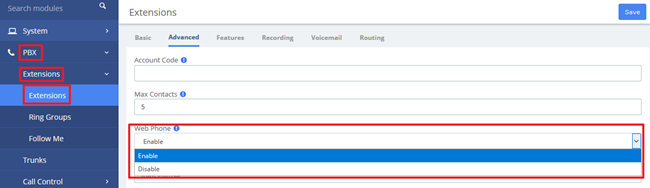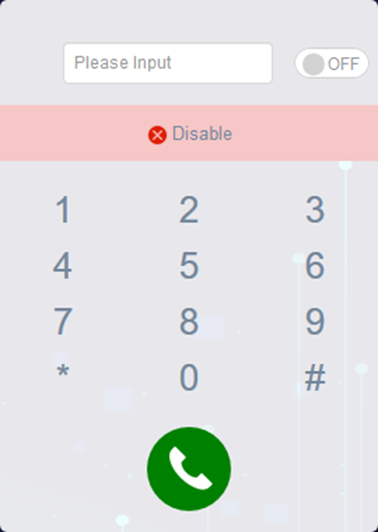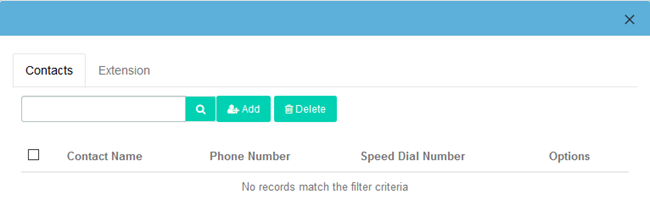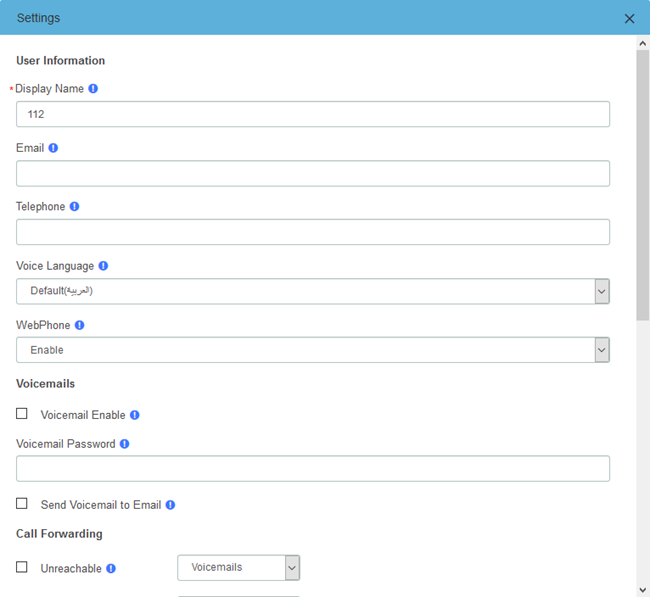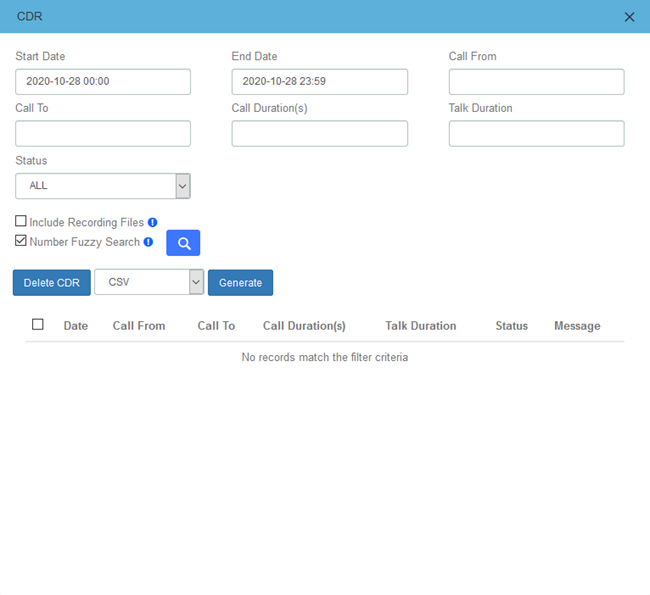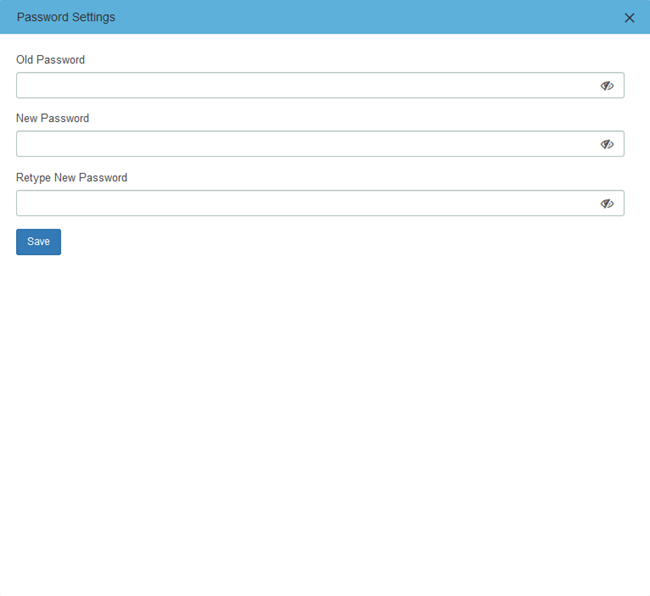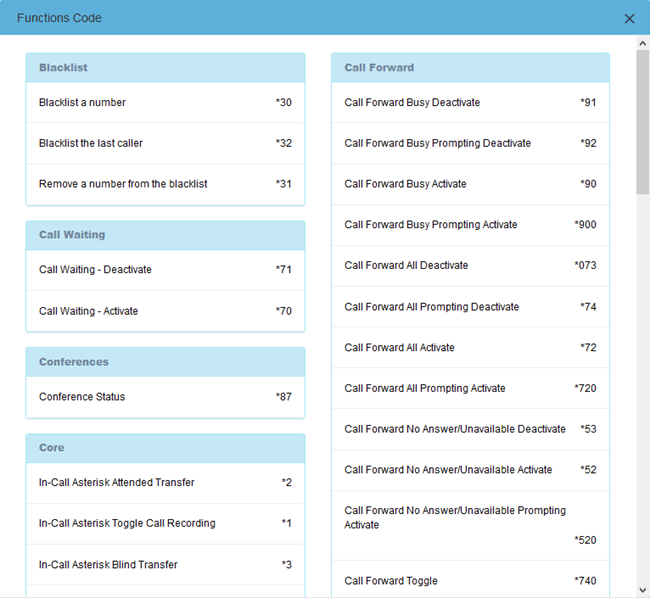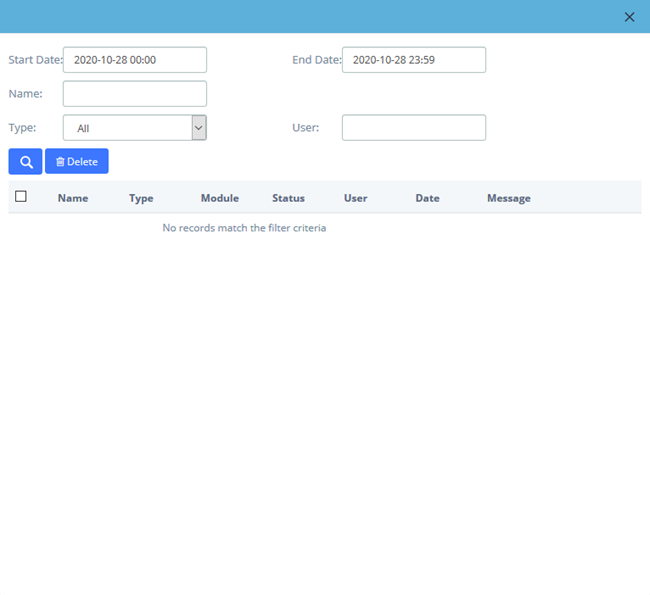OpenVox Communication Co., Ltd
...
Item | UC300/500/501 |
System Capacity | Up to 800 extension registers 100 concurrent calls with G.729 codec 300 concurrent calls with G.711 codec |
Max Network Interface | 2×10/100M port |
Max FXS/FXO Interface | 8 |
USB Port | 1×USB 2.0 for external storage or disaster recovery system |
External Storage | 1×SD slot, support up to 128G |
Telephony Interface | FXS/FXO interface, Optional |
RAM | DDR3 1GB |
Storage | 16GB Onboard Flash |
Power Consumption | 16W Maximum |
1.5 Features
General
- Up to 8 FXS/FXO (PSTN/POTS) Analog Port
- Support SIP & IAX2
- Support Codecs: G.711(a-law &μ-law), G.722, OPUS, AMR-NB/WB, SILK, G723.1, G726, G729, GSM, ADPCM, iLBC, H263, H263P, H264, VP8, etc.
- Abundant HD voice codecs: OPUS, AMR-NB/WB, G.722, SILK
- Abundant HD video codecs: H261, H263, H263P, H264, VP8
- HD Video Calls
- Echo Canceller
...
Recommend using Chrome browser.
Figure 9-1 WebPhone page
9.1 Web Dialing
When entering the module for the first time, the extension is not registered and the dial cannot be used. You need to slide the switch to turn it on. After it is turned on, the extension's transmission protocol will automatically become wss and be registered.
Figure 9-1-1 Dial
You can tap the dial pad on the page to dial, or input the number you want to dial, and then tap to initiate the call. If the browser asks whether to enable the microphone, please allow it.
...
Contacts can be understood as a phone book, and you can add frequently used contacts to this phone book to achieve speed dialing. The added contact is only visible to the current extension.
Figure 9-2-1 Contacts
Click Add to add a new contact, "Contact Name" and "Phone Number" options are required.
Figure 9-2-2 Add Contact
After checking the box, click Delete to delete contacts in batches. Of course, you can also click to delete this contact.
Click to directly dial the contact without entering the number.
Click to edit this contact.
In this interface, you can also search for a contact, enter his/her name in the input box, or enter the phone number, and click the button. If the contact is in the "Phonebook", the contact will be displayed, otherwise it will prompt "No records match the filter criteria".
The Extension tab will display all extensions in the IPPBX system, and will display the status of the extensions (Idle, Offline, Busy).
Click to directly dial the currently online extension.
Figure 9-2-3 Extension
...
This setting page is basically the same as the Extension page in Me Bar.
Figure 9-3-1 Settings
9.4 CDR
You can view the call details records and related recordings of the current extension
Figure 9-4-1 CDR
When the extension is given the permission to download call records, Generate button will appear, you can generate call records and download them in the download content.
When the extension is given the permission to delete call records, Delete CDR button will appear, you can select call records and delete.
...
You can view the VoiceMail of the current extension.
Figure 9-5-1 VoiceMails
9.6 Password Settings
You can modify the login password of the extension.
Figure 9-6-1 Password Settings
9.7 Functions Code
The function code page lists all the function codes that can be used on IPPBX. You can quickly configure/use the basic functions of system according to different function codes. For details, please refer to PBX>Settings>Function Codes.
Figure 9-7-1 Functions Code
9.8 Downloads
The call records generated on the CDR page or the CDR & Records page of the Me Bar can be downloaded on the Downloads page.
If the extension is given permission to view and download, the download content of the specified extension can also be viewed on the page. For details, see 2.4 User Permission.
Figure 9-8-1 Downloads