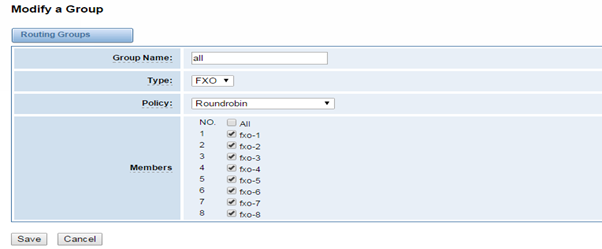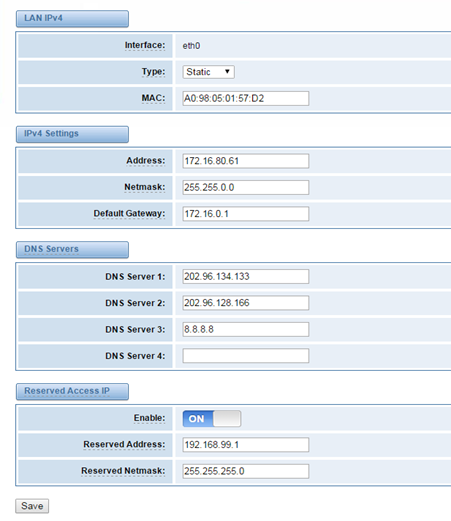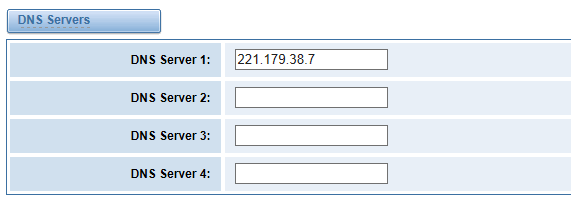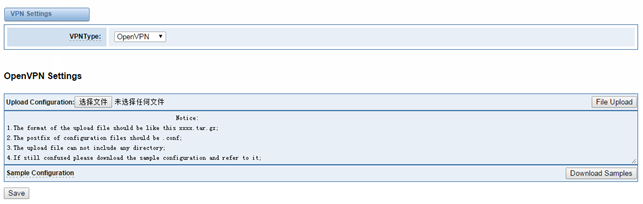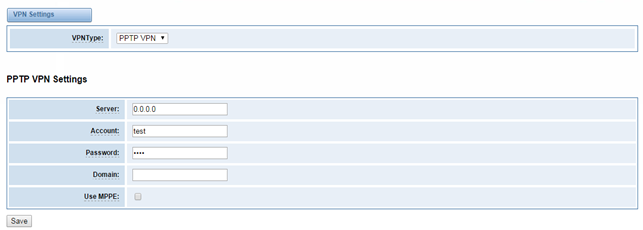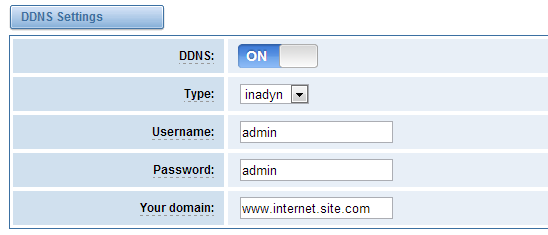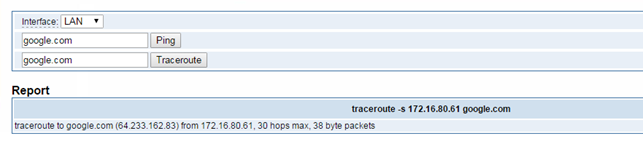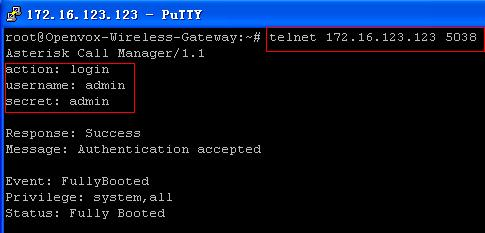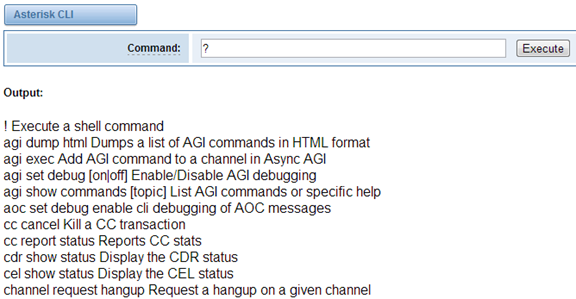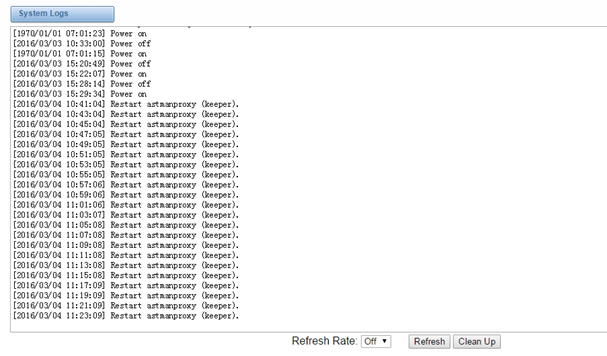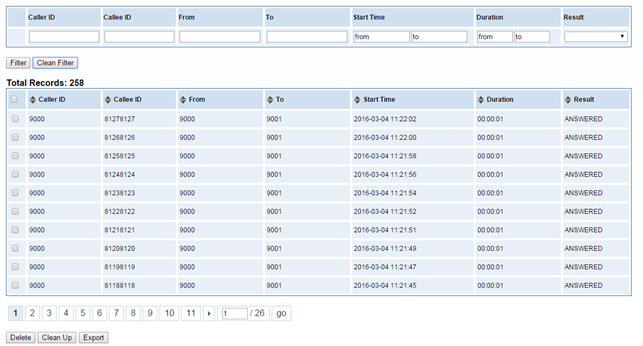...
Copyright
Copyright© 2013 OpenVox Inc. All rights reserved. No part of this document may be reproduced without prior written permission.
Confidentiality
Information contained herein is of a highly sensitive nature and is confidential and proprietary to OpenVox Inc. No part may be distributed, reproduced or disclosed orally or in written form to any party other than the direct recipients without the express written consent of OpenVox Inc.
Disclaimer
OpenVox Inc. reserves the right to modify the design, characteristics, and products at any time without notification or obligation and shall not be held liable for any error or damage of any kind resulting from the use of this document.
OpenVox has made every effort to ensure that the information contained in this document is accurate and complete; however, the contents of this document are subject to revision without notice. Please contact OpenVox to ensure you have the latest version of this document.
Trademarks
All other trademarks mentioned in this document are the property of their respective owners.
| Table of Contents |
|---|
1. Overview
What is iAG804/808?
...
Options | Definition |
Routing Name | The name of this route. Should be used to describe what types of calls this route matches (for example, ‘SIP2GSM’ or ‘GSM2SIP’). |
Call Comes in From | The launching point of incoming calls. |
Send Call Through | The destination to receive the incoming calls. |
Figure 5-1-3 Advance Routing Rule
...
Table 5-1-2 Definition of Advance Routing Rule
Options | Definition |
Dial Patterns that will use this Route | Callee ID Manipulation Help |
Set the Caller ID Name to | What caller ID name would you like to set before sending this call to the endpoint. |
Set the Caller ID Number to | What caller number would you like to set before sending call to the endpoint. |
Forward Number | What destination number will you dial? This is very useful when you have a transfer call. |
Failover Call Through Number | The gateway will attempt to send the call out each of these in the order you specify. |
Groups
Figure 5-2-1 Group Rules
You can click button to set new group, and if you want to modify existed group, you can click button.
Figure 5-2-2 Create a Group
Figure 5-2-2 Modify a Group
...
Options | Definition |
Group Name | The mean of this route. Should be used to describe what types of calls this route match (for example, ‘sip1 TO port1’ or ‘port1 To sip2’). |
6 Network, Advanced and
...
Log
Network
On “Network” page, there are “Network Settings”, ”VPN Setting”, “DDNS Settings”, and “Toolkit”.
...
A reserved IP address to access in case your gateway IP is not available. Remember to set a similar network segment with the following address of your local PC.
Figure 6-1-1 LAN Settings Interface
...
Basically this info is from your local network service provider, and you can fill in four DNS servers.
Figure 6-1-2 DNS Interface
...
Table 6-1-2 Definition of DNS Settings
...
You can upload the VPN client configuration, if success, you can see a VPN virtual network card on SYSTEM status page. About the configure format you can refer to the Notice and Sample configuration.
Figure 6-1-3 OpenVPN Interface
Figure 6-1-4 PPTP VPN Interface
...
You can enable or disable DDNS (dynamic domain name server).
Figure 6-1-5 DDNS Interface
...
It is used to check network connectivity. Support Ping command on web GUI.
Figure 6-1-6 Network Connectivity Checking
...
When you make “Enable” switch to “on”, this page is available.
Figure6-2-1 API Interface
...
Once you set like the above figure, the host 172.16.123.123/255.255.0.0 is allowed to access the gateway API. Please refer to the following figure to access the gateway API by putty. 172.16.123.123 is the gateway’s IP, and 5038 is its API port.
Figure 6-2-2 Putty Access
...
In this page, you are allowed to run Asterisk commands.
Figure 6-2-3 Asterisk Command Interface
...
On this page, you are allowed to edit and create configuration files.
Click the file to edit.
Figure 6-2-4 Configuration Files List
...
On the “Log Settings” page, you should set the related logs on to scan the responding logs page. For example, set “System Logs” on like the following, then you can turn to “System” page for system logs, otherwise, system logs is unavailable. And the same with other log pages.
Figure 6-3-1 System Logs Control
Figure 6-3-2 System Logs Output
...
Options | Definition |
System Logs | Whether enable or disable system log. |
Auto clean (System Logs) | switch on : when the size of log file reaches the max size, the system will cut a half of the file. New logs will be retained. switch off : logs will remain, and the file size will increase gradually. default on, max size=1MB. |
Verbose | Asterisk console verbose message switch. |
Notice | Asterisk console notice message switch. |
Warning | Asterisk console warning message switch. |
Debug | Asterisk console debug message switch. |
Error | Asterisk console error message switch. |
DTMF | Asterisk console DTMF info switch. |
Auto clean (asterisk logs) | switch on : when the size of log file reaches the max size, the system will cut a half of the file. New logs will be retained. switch off : logs will remain, and the file size will increase gradually. default on, max size=100KB. |
SIP Logs | Whether enable or disable SIP log. |
Auto clean (SIP logs) | switch on : when the size of log file reaches the max size, the system will cut a half of the file. New logs will be retained. switch off : logs will remain, and the file size will increase gradually. default on, default size=100KB. |
Call Detail Record | Displaying Call Detail Records for channel. |
Auto clean | switch on : when the size of log file reaches the max size, the system will cut a half of the file. New logs will be retained. switch off : logs will remain, and the file size will increase gradually. default on, default size=20MB. |
CDR
You can scan your CDR easily on web GUI, and also you can delete, clean up export your CDR information.
Figure 6-3-3 CDR Output
Thank You for Choosing OpenVox Products!