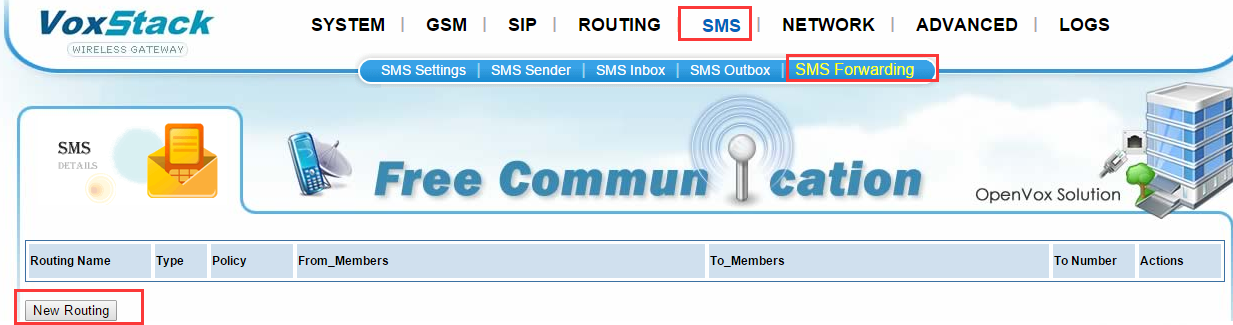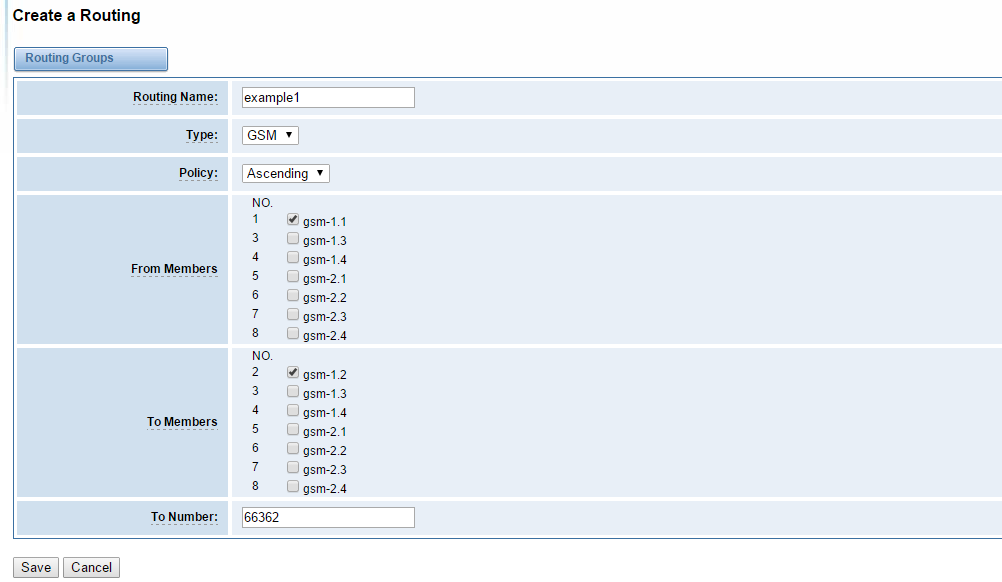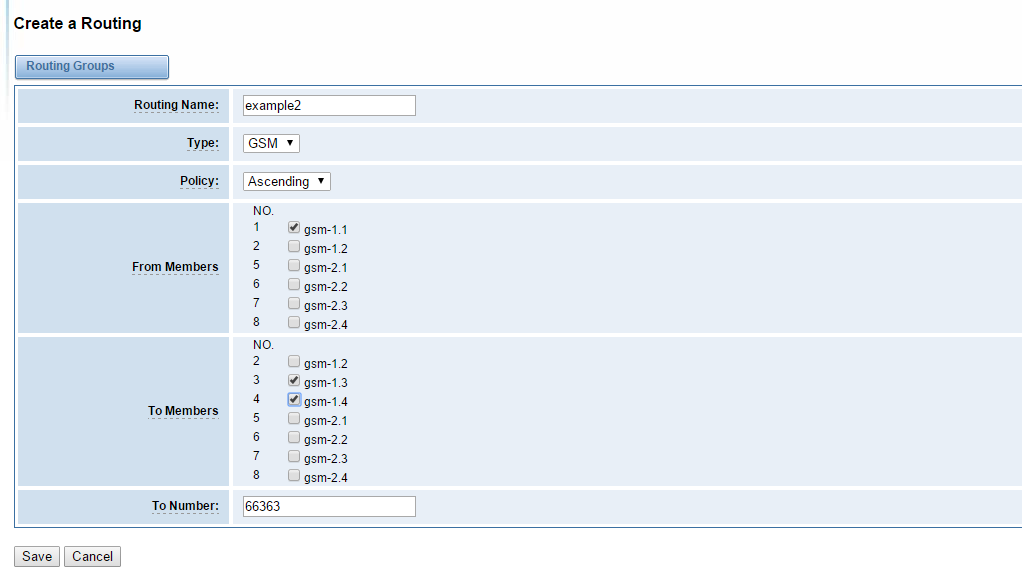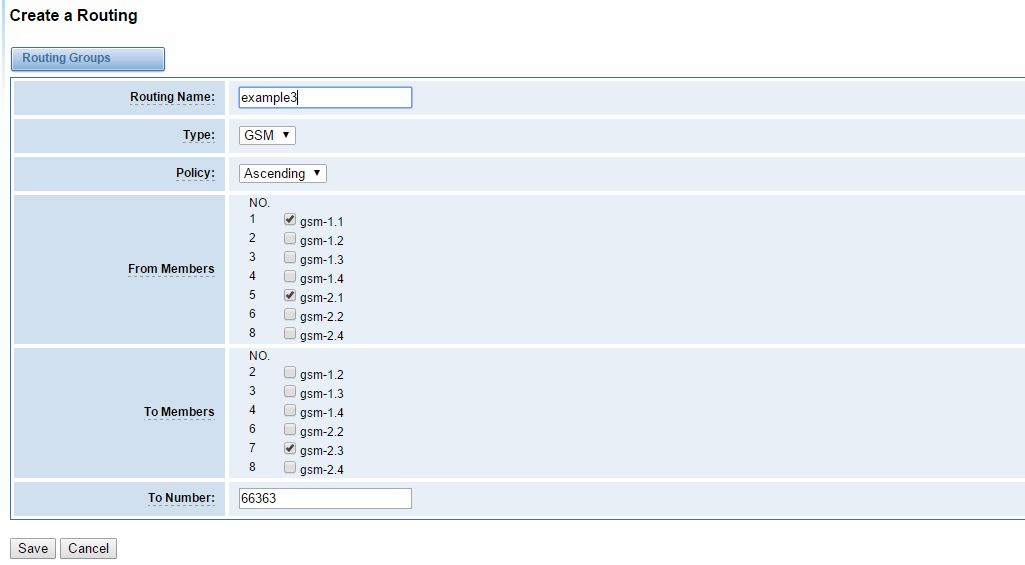VS-GW1600 User Manual
Table of Contents
- Main Endpoint Settings
- Advanced -- Registration Options
- Call Settings
- Advanced -- Signalling Settings
- Advanced -- Timer Settings
- Networking
- Advanced -- NAT Settings
- Advanced -- RTP Settings
- Parsing and Compatibility
- Security
- Media
- Codec Settings
1. Overview
What is VS-GW1600?
OpenVox VoxStack Series GSM Gateway is an open source asterisk-based GSM VoIP Gateway solution for SMBs and SOHOs. With friendly GUI and unique modular design, users may easily setup their customized Gateway. Also secondary development can be completed through AMI (Asterisk Management Interface).
There are two models with VoxStack series GSM Gateway VS-GW1202-8G and VS-GW1600. There are 4/8 GSM channels in VS-GW1202-8G. The Modular Design GSM Gateways are ranging from 4 up to 20 GSM channels on the VS-GW-1600 series gateways, developed for interconnecting the GSM cellular networks with a wide selection of codecs and signaling protocol, including G.711A, G.711U, G.729, G.722, G.723, G.726 and GSM to quickly reduce communication expenses and maximize cost-savings. With the unique design of the VoxStack gateway, it can support hot-swap for both SIM cards and GSM gateway modules. Users can simply add or remove the modules for hardware expansion or exchange.
TheVoxStack gateway designs with 2 LAN switch boards to provide stack ability on the hardware upgrade, and five VS-GWM400G modules which are independent with each other, so each one has a GUI configuration web. If you connect to ETH1, you can access Board 1 only and access other boards with different port numbers which can avoid IP conflict. Otherwise if you connect to ETH2, you can access different Boards with different IP addresses.
Our products support SMS messages sending, receiving, group sending and SMS to E-mail. The GSM gateway will be 100% compatible with Asterisk, Elastix, trixbox, 3CX, FreeSWITCH SIP server and VOS VoIP operating platform.
Sample Application
Figure 1-1 TopologicalGraph
Product Appearance
Figure 1-2 Product Appearance
Figure 1-3 Front Panel
Network Data Switch Board: ETH1, ETH2.
- ETH1: Access Board 1 only, provide proxy access to other boards with different port numbers which can avoid IP conflict.
- ETH2: Access different Boards with different IP address.
VoxStack provides 2 working modes: Stand-alone and Cluster.
- Stand-alone: A single IP address manages one GSM modules (4 ports).
Table 1-1 ETH2 IP Addresses
| Stack Num | IP | Username | Password |
|---|---|---|---|
| 1 | 172.16.99.1 | admin | admin |
| 2 | 172.16.99.2 | admin | admin |
| 3 | 172.16.99.3 | admin | admin |
| 4 | 172.16.99.4 | admin | admin |
| 5 | 172.16.99.5 | admin | admin |
- Cluster: A single IP address manages up to 5 GSM modules (up to 20 ports).
Default IP: 172.16.99.1
Figure 1-4 Front Panel
Figure 1-5 LED Indicator
Main Features
- Modular and VoxStack design
- Based on Asterisk®
- Editable Asterisk® configurationfile
- Wide selection of codecs and signaling protocol
- Support SMS sending, receiving, group sending
- Support transferring SMS to E-mail
- Support SMS automatically resent
- Support SMS remotely controlling gateway
- Support USSD service
- Support IMEI modification
- Support PIN identification
- Support unlimited routing rules and flexible routing settings
- SIM cards and modules are all hot-swap
- Stable performance, flexible dialing, friendly GUI
Physical Information
- Weight: 4301g(VS-GW1600-20G)
- Size: 44cm*30cm*4.5cm
- Frequency: GSM 850/900/1800/1900MHz
- Temperature: -20~70°C (Storage) 0~40°C (Operation)
- Operation humidity: 10%~90% non-condensing
- Max power: 46W
- LAN port: 2
Software
Default IP: 172.16.99.1
Username: admin
Password: admin
Every VS-GWM400G is independent with each other, please enter the default IP in your browser to scan and configure the module you want. For the first time, please enter every IP to configure every module one by one. Now we offer you two ways to access to your gateway. There are two RJ45 Network ports on the board, ETH1 and ETH2. They are different. If chooseETH1, you can access Board 1 only, then access to other boards with different port numbers but the same IP address, this will helpto avoid IP conflict. If you choose ETH2, you can access different Boards with different IP addresses.
Notice: Log in
Figure 1-6 LOG Interface
2. System
Status
On the “Status” page, you will find all GSM, SIP, Routing, Network information and status.
Figure 2-1 System Status
Table 2-1 Description of System Status:
| Options | Definition |
|---|---|
| Port | Number of GSM ports. |
| Signal | Display the signal strength of in each channels of GSM. |
| BER | Bit Error Rate. |
| Carrier | Display the network carrier of current SIM card. |
Registration Status | Indicates the registration status of current GSM module. |
| PDD | Post Dial Delay (PDD) is experienced by the originating customer as the time from the sending of the final dialed digit to the point at which they hear ring tone or other in-band information.Where the originating network is required to play an announcement before completing the call then this definition of PDD excludes the duration of such announcements. |
| ACD | The Average Call Duration (ACD) is calculated by taking the sum of billable seconds (bill sec) of answered calls and dividing it by the number of these answered calls. |
| ASR | Answer Seizure Ratio is a measure of network quality. Its calculated by taking the number of successfully answered calls and dividing by the total number of calls attempted. Since busy signals and other rejections by the called number count as call failures, the ASR value can vary depending on user behavior. GSM Status Show the status of port, include blank space and “READY”. Black space means it is unavailable here and “Ready” means the port is available |
| Remain Time | This value is multiplied by to step length is a rest call time. |
Time
Table 2-2 Description of Time Settings:
| Options | Definition |
|---|---|
| System Time | Your gateway system time |
| Time Zone | The world time zone. Please select the one which is the same or the closest as your city |
| POSIX TZ String | Posix time zone strings. |
| NTP Server 1 | Time server domain or hostname. For example, [time.asia.apple.com]. |
| NTP Server 2 | The first reserved NTP server. For example, [time.windows.com]. |
| NTP Server 3 | The second reserved NTP server. For example, [time.nist.gov]. |
| Auto-Sync from NTP | Whether enable automatically synchronize from NTP server or not. ON is enable, OFF is disable this function. |
| Sync from NTP | Sync time from NTP server. |
| Sync from Client | Sync time from local machine. |
For example, you can configure like this:
Figure 2-2 Time Settings
You can set your gateway time Sync from NTP or Sync from Client by pressing different buttons.
Login Settings
Your gateway doesn't have administration role. All you can do here is to reset what new username and password to manage your gateway. And it has all privileges to operate your gateway. You can modify “Web Login Settings” and “SSH Login Settings”. If you have changed these settings, you don’t need to log out, just rewriting your new user name and password will be OK. Also you can specify the web server port number.
Table 2-3 Description of Login Settings:
| Options | Definition |
|---|---|
| User Name | Define your username and password to manage your gateway, without space here. Allowed characters "-_+. < >&0-9a-zA-Z". Length: 1-32 characters. |
| Password | Allowed characters "-_+. < >&0-9a-zA-Z". Length: 4-32 characters. |
| Confirm Password | Please input the same password as 'Password' above. |
| Port | Specify the web server port number. |
Figure 2-3 Login Settings
Notice: Whenever you do some changes, do not forget to save your configuration.
General and Cluster
Language Settings
You can choose different languages for your system. If you want to change language, you can switch “Advanced” on, then “Download” your current language package. After that, you can modify the package with the language you need. Then upload your modified packages, “Choose File” and “Add”.
Figure 2-4 Language Settings
Scheduled Reboot
If switch it on, you can manage your gateway to reboot automatically as you like. There are four reboot types for you to choose, “By Day, By Week, By Month and By Running Time”.
Figure 2-5 Reboot Types
If use your system frequently, you can set this enable, it can helps system work more efficient.
Working Mode
OpenVox GSM Gateway offers you two ways to cluster your gateway: Automatic Cluster or Manual Cluster. When you first time log in your gateway, you will only see 4 ports of one module. Then you can press button, the system will search other modules in the LAN and communicate.
Figure 2-6 Automatic Cluster
If you want to choose Manual Cluster, you should switch Detail on first.
There are five VS-GWM400G modules which are independent with each other integrated in one GSM Gateway, so we offer 3 kinds of Working Modes.
Figure 2-7 Working Modes
- Stand-alone Mode: Run alone, total 4 ports.
- Master Mode: Run as master with two different IP, controlling up to four slaves. (The master can be accessed by the original IP. The target IP is used to communicate with the slaves.)
- Slave Mode: Run as slave with two different IP, controlled by the master. If the original IP is forbidden, the slave can be accessed by the master with inward IP only.
Notice: You can choose Remain Original IP address ON or OFF. If set it on, you can log in your getaway with Original IP and Target IP.
table 2-4 Definition of Master Options:
| Options | Definition |
|---|---|
Mode | Stand-alone Mode Master Mode Slave Mode |
Password (master mode) | Master Mode password. Must be 4~16 bits digital 0-9 |
Master IP(Local IP) (master mode) | Master’s target IP. Must be set in the subnet different from external subnet, so that the external subnet couldn’t access internal subnet |
| Slaves IP List | Set the slaves’s original and target IP. The original IP is outward IP, and the target IP is inward IP. Up to four slaves. |
Tools and Information
On the “Tools” pages, there are reboot, update, upload, backup and reset toolkits.
Reboot Tools
You can choose system reboot and asterisk reboot separately.
Figure 2-8 Reboot Tools
If you press "OK", your system will reboot and all current calls will be dropped. Asterisk Reboot is the same.
Instrution of reboots:
- Sytem Reboot: This will turn off your gateway and then turn it back on. This will drop all current calls.
- Asterisk Reboot: This will restart the Asterisk and drop all current calls.
Update Firmware
We offer 2 kinds of update types for you, you can choose System Update or System Online Update. System Online Update is an easier way to update your system, if you choose it, you will see some information below.
Figure 2-9 Update Firmware
Upload and Backup Configuration
If you want to update your system and remain your previous configuration, you can first backup configuration, then you can upload configuration directly. That will be very convenient for you.
Figure 2-10 Upload and Backup Configuration
Restore Configuration
Sometimes there is something wrong with your gateway that you don’t know how to solve it, mostly you will select factory reset. Then you just need to press a button, your gateway will be reset to the factory status.
Figure 2-11 Restore Configuration
Information
On the “Information” page, there shows some basic information about the T1/E1 gateway. You can see software and hardware version, storage usage, memory usage and some help information.
Figure 2-12 Information
3. GSM
You can see much information about your SIM cards on this page.
GSM Settings
Figure 3-1 GSM Settings
On this page, you can see your GSM module status and click action button to configure the port.
Figure 3-2 Port Configuration
As you see, we have offered “Band” option, you can select different bands easily and you have many options.
Figure 3-3 Band Binding
If you have set your Pin Code, you can check on like this:
Figure 3-4 PIN Code Application
Then input your password, system will identify numbers of SIM cards. It can help to prevent SIM card from being stolen and improve security.
If you want to hide your number when you call out, you can just switch CLIR “ON” (Of course you need your operator’s support).
Figure 3-5 CLIR Application
If you have some voice quality problems, you can open Echo Cancellation for an attempt.
Figure 3-6 Echo Cancellation
IMEI Modification
One more feature, we offer you IMEI automatically modification
Figure 3-7 Automatically IMEI Modify
We have offered you IMEI modification function. If you want to modify your IMEI number, please do as follows. You can log in your gateway and modify IP address as follows. Input web site below on your
browser. http://172.16.99.1/cgi-bin/php/gsm-autoimei.php. Then you will see the following picture. Don’t forget to switch “Enable” to “ON”, or you can’t change your IMEI numbers.
Figure 3-8 IMEI Modification
Also you can choose to modify one or more certain ports or all ports. You can set automatic modification interval by filling in the time you want.
If you choose “Immediately”, then the ports you have chosen will modify IMEI numbers at once. On the contray, system will keep time from now until the time of next modification. And If you choose “Force”, System will hang up all your current calls, then modify IMEI.
You can pressto do some settings. We offer you two ways to modify your IMEI. You can choose Autogeneration or Manual.
Figure 3-9 Advanced Settings
As you can see, you can set any number you wan for every port. “X” means any digits from 0 to 9.
You just need to fill in “Set to All ”, then press “Set to All”, you can see the interface as above. Don’t forget to press “Save”. Then “Current IMEI” will change. That means Autogeneration. If you want to set a certain number as your IMEI, you can press “Manual”. Then you will be required to input a new IMEI.
Figure 3-10 Manual
After configuration, you can press “Back Home” to return your gateway interface.
table 3-1 Definition of GSM Settings:
| Options | Definition |
|---|---|
| Name | The alias of the GSM port. Input name without space here. Allowed characters "-_+.<>&0-9a-zA-Z".Length: 1-32 characters. |
| Speaker Volume | The speaker volume level, the range is 0-100. This will adjust the loud speaker volume level by an AT command. |
| Microphone Volume | The microphone volume, range is: 0-15. This will change the microphone gain level by an AT command. |
| DAC Gain | The range is: -42 to +20 |
| ADC Gain | The range is: -42 to +20 |
| Dial Prefix | The prefix number of outgoing calls from this GSM channel |
| PIN Code | Personal identification numbers of SIM card. PIN code can be modified to prevent SIM card from being stolen. |
| Custom AT commads when start | User custom AT commands when start system, use “|” to split AT command. |
| CLIR | Caller ID restriction, this function is used to hidden caller ID of SIM card number. The gateway will add ‘#31#’ in front of mobile number. This function must support by Operator. |
| SMS Center Number | Your SMS center number of your local carrier. |
| GSM Module IMEI | You can click “Modify” button and automatically modify it. |
Call Duration Limit Settings
Now we can offer you two types of call duration limit, you can choose “Single Call Duration Limit” or “Call Duration Limitation” to control your calling time
- Single Call Duration Limit: This will limit the time of each call.
First you need to switch “Enable” on, then you can set “Step” and “Single Call Duration Limitation” any digits you want. When you make a call by this port, it will limit your calling time within the product of
Step * Single Call Duration Limitation
And if your calling time overtops the value above, the system will hang up this call.
Figure 3-11 Single Settings
- Call Duration Limitation: This will limit your total calling time of this port.
Figure 3-12 Call Duration Limitation Settings
The same algorithm with single time limitation, the total calling time of this port can’t beyond the product of “Step” and “Call Duration Limitation”.
If the duration of a call is less than “Minimum Charging Time”, it will be not included in “Call Duration”.
You can set a digit for “Alarm Threshold”, when the call minutes less than this value, the gateway will send alarm info to designated phone.
You can enable your Auto Reset, then choose by day, by week, or by month.
Figure 3-13 Auto Reset Settings
You can save your configuration to other ports.
Figure 3-14 Save To Other Ports
If you have set like this, you will see many on the Web GUI, you can set whether to check.
Notice: When you do some changes, you need to Save and Apply, then “Remain Time” will show as you set.
Your calling status will show on the main interface.
Figure 3-15 GSM Information
Description of Call Duration Limit Settings
- Step: Step length value range is 1-120 s, step length multiplied by time of single call just said a single call duration time allowed.
- Enable Single Call Duration Limit: Definite maximum call duration for single call. Example: if Time of single call set to 10, the call will be disconnected after talking 10*step seconds.
- Enable Call Duration Limitation: This function is to limit the total call duration of GSM channel. The max call duration is between 1 to 65535 minutes.
- Call Duration Limitation: The value of limitation single call, this value range is 1-65535. Step length multiplied by time of single call just said a single call duration time allowed.
- Minimum Charging Time: A single call over this time, GSM side of the operators began to collect fees, unit for seconds.
- Alarm Threshold: Define a threshold value of call minutes, while the call minutes less than this value, the gateway will send alarm information to designated phone.
- Alarm Description: Alarm port information description, which will be sent to user mobile phone with alarm information.
- Alarm Phone Number: Receiving alarm phone number, user will received alarm message from gateway.
- Remain Time: This value is multiplied by to step length is a rest call time.
- Enable Auto Reset: Automatic restore remaining talk time, that is, get total call minutes of GSM channel.
- Auto Reset Type: Reset call minutes by date, by week, by month.
- Next Reset Time: Defined next reset date, system will count start from that date and work as Reset Period setting
Call Forwarding
Sometimes it’s not convenient for you to answer a call, if you don’t want to lose some important calls, you can choose Call Forwarding. You can choose Call Forwarding Unconditional, Call Forwarding No Reply, Call Forwarding Busy or Call Forwarding on Not Reachable. If want to cancel your call forwarding settings, you can choose Cancel All.
Figure 3-16 Call Forwarding
Notice: Don’t forget to save your settings. Please first press button, then press button..
DTMF
You can do some DTMF Detection Settings if you choose “GSM -> DTMF”.
Figure 3-17 DTMF Detection Settings
Notice: If you don’t have special need, you don’t have to modify these settings. You can just choose “Default”.
- DTMF Normal Twist and Reverse Twist: is the difference in power between the row and column energies. Normal Twist is where the Column energy is greater than the Row energy. Reverse Twist is where the Row energy is greater.
- DTMF Relative Peak Row: The value is the smaller and the detection is easier. If you lost some numbers, you can try to put the value down. The adjustment range is 0.02 at a time.
- DTMF Relative Peak Col: The value is smaller and the detection is easier. If you lost some numbers, you can try to put the value down. The adjustment range is 0.1 at a time.
- DTMF Hits Begin: Sampling matching value. You can choose 2 or 3.
- DTMF Misses End: The time interval between the two digits you input. Adjust the speed of input. The smaller value represents the shorter intervals.
Toolkit
You can get USSD information, send AT command and check number with this module. When you have a debug of the GSM module, AT command is useful.
Figure 3-18 Function Options
Definition of Functions
- Check Number: Enter a known number (like your mobile phone) to check what number it is of the SIM card. Click "Execute", then the gateway will dial to the number you already input. It only rings for one time and hangs up at once. Not generating telephone charge during this procedure.
- Get USSD: Enter a specific USSD number (For example,*142# to check your SIM card's balance. This USSD number is might be different from different carriers) to get the USSD information. The gateway will try to get by AT commands.
- AT Command: To perform some specific AT commands. This is useful when you have a debug of the GSM modem. e.g. perform [ AT+CSQ ] to check what signal qualify it is. In AT commands, there is no difference between “a” and “A”
If you want to send AT command, first you should input your command, then select certain ports and choose “Copy to Selected”, finally choose “Execute”.
Figure 3-19 AT Command Example
4. SIP
SIP Endpoints
This page shows everything about your SIP, you can see status of each SIP.
Figure 4-1 SIP Endpoints
Main Endpoint Settings
You can click button to add a new SIP endpoint, and if you want to modify existed endpoints, you can click button.
There are 3 kinds of registration types for choose. You can choose Anonymous, Endpoint registers with this gateway or This gateway registers with the endpoint.
You can configure as follows:
If you set up a SIP endpoint by registration “None” to a server, then you can’t register other SIP endpoints to this server. (If you add other SIP endpoints, this will cause Out-band Routes and Trunks confused.)
Figure 4-2 None Registration
For convenience, we have designed a method that you can register your SIP endpoint to your gateway, thus your gateway just work as a server.
Figure 4-3 Endpoint Register With this Gateway
Also you can choose registration by “This gateway registers with the endpoint”, it’s the same with “None”, except name and password.
Figure 4-4 This Gateway Register With the Endpoint
table 4-1 Definition of SIP Options
| Options | Definition |
|---|---|
| Name | Display name |
| Username | Register name in your SIP server |
| Password | Authenticating with the gateway and characters are allowed. |
| Registration | None --- Not registering; Endpoint registers with this gateway --- When register as this type, it means the GSM gateway acts as a SIP server, and SIP endpoints register to the gateway; This gateway registers with the endpoint --- When register as this type, it means the GSM gateway acts as a client, and the endpoint should be register to a SIP server; |
| Hostname or IP Address | IP address or hostname of the endpoint or 'dynamic' if the endpoint has a dynamic IP address. This will require registration. |
| Transport | This sets the possible transport types for outgoing. Order of usage, when the respective transport protocols are enabled, is UDP, TCP, TLS. The first enabled transport type is only used for outbound messages until a Registration takes place. During the peer Registration, the transport type may change to another supported type if the peer requests so. |
| NAT Traversal | No --- Use Rport if the remote side says to use it. Force Rport on --- Force Rport to always be on. Yes --- Force Rport to always be on and perform comedia RTP handling. Rport if requested and comedia --- Use Rport if the remote side says to use it and perform comedia RTP handling. |
Advanced -- Registration Options
Definition of Registration Options
- Authentication User: A username to use only for registration.
- Register Extension: When Gateway registers as a SIP user agent to a SIP proxy (provider), calls from this provider connect to this local extension.
- From User: A username to identify the gateway to this endpoint.
- From Domain: A domain to identify the gateway to this endpoint.
- Remote Secret: A password which is only used if the gateway registers to the remote side.
- Port: The port number the gateway will connect to at this endpoint.
- Qualify: Whether or not to check the endpoint's connection status.
- Qualify Frequency: How often, in seconds, to check the endpoint's connection status.
- Outbound Proxy: A proxy to which the gateway will send all outbound signalling instead of sending signalling dirrectly to endpoints.
Advanced -- Signalling Settings
Definition of Signaling Options
- Progress Inband: Set default DTMF Mode for sending DTMF. Default: rfc2833. Other options: 'info', SIP INFO message (application/dtmf-relay); 'inband', Inband audio (require 64kbit codec -alaw, ulaw).
- Allow Overlap Dialing: Whether or not the Remote-Party-ID header should be trusted.
- Append user=phone to URI: Whether or not to send the Remote-Party-ID header.
- Add Q.850 Reason Headers: How to set the Remote-Party-ID header: from Remote-Party-ID or from P-Asserted-Identity.
- Honor SDP Version: Whether or not to display Caller ID.
- Allow Transfers: Whether or not to globally enable transfers. Choosing 'no' will disable all transfers (unless enabled in peers or users). Default is enabled.
- Allow Promiscuous Redirects: Whether or not to allow 302 or REDIR to non-local SIP address. Note that promiscredir when redirects are made to the local system will cause loops since this gateway is incapable of performing a "hairpin" call.
- Max Forwards: Setting for the SIP Max-Forwards header (loop prevention). Send TRYING on REGISTER Send a 100 Trying when the endpoint registers.
- Outbound Proxy: A proxy to which the gateway will send all outbound signaling instead of sending signaling directly to endpoints.
Call Settings
Definition of Call Options
- DTMF Mode: Set default DTMF Mode for sending DTMF. Default: rfc2833. Other options: 'info', SIP INFO message (application/dtmf-relay); 'Inband', Inband audio (require 64kbit codec -alaw, ulaw).
- Trust Remote-Party-ID: Whether or not the Remote-Party-ID header should be trusted.
- Send Remote-Party-ID: Whether or not to send the Remote-Party-ID header.
- Remote Party ID Format: How to set the Remote-Party-ID header: from Remote-Party-ID or from P-Asserted-Identity.
- Caller ID Presentation: Whether or not to display Caller ID.
Advanced -- Timer Settings
Definition of Timer Options
- Default T1 Timer: This timer is used primarily in INVITE transactions. The default for Timer T1 is 500ms or the measured run-trip time between the gateway and the device if you have qualify=yes for the device.
- Call Setup Timer: If a provisional response is not received in this amount of time, the call will auto-congest. Defaults to 64 times the default T1 timer.
- Session Timers: Session-Timers feature operates in the following three modes: originate, Request and run session-timers always; accept, run session-timers only when requested by other UA; refuse, do not run session timers in any case.
- Minimum Session Minimum session refresh interval in seconds. Default is 90secs.
- Maximum Session Refresh Interval: Maximum session refresh interval in seconds. Defaults to 1800secs.
- Session Refresher: The session refresher, uac or uas. Defaults to uas.
Advanced SIP Settings
Networking
Definition of Networking Options
- UDP Bind Port:
- Enable TCP: Enable server for incoming TCP connection (default is no).
- TCP Bind Port: Choose a port on which to listen for TCP traffic.
- TCP Authentication Timeout: The maximum number of seconds a client has to authenticate. If the client does not authenticate before this timeout expires, the client will be disconnected.(default value is: 30 seconds).
- TCP Authentication Limit: The maximum number of unauthenticated sessions that will be allowed to connect at any given time(default is:50).
- Enable Hostname Lookup: Enable DNS SRV lookups on outbound calls Note: the gateway only uses the first host in SRV records Disabling DNS SRV lookups disables the ability to place SIP calls based on domain names to some other SIP users on the Internet specifying a port in a SIP peer definition or when dialing outbound calls with suppress SRV lookups for that peer or call.
- Enable Internal SIP Call: Whether enable the internal SIP calls or not when you select the registration option "Endpoint registers with this gateway".
- Internal SIP Call Prefix: Specify a prefix before routing the internal calls.
Advanced -- NAT Settings
Definition of NAT Settings Options
- Local Network: Format:192.168.0.0/255.255.0.0 or 172.16.0.0./12. A list of IP address or IP ranges which are located inside a NATed network. This gateway will replace the internal IP address in SIP and SDP messages with the external IP address when a NAT exists between the gateway and other endpoints.
- Local Network List: Local IP address list that you added.
- Subscribe Network Change Event: Through the use of the test_stun_monitor module, the gateway has the ability to detect when the perceived external network address has changed. When the stun_monitor is installed and configured, chan_sip will renew all outbound registrations when the monitor detects any sort of network change has occurred. By default this option is enabled, but only takes effect once res_stun_monitor is configured. If res_stun_monitor is enabled and you wish to not generate all outbound registrations on a network change, use the option below to disable this feature.
- Match External Address Locally: Only substitute the externaddr or externhost setting if it matches.
- Dynamic Exclude Static: Disallow all dynamic hosts from registering as any IP address used for statically defined hosts. This helps avoid the configuration error of allowing your users to register at the same address as a SIP provider.
- Externally Mapped TCP Port: The externally mapped TCP port, when the gateway is behind a static NAT or PAT.
- External Hostname: The external hostname (and optional TCP port) of the NAT.
- Hostname Refresh Interval: How often to perform a hostname lookup. This can be useful when your NAT device lets you choose the port mapping, but the IP address is dynamic. Beware, you might suffer from service disruption when the name server resolution fails.
Advanced -- RTP Settings
Definition of RTP Settings Options
- Start of RTP Port Range: Start of range of port numbers to be used for RTP
- End of RTP port Range: End of port numbers to be used for RTP
Paesing and Compatibility
Instruction of Parsing and Compatibility
- Strict RFC Interpretation: Check header tags, character conversion in URIs, and multiline headers for strict SIP compatibility(default is yes)
- Send Compact Headers: Send compact SIP headers
- SDP Owner: Allows you to change the username filed in the SDP owner string. This filed MUST NOT contain spaces.
- Disallowed SIP Methods: The external hostname (and optional TCP port) of the NAT.
- Shrink Caller ID: The shrinkcallerid function removes '(', ' ', ')', non-trailing '.', and '-' not in square brackets. For example, the caller id value 555.5555 becomes 5555555 when this option is enabled. Disabling this option results in no modification of the caller id value, which is necessary when the caller id represents something that must be preserved. By default this option is on.
- Maximum Registration Expiry: Maximum allowed time of incoming registrations and subscriptions (seconds).
- Minimum Registration Expiry: Minimum length of registrations/subscriptions (default 60).
- Default Registration Expiry: Default length of incoming/outgoing registration.
- Registration Timeout: How often, in seconds, to retry registration calls. Default 20 seconds.
- Number of Registration: Attempts Enter '0' for unlimited Number of registration attempts before we give up. 0 = continue forever, hammering the other server until it accepts the registration. Default is 0 tries, continue forever.
Security
Instruction of Security
- Match Auth Username: If available, match user entry using the 'username' field from the authentication line instead of the 'from' field.
- Realm: Realm for digest authentication. Realms MUST be globally unique according to RFC 3261. Set this to your host name or domain name.
- Use Domain as Realm: Use the domain from the SIP Domains setting as the realm. In this case, the realm will be based on the request 'to' or 'from' header and should match one of the domain. Otherwise, the configured 'realm' value will be used.
- Always Auth Reject: When an incoming INVITE or REGISTER is to be rejected, for any reason, always reject with an identical response equivalent to valid username and invalid password/hash instead of letting the requester know whether there was a matching user or peer for their request. This reduces the ability of an attacker to scan for valid SIP usernames. This option is set to 'yes' by default.
- Authenticate Options Requests: Enabling this option will authenticate OPTIONS requests just like INVITE requests are. By default this option is disabled.
- Allow Guest Calling: Allow or reject guest calls (default is yes, to allow). If your gateway is connected to the Internet and you allow guest calls, you want to check which services you offer everyone out there, by enabling them in the default context.
Media
Instruction of Media
- Premature Media: Some ISDN links send empty media frames before the call is in ringing or progress state. The SIP channel will then send 183 indicating early media which will be empty - thus users get no ring signal. Setting this to "yes" will stop any media before we have call progress (meaning the SIP channel will not send 183 Session Progress for early media). Default is 'yes'. Also make sure that the SIP peer is configured with progressinband=never. In order for 'noanswer' applications to work, you need to run the progress() application in the priority before the app.
- TOS for SIP Packets: Sets type of service for SIP packets
- TOS for RTP Packets: Sets type of service for RTP packets
Codec Settings
Select codecs from the list below.
Figure 4-5 Codec Settings
5. Routing
Figure 5-1 Routing Rules
You are allowed to set up new routing rule by , and after setting routing rules, move rules’ order by pulling up and down, click button to edit the routing and to delete it. Finally click the button to save what you set. shows current routing rules. Otherwise you can set up unlimited routing rules.
Call Routing Rule
You can click button to set up your routings.
Figure 5-2 Example of Set up Routing Rule
The figure above realizes that calls from “1001” SIP endpoint switch you have registered will be transferred to Port-1. When “Call Comes in From” is T1/E1 Port, “prepend”, “prefix” and “match pattern” in “Advanced Routing Rule” are ineffective, and just “CallerID” option is available.
Definition of Routing Options
- Routing Name: The name of this route. Should be used to describe what types of calls this route matches (for example, 'SIP2GSM' or 'GSM2SIP').
- Call Comes in From: The launching point of incoming calls.
- Send Call Through: The destination to receive the incoming calls.
Description of Advanced Routing Rule
- Dial Patterns that will use this Route: A Dial Pattern is a unique set of digits that will select this route and send the call to the designated trunks. If a dialed pattern matches this route, no subsequent routes will be tried. If Time Groups are enabled, subsequent routes will be checked for matches outside of the designated time(s).
Rules:
X matches any digit from 0-9
Z matches any digit from 1-9
N matches any digit from 2-9
[1237-9] matches any digit in the brackets (example: 1,2,3,7,8,9)
. wildcard: matches one or more dialed digits.
prepend: Digits to prepend to a successful match
If the dialed number matches the patterns specified by the subsequent columns, then this will be prepended before sending to the trunks
prefix: Prefix to remove on a successful match
The dialed number is compared to this and the subsequent columns for a match. Upon a match, this prefix is removed from the dialed number before sending it to the trunks.
match pattern: The dialed number will be compared against the prefix + this match pattern. Upon a match, the match pattern portion of the dialed number will be sent to the trunks
CallerID: If CallerID is supplied, the dialed number will only match the prefix + match pattern if the CallerID has been transmitted matches this.
When extensions make outbound calls, the CallerID will be their extension number and NOT their Outbound CID.
The above special matching sequences can be used for CallerID matching similar to other number matches. - Set the Caller ID Name to: What caller ID name would you like to set before sending this call to the endpoint.
- Set the Caller ID Number to: What caller number would you like to set before sending this call to the endpoint.
- Forward Number: What destination number will you dial? This is very useful when you have a transfer call.
- Failover Call Through Number: The gateway will attempt to send the call out each of these in the order you specify.
You can create various time routes and use these time conditions to limit some specific calls.
Figure 5-3 Time Patterns that will use this Route
If you configure like this, then from January to March, from the first day to the last day of these months, from Monday to Thursday, from 00:00 to 02:00, during this time (meet all above time conditions), all calls will follow this route. And the time will synchronize with your Sever time.
Figure 5-4 Change Rules
You can set your caller ID name and caller number as you like before sending the call to the endpoint. You can also configure forward number when you have a transfer call.
Figure 5-5 Failover Call Through Number
You can add one or more “Failover Call Through Numbers”.
Groups
Sometimes you want to make a call through one port, but you don’t know if it is available, so you have to check which port is free. That would be troublesome. But with our product, you don’t need to worry about it. You can combine many GSM or SIP to groups. Then if you want to make a call, it will find available port automatically.
Figure 5-6 Routing Group
MNP Settings
Mobile Number Portability allows switching between mobile phone operators without changing the mobile number. Sounds simple, but there are loads of tasks performed behind the scene at the operator end.
The URL is shown in the password string way. So please type the url in other place such a txt file, check it, then copy it to the gateway. The outgoing number in the url should be replaced by the variables ${num}.
Here is an example of the MNP url:
https://s1.bichara.com.br:8181/chkporta.php?user=832700&pwd=sdsfdg&tn=8388166902
The 8388166902 is the outgoing phone number, when config the MNP url, should replce it with ${num}. Then it turns to https://s1.bichara.com.br:8181/chkporta.php?user=832700&pwd=sdsfdg&tn=${num}.
Figure 5-7 MNP Settings
6. SMS
SMS Settings
General
You can choose enable SMS Received, SMS Local Strored and SMS Status Report or not. But if you want to see your SMS outbox, you should switch SMS Status Report ON.
Figure 6-1 SMS Settings
Sender Options
You can change sender options here, include resend, times of resend.
Figure 6-2 Sender Options
Description of Sender Options
- Resend Failed Message: The times that you will attempt to resend your failed message.
- Repeat Same Message: The times that you will resend the same message.
- Verbose: Verbose level of sending message
SMS to Email
This is a tool that makes it available for you to email account to transmit the SMS to other email boxes. The following settings realize that received SMS through openvpnvoip@gmail.com transmit to openvpnvoip@yahoo.com.cn, openvpnvoip@hotmail.com and support@openvox.cn
Figure 6-3 SMS to Email
Types of E-mail Box
| E-mail Box Type | SMTP Server | SMTP Port | SMTP Security Connectivity |
|---|---|---|---|
| Gmail | smtp.gmail.com | 587 | √ |
| HotMail | smtp.live.com | 587 | √ |
| Yahoo! | smtp.mail.yahoo.co.in | 587 | × |
| smtp.163.com | 25 | × |
Definition of SMS to E-mail
| Options | Definition |
|---|---|
| Enable | When you choose on, the following options are available, otherwise, unavailable. |
| Email Address of Sender | To set the email address of an available email account. For example, openvpnvoip@gmail.com. |
| Domain | To set outgoing mail server. e.g. smtp.gmail.com |
| SMTP Port | To set port number of outgoing mail server. (Default is 25) |
| SMTP User Name | The login name of your existing email account. This option might be different from your email address. Some email client doesn't need the email postfix |
| SMTP Password | The password to login your existing email. |
| TLS Enable | When you choose Yahoo and 163 free e-mails, this option is not available. |
| SMTP Server | To set outgoing mail server. e.g. mail.openvox.cn. |
| Destination Email Address1 | The first email address to receive the inbox message. |
| Destination Email Address2 | The second email address to receive the inbox message. |
| Destination Email Address3 | The third email address to receive the inbox message. |
SMS Control
Allowing endpoints to send some specific KEY WORDS and corresponding PASSWORD to operate the gateway and message is case-sensitive. In default, this function is disabled.
Figure 6-4 SMS Control
For example, SMS control password is 123456789 which has nothing to do with the login password, you can send “get info 123456789” to the GSM module’s phone number to get your gateway’s IP information.
Definition of SMS Control
| Enable | ON(enable), OFF(disable) |
|---|---|
| Password | The password to confirm that SMS makes the gateway rebooted, shut down, restored configuration files and get info on this gateway. |
| SMS Format | For example, the message formats: reboot system PASSWORD: To reboot your whole gateway. The PASSWORD is referring to the PASSWORD you set up from option “PASSWORD” above. Reboot asterisk PASSWORD: To restart your gateway core. Restore configs PASSWORD: To reset the configuration files back to the default factory settings. Get info PASSWORD: To get your gateway IP address |
| SMS inbox Auto clean | switch on: When the size of the SMS inbox record file reaches the max size, the system will cut a half of the file. New record will be retained. switch off: SMS record will remain, and the file size will increase gradually. default on, max size = 20 MB |
SMS Sender
You can choose one or more ports to send SMS to the destination number, different numbers should be separated by symbols: '\r', '\n', space character, semicolon and comma. Then you can see much feedback information.
Figure 6-5 SMS Sender
SMS Inbox
On this page, you are allowed to scan, delete, clean up, and export each port’s received SMS. Also you are allowed to check messages by port, phone number, time order and message keywords.
Figure 6-6 SMS Inbox
SMS Outbox
Figure 6-7 SMS Outbox
SMS Forwarding
Figure 6-8 SMS Forwarding
SMS forwarding function is used to transfer the incoming sms to a destination number, such as mobile user. You can click "New Routing" button to create a new routing.
Figure 6-9 example 1 of sms forwarding routing
example 1 means that sms coming from gsm-1.1 will transfer via gsm-1.2 to phone number 66362.
Figure 6-10 example 2 of sms forwarding routing
example2 means that sms coming from gsm-1.1 will be transfered via either gsm-1.3 or gsm-1.4 to number 66363. It will choose gsm-1.3 first. if gsm-1.3 is busy, it will use gsm-1.4.
Figure 6-11 example 3 of sms forwarding routing
example3 means that sms coming from both gsm-1.1 and gsm-2.1 will be transfered via gsm-2.3 to number 66363.
7. Network
On “Network” page, there are three sub-pages: “LAN Settings”, “DDNS Settings”, and “Toolkit”.
Network Settings
There are three types of WAN/LAN port IP, Factory, Static and DHCP. Factory is the default type, and it is 172.16.99.1. When you Choose LAN IPv4 type is “Factory”, this page is not editable.
A reserved IP address to access in case your gateway IP is not available. Remember to set a similar network segment with the following address of your local PC.
Figure 7-1 LAN Settings
Definition of LAN Settings
- Interface: The name of network interface.
- Type: The method to get IP. Factory: Getting IP address by Slot Number (System information to check slot number). Static: manually set up your gateway IP. DHCP: automatically get IP from your local LAN.
- MAC: Physical address of your network interface.
- Address: The IP address of your gateway.
- Netmsk: The subnet mask of your gateway.
- Default Gateway: Default getaway IP address.
Basically this info is from your local network service provider, and you can fill in four DNS servers.
- DNS Servers: A list of DNS IP address. Basically this info is from your local network service provider.
Figure 7-2 DNS Servers
DDNS Settings
You can enable or disable DDNS (dynamic domain name server).
Figure 7-3 DDNS Settings
Definition of DDNS Settings
- DDNS: Enable/Disable DDNS(dynamic domain name server)
- Type: Set the type of DDNS server.
- Username: Your DDNS account’s login name.
- Password: Your DDNS account’s password.
- Your domain: The domain to which your web server will belong.
Toolkit
It is used to check network connectivity. Support Ping command on web GUI.
Figure 7-4 Toolkit
8. Advanced
Asterisk API
When you make “Enable” switch to “ON”, this page is available.
Figure 8-1 Asterisk API Interface
Definition of Asterisk API
- Port: Network port number
- Manager Name: Name of the manager without space
- Manager secret: Password for the manager. Characters: Allowed characters “-_+.<>&0-9a-zA-Z”. Length:4-32 characters.
- Deny: If you want to deny many hosts or networks, use char & as separator. <br/><br/>Example: 0.0.0.0/0.0.0.0 or 192.168.1.0/255.255.255.0&10.0.0.0/255.0.0.0
- Permit: If you want to permit many hosts or network, use char & as separator.<br/><br/>Example: 0.0.0.0/0.0.0.0 or 192.168.1.0/255.255.255.0&10.0.0.0/255.0.0.0
- System: General information about the system and ability to run system management commands, <br/>such as Shutdown, Restart, and Reload.
- Call: Information about channels and ability to set information in a running channel.
- Log: Logging information. Read-only. (Defined but not yet used.)
- Verbose: Verbose information. Read-only. (Defined but not yet used.)
- Command: Permission to run CLI commands. Write-only.
- Agent: Information about queues and agents and ability to add queue members to a queue.
- User: Permission to send and receive UserEvent.
- Config: Ability to read and write configuration files.
- DTMF: Receive DTMF events. Read-only.
- Reporting: Ability to get information about the system. CDR Output of cdr, manager, if loaded. Read-only.
- Dialplan: Receive NewExten and Varset events. Read-only.
- Originate: Permission to originate new calls. Write-only.
- All: Select all or deselect all.
Once you set like the above figure, the host 172.16.100.110/255.255.0.0 is allowed to access the gateway API. Please refer to the following figure to access the gateway API by putty. 172.16.100.110 is the gateway’s IP, and 5038 is its API port.
Figure 8-2 Putty Access Gateway API
Asterisk CLI
In this page, you are allowed to run Asterisk commands.
Figure 8-3 Asterisk CLI
Command: Type your Asterisk CLI commands here to check or debug your gateway.
Notice: If you type “help” or “?” and execute it, the page will show you the executable commands.
Asterisk File Editor
On this page, you are allowed to edit and create configuration files. Click the file to edit.
Figure 8-4 Asterisk File Editor
Click “New Configuration File” to create a new configuration file. After editing or creating, please reload Asterisk.
9. Logs
On the “Log Settings” page, you should set the related logs on to scan the responding logs page. For example, set “System Logs” on like the following, then you can turn to “System” page for system logs, otherwise, system logs is unavailable. And the same with other log pages.
Figure 9-1 Log Settings
Figure 9-2 System Logs
You can choose one specific board to see it related logs.
Figure 9-3 Choose One Board
You can scan your CDR easily on web GUI, and also you can delete, clean up or export your CDR information.
Figure 9-4 CDR Output
Recently we have made our LOGS display richer, you can see your GSM Outbound of every port clearly.
Figure 9-5 Time Patterns that will use this Route
Definition of Logs
- System Logs: Whether enable or disable system log.
- Auto clean (System Logs): switch on : when the size of log file reaches the max size, the system will cut a half of the file. New logs will be retained; switch off : logs will remain, and the file size will increase gradually. default on, maxsize=1M.
- Verbose: Asterisk console verbose message switch.
- Notice: Asterisk console notice message switch.
- Warning: Asterisk console warning message switch.
- Debug: Asterisk console debug message switch.
- Error: Asterisk console error message switch.
- DTMF: Asterisk console DTMF info switch.
- Auto clean (asterisk logs): switch on : when the size of log file reaches the max size, the system will cut a half of the file. New logs will be retained. switch off : logs will remain, and the file size will increase gradually. default on, maxsize=100KB.
- SIP Logs: Whether enable or disable SIP log.
- Auto clean (SIP logs): switch on : when the size of log file reaches the max size, the system will cut a half of the file. New logs will be retained. switch off : logs will remain, and the file size will increase gradually. default on, maxsize=100KB.
- Debug AT Command Logs: Displaying GSm module AT messages.
- Auto clean (AT logs): switch on : when the size of log file reaches the max size, the system will cut a half of the file. New logs will be retained. switch off : logs will remain, and the file size will increase gradually. default on, maxsize=100KB.
- Call Detail Record: Displaying Call Detail Records for each channel.
- Auto clean (CDR logs): switch on : when the size of log file reaches the max size, the system will cut a half of the file. New logs will be retained. switch off : logs will remain, and the file size will increase gradually. default on, max size=20MB.
Appendix Feature List
General Info
- Wireless port:GSM 850/900/1800/1900MHz
- Storage temperature:-20~70℃
- Operating temperature:0~40℃
- Operating humidity:10%~90%
- Power supply specifications:100-240V/1-2A
- Maximum power:46W
GSM
- Support Volume adjustment
- Support Gain adjustment
- Support CLID display & hide (need operators support)
- Support IMEI number automatically modify, avoid blocking
- Support PIN identification
- Support GSM frequency range:850/900/1800/1900MHz
- Support Band binding
- Support SMS bulk transceiver, messages sent to email and SMS automatically resent
- Support USSD transceiver
- Support call transfer
- Support open API interface(AMI)
SIP Features
- Support add, modify & delete SIP trunk
- Support different SIP trunks combined into one SIP trunk Group
- Support SIP registration with domain
- Support multiple SIP registrations:Anonymous, Endpoint registers with this gateway, This gateway registers with the endpoint
- Support protocols:SIP, IAX(easily expand other protocols that Asterisk supports), TCP, UDP, RTP, TELNET, HTTP, SMTP, POP3
Routing and Number Conversion
- Support routing before number changed
- Support routing after number changed
- Support GSM—>IP routing
- Support IP—>GSM routing
- Support add, modify & delete routing
- Support unlimited routing rules
- Flexible routing settings
Business Control
- Permit and prohibit certain calls
- Extensible automatic callback
- Extensible speed dial
- Support customizable IVR, DISA and other applications
System Features
- Simple and convenient configuration via Web GUI
- Signal strength indicator, LED status indicator
- Support NTP time synchronization and client time synchronization
- Support DTMF:RFC2833, In-band, Info
- Working mode: stand-alone, Master, slave. Each Board integrated independent Asterisk system would make it easier for independent operation, improve stability
- Support SSH access for background management, Asterisk CLI command operation
- Support AT command interface
- GSM ports group management
- Support PDD (Post Dialing Delay) display, ACD (Average Call Duration) display, ASR (Answer-Seizure Ratio) display and BER (Bit Error Rate) display
- Support configuration file backup and upload
- Support for custom scripts, dialplans
- Support codecs:G.711A, G.711U, G.729, G.722, G.723, G.726, GSM
Network Features
- Support DDNS
- 2*RJ45 Network port
① ETH1:access Board 1 only, provide proxy access to other boards with different port numbers which can avoid IP conflict
② ETH2: access different Boards with different IP addresses - Network type:Static IP, Dynamic, PPPoE
- Support modify username and password for web login
- Support ping & traceroute command on the web
Operation Maintenance
- Support SMS remotely controlling gateway
- Support Echo cancellation, Jitter buffer
- Support gateway boards and SIM hot plug
- Reboot settings(According to the running time, specific time)
- Update Firmware:HTTP
- Support multiple detailed LOG output
- Support Restore the factory settings
- One Year Warranty
Application Diagrams